Tutorial 7: print and stitch, Step 2 printing the background image – Baby Lock Palette 10 (ECS10) Instruction Manual User Manual
Page 157
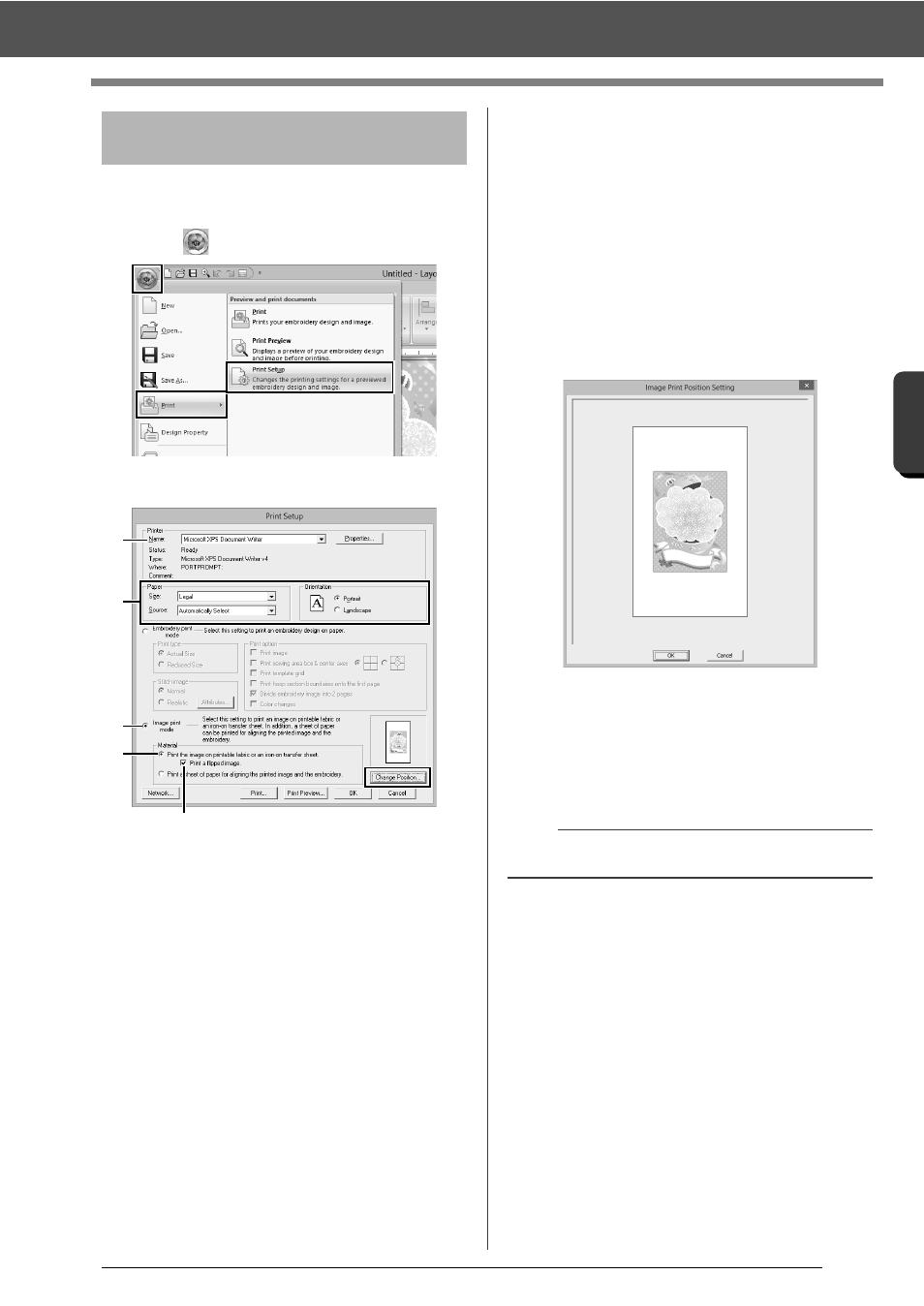
156
C
re
a
ting Embr
oide
ry
Pa
tte
rns
Us
ing Ima
ge
s
Tutorial 7: Print and Stitch
Print the background image on an iron-on transfer
sheet or printable fabric.
1
Click ,
then
[Print], then [Print Setup].
2
Specify the print settings.
a
Select the printer to be used.
b
Under [Paper] and [Orientation], select
the appropriate settings for the iron-on
transfer sheet or printable fabric to be
printed on.
c
Select [Image print mode].
d
Select [Print the image on printable
fabric or an iron-on transfer sheet].
e
To print a flipped image on an iron-on
transfer sheet, select the [Print a flipped
image] check box.
Some printers will automatically print an
image flipped if an iron-on transfer sheet
is selected as the paper. If this type of
printer is being used, clear the [Print a
flipped image] check box.
For details, refer to the instructions for the
printer being used.
3
Click [Change Position].
4
Check the image position.
If any part of the image extends out of the print
area, drag the image to adjust its position.
5
Click [OK].
6
Click [Print].
Step 2
Printing the background
image
a
b
c
d
e
b
To check the print image, click [Print Preview].