Step 2 creating the list – Baby Lock Palette 10 (ECS10) Instruction Manual User Manual
Page 126
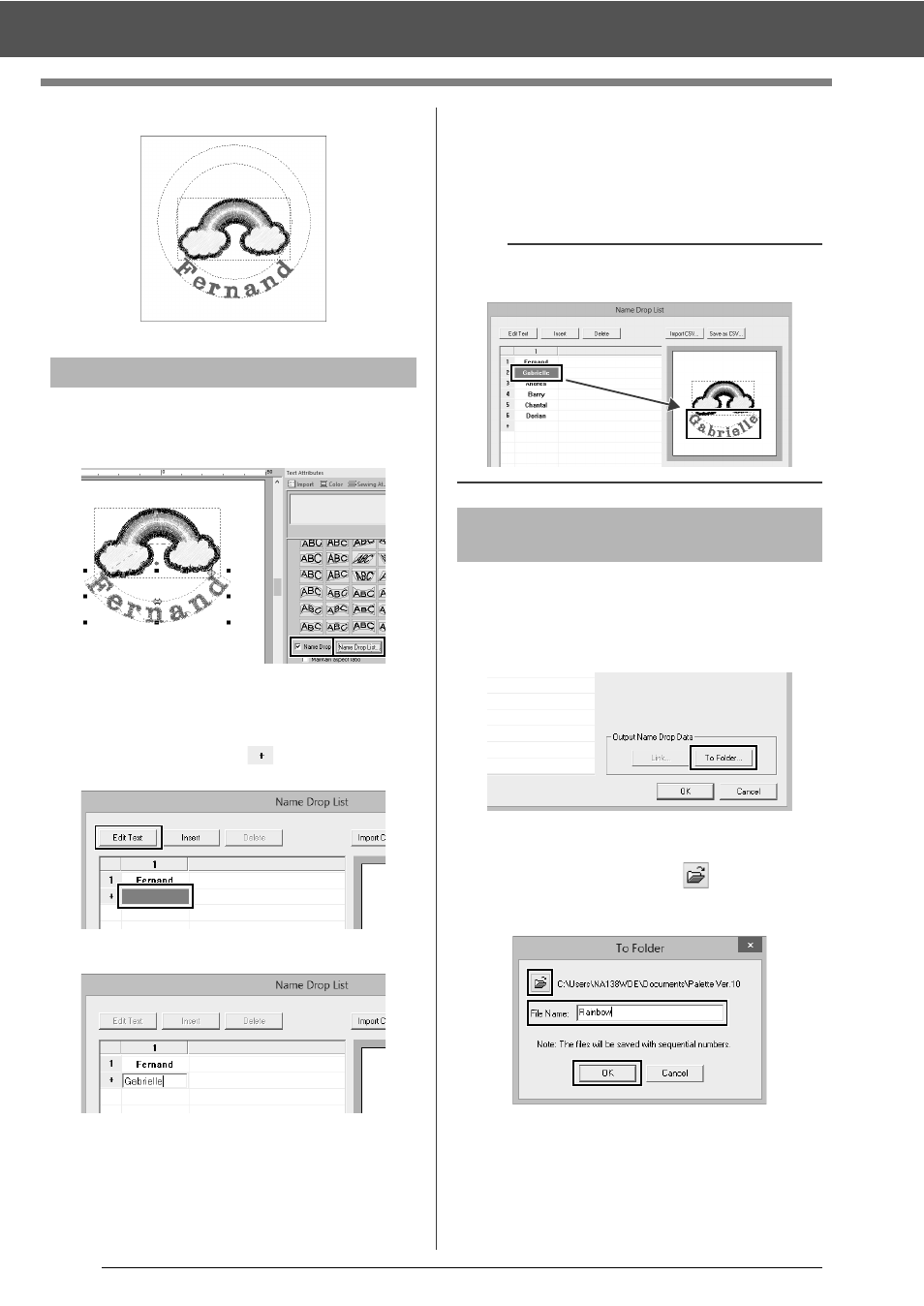
125
Tutorial 5: Creating Name Drop
7
Drag the pattern to adjust its position.
1
Select "Fernand", and then select the [Name
Drop] check box, and click [Name Drop List]
button.
2
Enter text in the list. In this example, we will
add text at the end of the list.
(1) Click a cell in the
row and click [Edit
Text], or click the cell to enter input mode.
(2) Use the keyboard to enter the text.
(3) When entering text, press the <Enter>
key so that the cell in the next row enters
input mode.
Repeat steps (1) through (3) to create the text
list.
Let's practice outputting the patterns to files.
Embroidery data with the text replaced by each row
of text in the list can be outputted.
1
Click [To Folder].
2
Select the drive and folder in the dialog box
that appears after clicking
, type the name
of the file in the [File Name] box, and then
click [OK].
This application begins checking that there
are no errors in the embroidery data. If no
errors were detected, it begins outputting
the data.
Step 2
Creating the list
b
Selecting a cell containing entered text allows you
to preview that text.
Step 3
Outputting patterns using
text from the text list