Checking and editing the sewing order, 82 checking embroidery patterns, Moving/resizing/redrawing the display area frame – Baby Lock Palette 10 (ECS10) Instruction Manual User Manual
Page 83
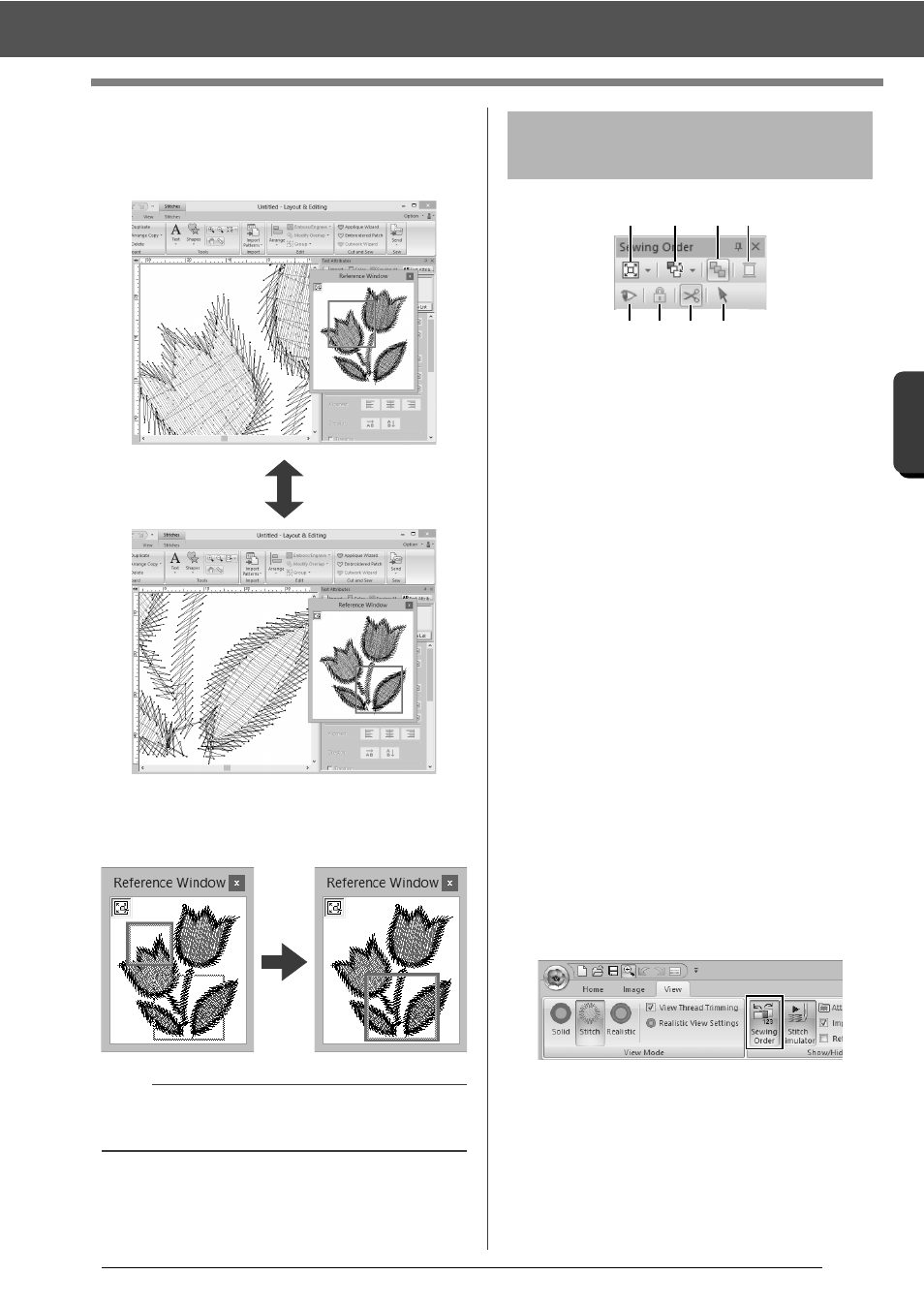
82
Checking Embroidery Patterns
B
asic
L
ayo
u
t & E
d
it
in
g
Op
e
rat
io
n
s
■
Moving/Resizing/Redrawing the
display area frame
The part of the design displayed in the Design Page
can be selected from the Reference Window.
Instead of moving the display area frame, the frame
can be redrawn to display the desired part of the
pattern in the Design Page.
a
Select how patterns are displayed in the
[Sewing Order] pane.
b
Select the desired command to change
the sewing order.
c
Optimize Sewing Order
Click to rearrange the sewing order so
that the parts of the entered objects with
the same thread color will be sewn
together.
d
Thread Color
Set the color of the selected object.
e
Show/hides in the work area the stitched
objects.
f
Lock
Click to lock the selected object so it
cannot be edited.
g
Jump Stitch Trimming
The Jump Stitch Trimming function can
be turned on or off.
h
Select Patterns
Selects the patterns in the Design Page.
1
Click the [View] tab.
2
Click [Sewing Order] in the [Show/Hide]
group.
Clicking the button switches between
displaying and hiding the Sewing Order.
a
With the frame, you can select the area in the
Reference Window to be displayed enlarged.
Checking and Editing the
Sewing Order
a
b
c
d
e
f
g
h