Baby Lock Palette 10 (ECS10) Instruction Manual User Manual
Page 249
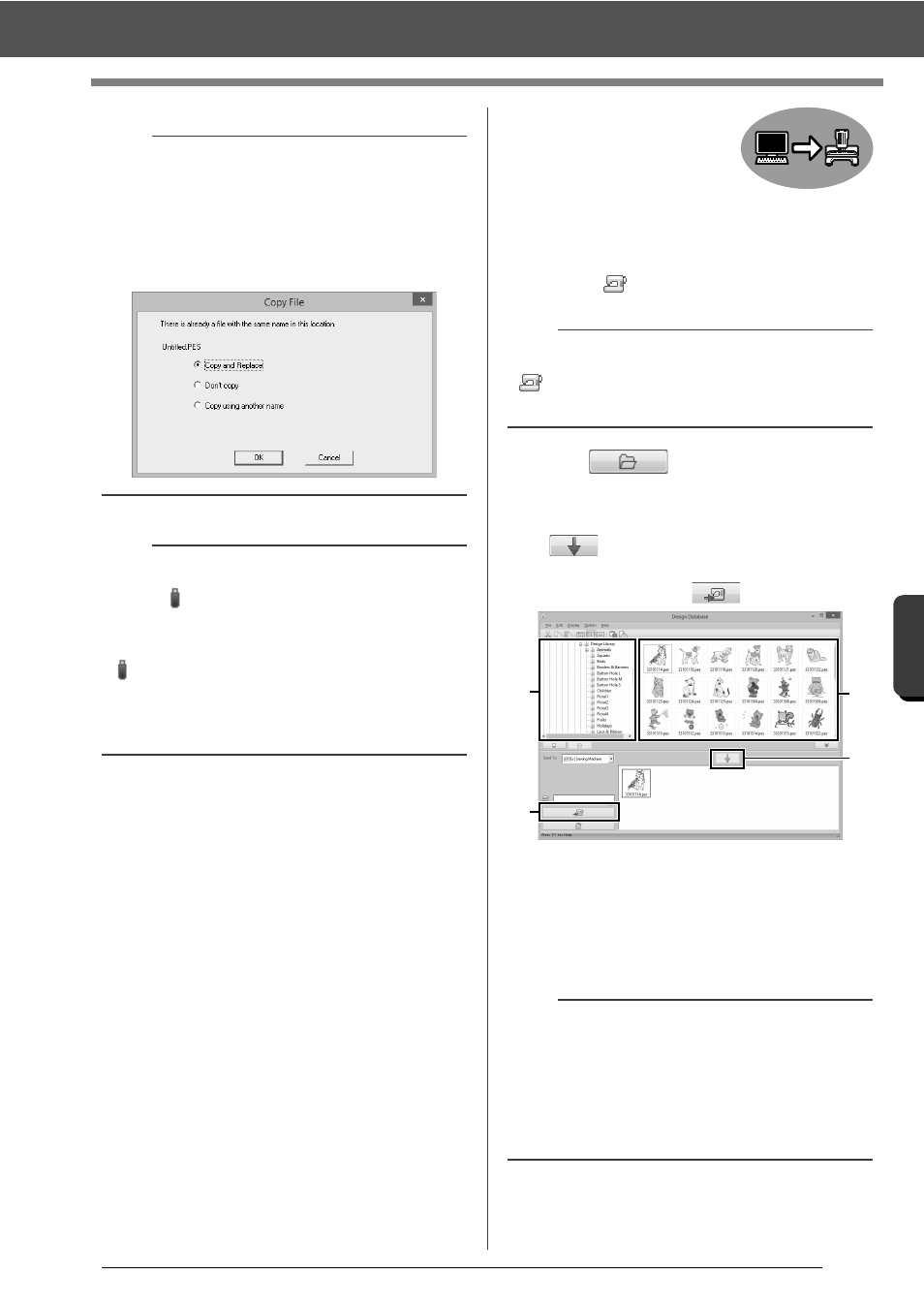
248
Des
ign
Databas
e
Transferring Embroidery Designs to Machines
■
Transferring
directly to a
machine's memory
Designs can be transferred to
embroidery machines that can
be connected to a computer
using a USB cable.
4.
Select
from the [Send To] selector.
5
Click .
6
Select a folder in
a
, select an embroidery file
from the contents pane
b
, and then click
to add the file to the writing list. After
all embroidery files to be written are added to
the writing list, click
.
The designs in the writing list are written to
the embroidery machine's memory.
When the designs have been written, the
message "Finished outputting data."
appears.
a
• Do not remove the USB media while designs are
being written.
• If there is already a file with the same name at
the destination, the following dialog box
appears. Select whether to overwrite the
existing file, to stop copying or to copy the file
using a different name.
b
If a volume label has been specified for the USB
media, "
[(Drive Letter):] (Volume Label)"
appears in the [Send To] selector.
If a volume label has not been specified,
"
[(Drive Letter):] USB Media" appears.
For details on changing the name (volume label)
for the USB media, refer to the manual provided
with the USB media.
b
If multiple embroidery machines are connected,
for each machine appears. Select the
machine to be used to embroider.
a
• Do not remove the USB cable while designs are
being written.
• If there is already a file with the same name at
the destination, a dialog box appears. Select
whether to overwrite the existing file, to stop
copying or to copy the file using a different
name.
a
d
b
c