Drawing a new figure handle image freehand, Specifying the design page size, 227 figure handle stage – Baby Lock Palette 10 (ECS10) Instruction Manual User Manual
Page 228
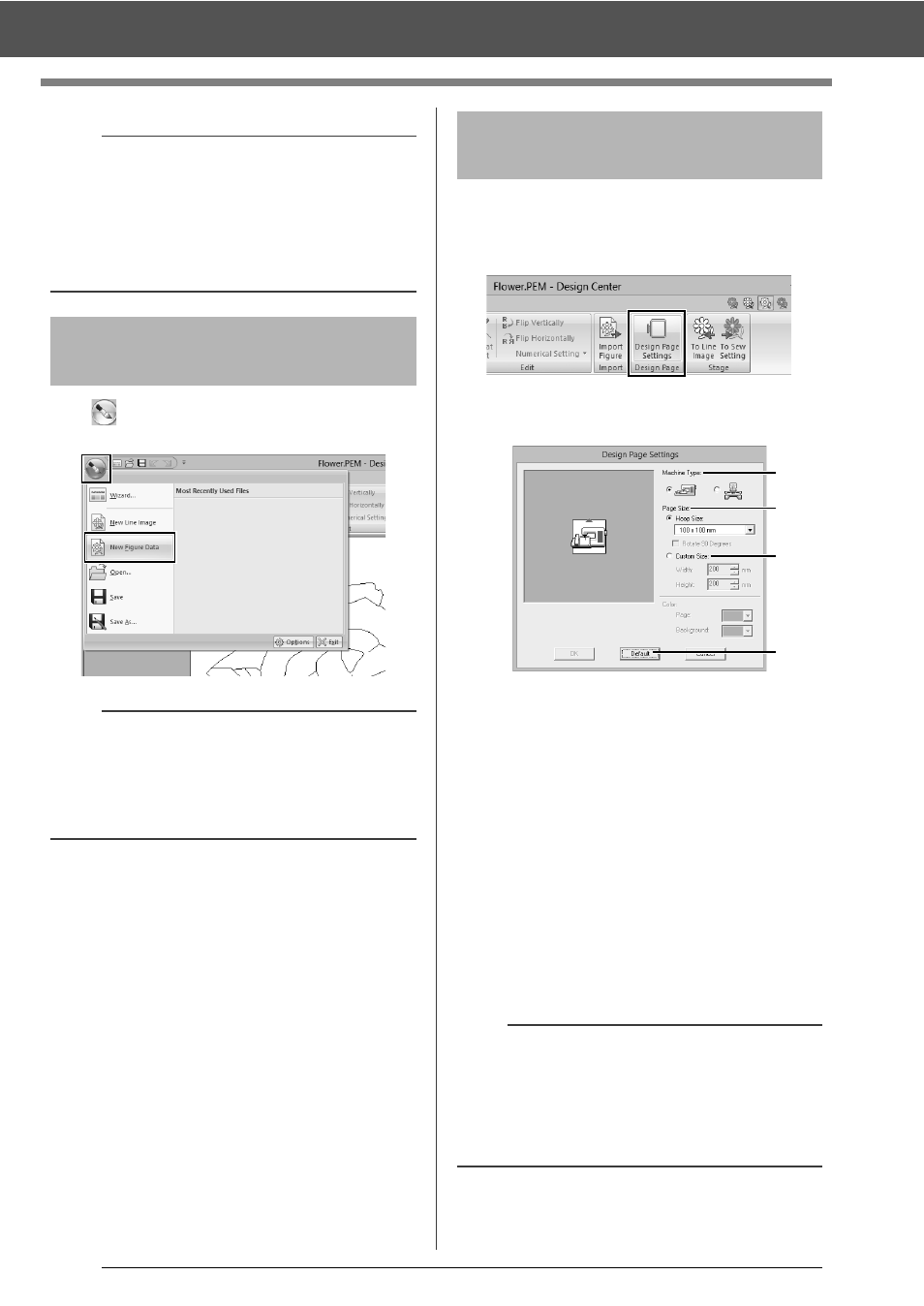
227
Figure Handle Stage
Click
, and then select [New Figure Data] from
the command list.
1
Click the [Figure Handle] tab.
2
Click [Design Page Settings] in the [Design
Page] group.
3
Select the Design Page size, and then click
[OK].
a
Select a machine type.
The settings available in the [Page Size]
selector differ depending on the machine
type selected here.
b
To adjust the Design Page size according
to the hoop size, select [Hoop Size], and
then select the desired hoop size from the
selector.
c
To specify a custom Design Page size,
select [Custom Size], and then type or
select the desired width and height for the
Design Page.
d
To return to the default settings, click
[Default].
a
It may not be possible for outline data to be created
from an image when moving from the Line Image
Stage to the Figure Handle Stage, even after
various outline conversion settings have been
specified. If this occurs, return to the Line Image
Stage, and correct the outlines in the line image or
apply corrections to the image.
Drawing a new figure
handle image freehand
b
• In the Figure Handle Stage, the file will be saved
as a .pem file.
• To retrieve data from a saved .pem file, use the
command [Import Figure] in the [Figure
Handle] tab.
Specifying the Design
Page size
a
• Do not select a hoop size larger than the
embroidery hoop that can be used with your
machine.
• Do not create a Custom Hoop larger than the
embroidery hoop that can be used with your
machine.
a
b
c
d