Opening a file, 223 original image stage 1 – Baby Lock Palette 10 (ECS10) Instruction Manual User Manual
Page 224
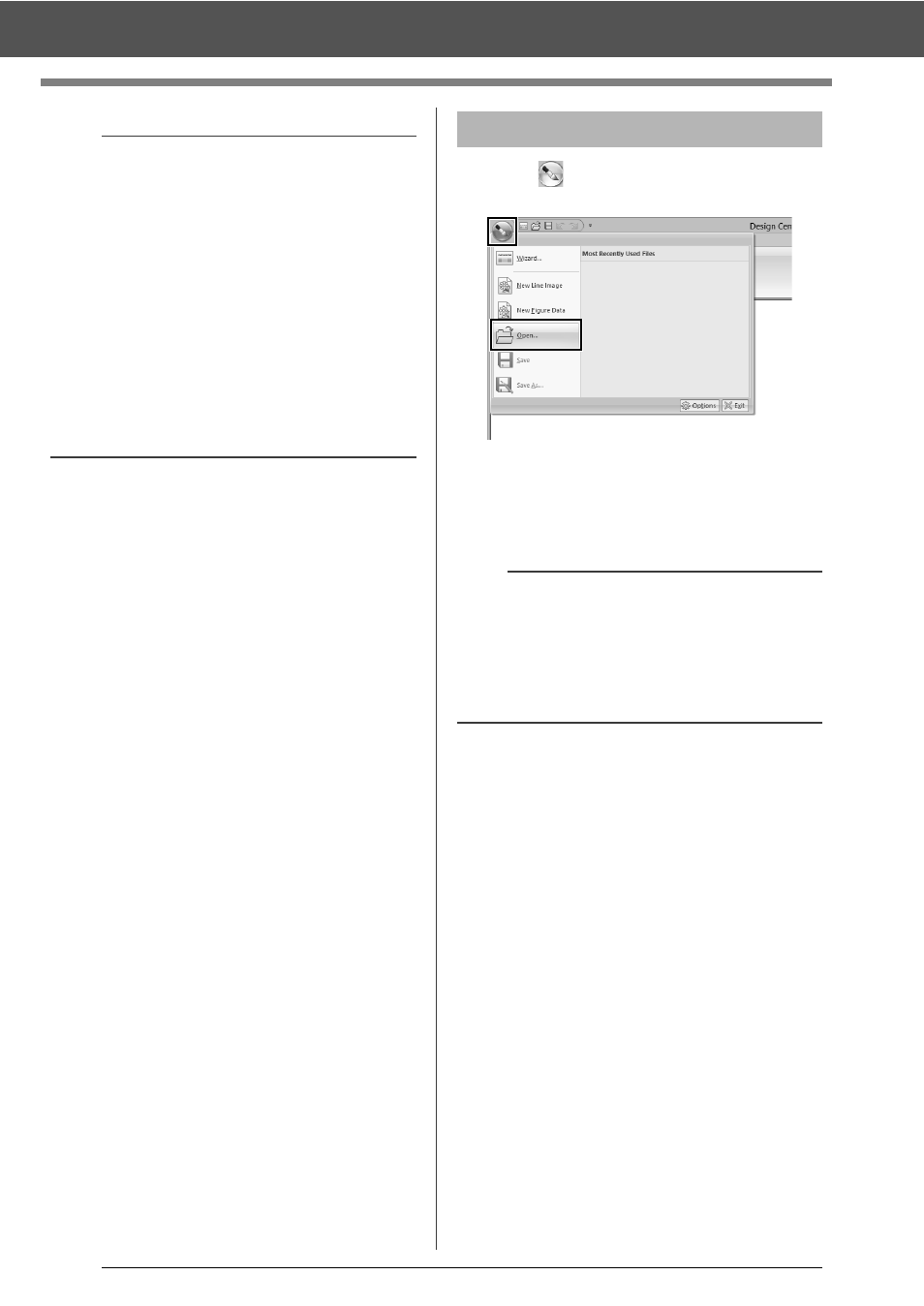
223
Original Image Stage
1
Click
, and then select [Open] from the
command list.
2
Select the drive and the folder.
3
To open a file, select it, and then click [Open],
or double-click the file's icon.
b
• To import an image from a file TWAIN device
Connect the TWAIN device to the computer,
and then click [Image], then [Open from
TWAIN Device], or click [From TWAIN
Device] in the [From Image] dialog box.
When the [Select Source] dialog box
appears, select a device. Next, click [Select].
For information on using the driver interface,
refer to the help manual for that interface, or
contact the manufacturer of the interface.
• Tips for scanning illustrations for Design Center
If the outline is not clear, trace the outline on
tracing paper.
Better scanning results may be produced by
reducing the tone of the image.
Opening a file
b
• If an image file is selected, the file is opened in
the Original Image Stage.
• If a .pel file is selected, the file is opened in the
Line Image Stage.
• If a .pem file is selected, the file is opened in the
Figure Handle Stage or the Sew Setting Stage.