For making an effective use of this application, Fonts suitable for embroidering – Baby Lock Palette 10 (ECS10) Instruction Manual User Manual
Page 304
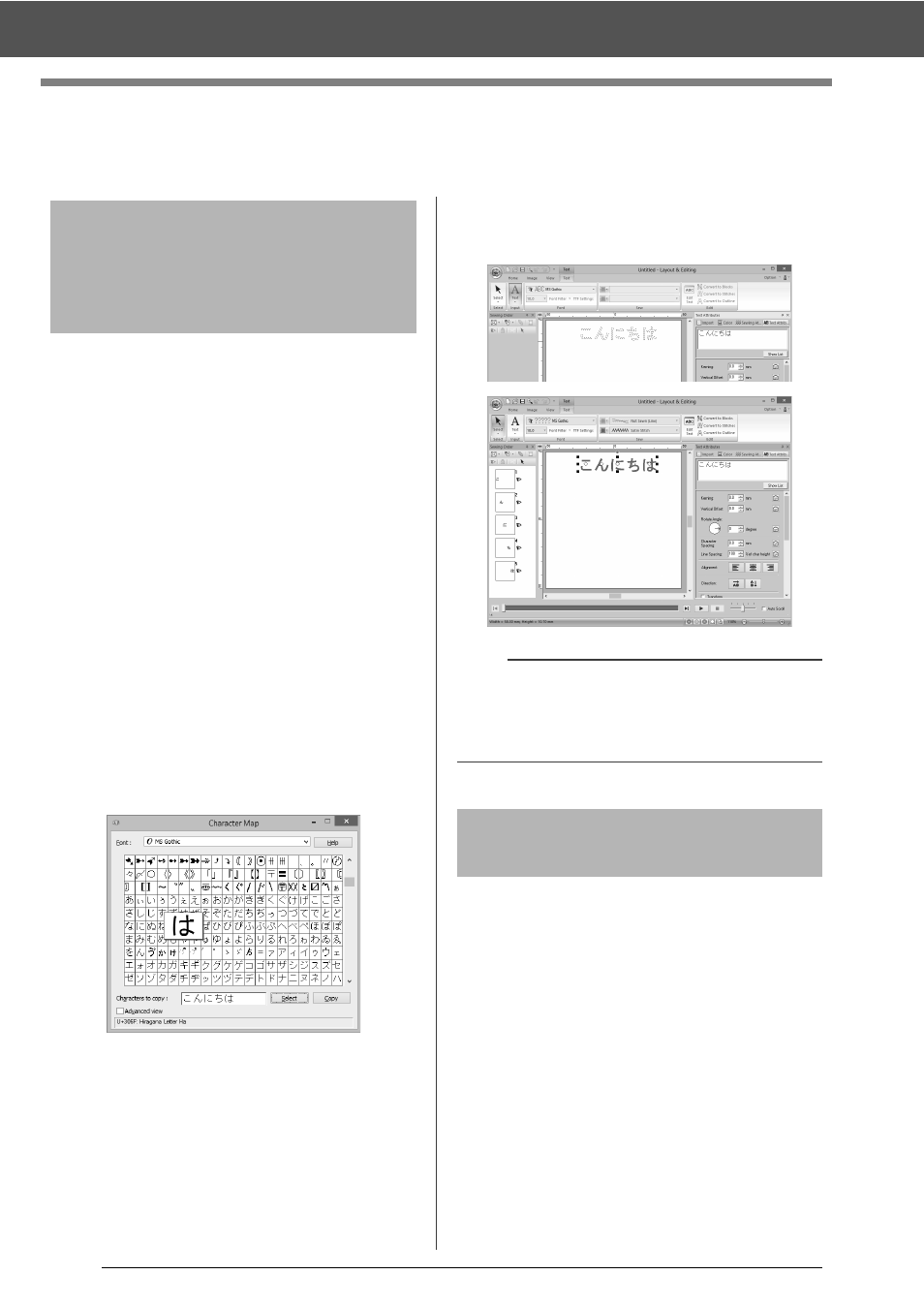
303
For Making an Effective Use of This Application
For Making an Effective Use of This
Application
Embroidery patterns can be created from various
characters, such as Japanese, Chinese, Korean
etc, using TrueType fonts.
For this example, we will create an embroidery
pattern from Japanese characters.
1
Start up Layout & Editing.
2
Select a Text tool, and then select a Japanese
TrueType font (for example, "MS Gothic").
3
Display a character code table different from
the one that appeared in step 2. ([Start] – [All
Programs] – [Accessories] – [System
Tools] – [Character Map])
4
Select [MS Gothic] from the [Font] list in
[Character Map], and then select the
[Advanced view] check box. Next, select
[Windows]: [Japanese] from the [Character
set] list, select the desired character, and then
click [Select].
(This example shows the Japanese hiragana
for the word meaning "Good Afternoon".)
5
After selecting all of the desired characters,
click [Copy] to copy the characters.
6
Click in the Design Page where you want to
enter the text.
7
Paste the characters into the text field in the
[Text Attributes] pane, and then press the
<Enter> key.
■
When converting TrueType fonts
to embroidery patterns
For best results when converting TrueType fonts to
embroidery patterns, select a font where all lines are
as thick as possible, such as with a Block font.
Converting Characters
(Japanese, Chinese,
Korean, etc) to Embroidery
Patterns
b
If Japanese or Korean can be entered directly from
the computer keyboard, those characters can be
entered directly into the [Edit Text Letters] dialog
box.
Fonts Suitable for
Embroidering