Auto punch parameters dialog box, Auto punch features, Cre a ting embr oide ry pa tte rns us ing ima ge s – Baby Lock Palette 10 (ECS10) Instruction Manual User Manual
Page 135
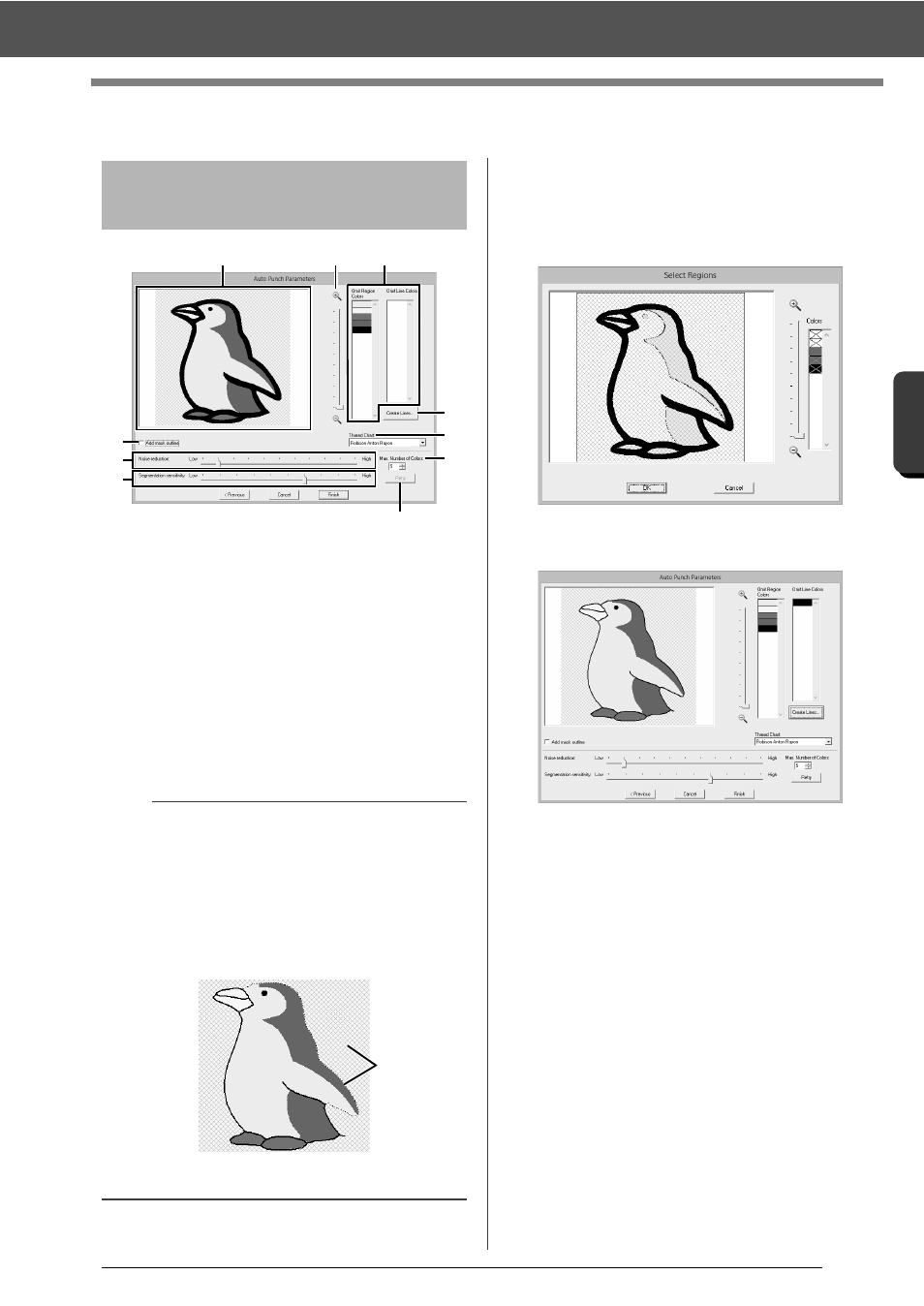
134
C
re
a
ting Embr
oide
ry
Pa
tte
rns
Us
ing Ima
ge
s
Auto Punch Features
Auto Punch Features
a
Result View
The resulting analyzed image appears in
the Result View box.
b
Omit Region Colors/Omit Line Colors
In the [Omit Region Colors] list and
[Omit Line Colors] list, click the colors to
select whether or not they will be sewn.
You can select whether or not areas will
be sewn by selecting their colors. Colors
that are crossed out are set to not be
sewn.
c
Zoom
d
Create Lines
Click this button to display the [Select
Regions] dialog box, where the areas to
be converted to lines can be selected.
Click the areas to be converted to lines,
and then click [OK].
e
Thread Chart
Select the thread chart to be used.
f
Add mask outline
If this check box is selected, line data is
created from the mask outline.
g
Noise reduction
Sets the level of noise (distortions) that is
removed from the imported image.
h
Segmentation sensitivity
Sets the sensitivity for the image analysis.
i
Max. Number of Colors
Sets the number of colors used.
j
Retry
To view the results of the changes, click
this button.
Auto Punch Parameters
dialog box
b
• To select whether or not a part of the image is to
be sewn, click in the Result View box, or click in
the [Omit Region Colors] and [Omit Line
Colors] lists.
• Areas filled with a crosshatch pattern in the
Result View box will not be sewn.
In addition, lines that appear as dotted lines will
not be sewn.
1
These areas will not be sewn.
a
c
b
d
e
j
i
f
g
h
1