Transferring embroidery designs to machines, Transferring to a machine by using usb media – Baby Lock Palette 10 (ECS10) Instruction Manual User Manual
Page 202
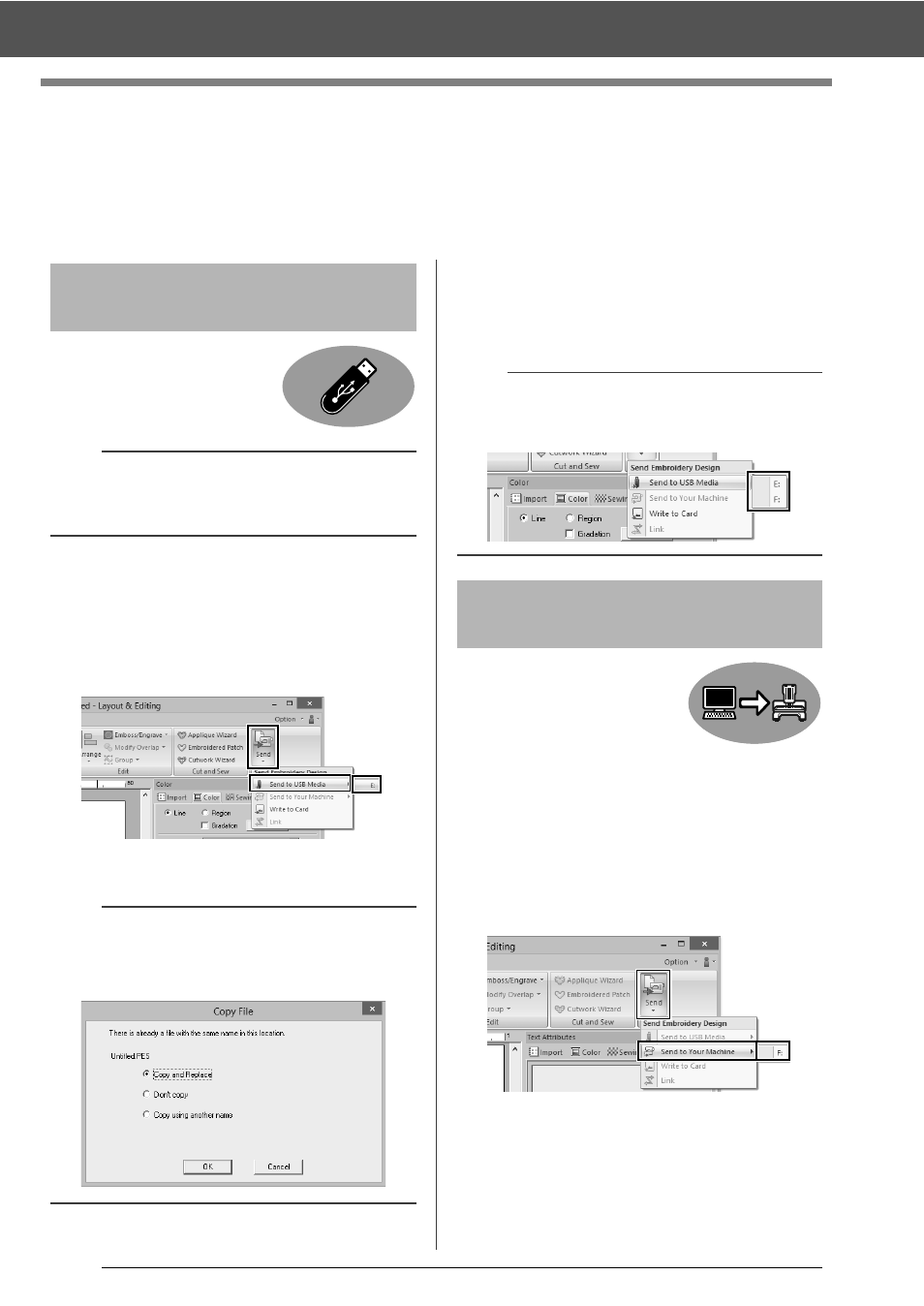
201
Transferring Embroidery Designs to Machines
Transferring Embroidery Designs to
Machines
The procedures for transferring the created embroidery pattern to an embroidery machine differ depending on
your embroidery machine model. For details, refer to the Operation Manual provided with your embroidery
machine.
Designs can be transferred to
an embroidery machine
compatible with the USB Host
function.
1
Plug the USB media into the computer.
2
Click the [Home] tab.
3
Click [Send] in the [Sew] group, click [Send
to USB Media], and then select the desired
drive.
Data transfer begins.
4
After the data has been transferred, the
message "Finished outputting data." appears,
indicating that the transfer is finished. Click
[OK], and then remove the USB media.
Designs can be transferred to
embroidery machines that can
be connected to a computer
using a USB cable.
1
Connect the embroidery machine to the
computer.
2
Click the [Home] tab.
3
Click [Send] in the [Sew] group, click [Send
to Your Machine], and then select the
desired drive.
Data transfer begins.
Transferring to a machine
by using USB media
a
The "Palette Software Key" cannot be used as
USB media. Do not save embroidery files on the
"Palette Software Key" for transferring.
a
If there is already a file with the same name at the
destination, the following dialog box appears.
Select whether to overwrite the existing file, to stop
copying or to copy the file using a different name.
b
If multiple USB media are connected, specify
where the data is to be transferred in the area
shown below.
Transferring directly to a
machine's memory