Baby Lock Palette 10 (ECS10) Instruction Manual User Manual
Page 134
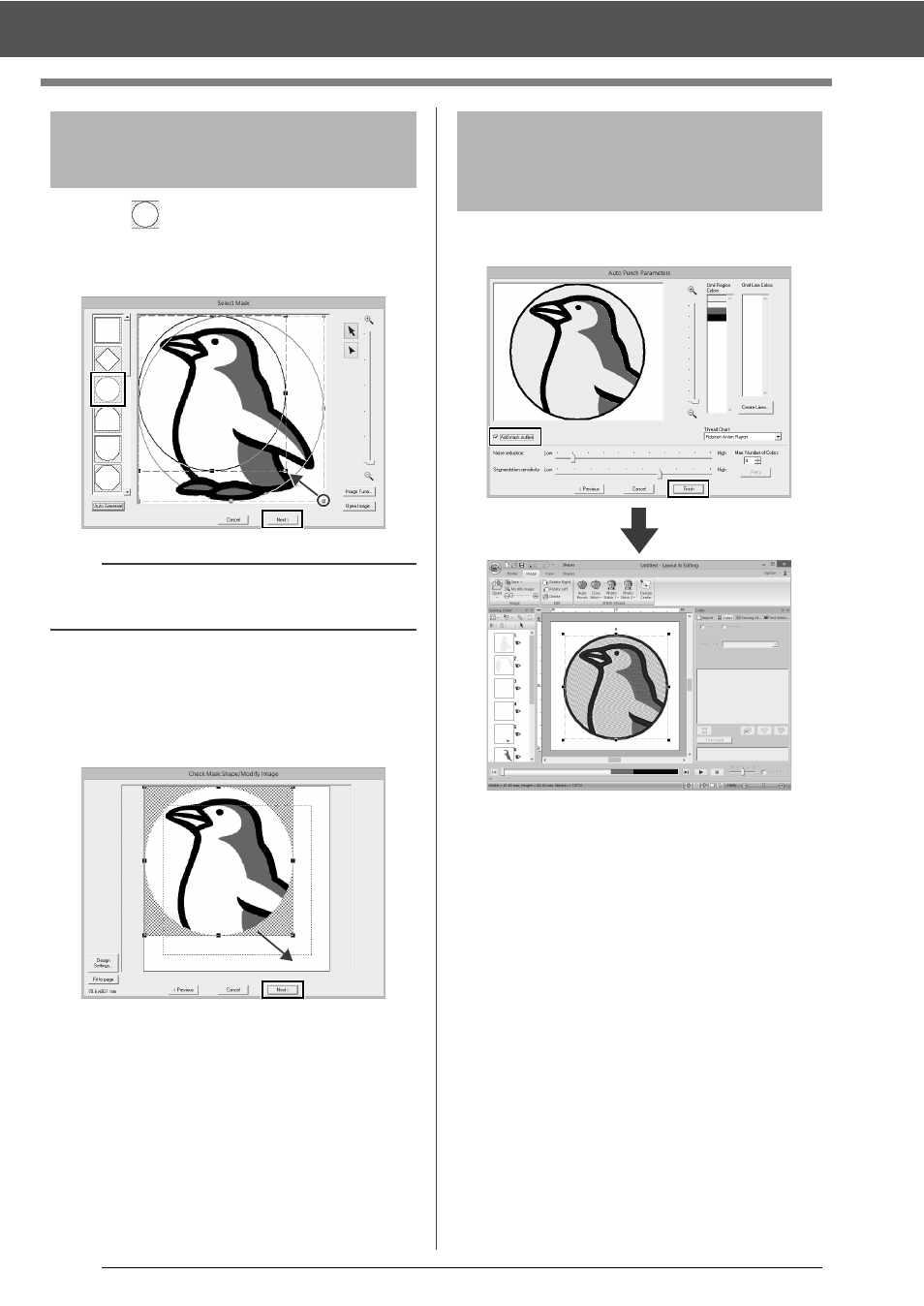
133
Tutorial 6-1: Auto Punch
1
Click
to select the circle mask.
Drag handle to adjust the size of the mask,
and drag the mask to adjust its position.
Click [Next].
cc
"Select Mask dialog box" on page 147.
2
Drag the image to adjust its output location
and size. The white background indicates the
sewing area in the Design Page.
Click [Next].
cc
"Check Mask Shape/Modify Image dialog
box" on page 148
Select the [Add mask outline] check box, check
the preview image, and then click [Finish].
The image is automatically hidden and
stitches are automatically input.
Step 3
Applying an image mask
and adjusting its size and
position
b
The mask outline selected here can be used as
line data (border) in Step 4.
Step 4
Creating a border from the
mask outline and
converting to an
embroidery pattern