Baby Lock Palette 10 (ECS10) Instruction Manual User Manual
Page 28
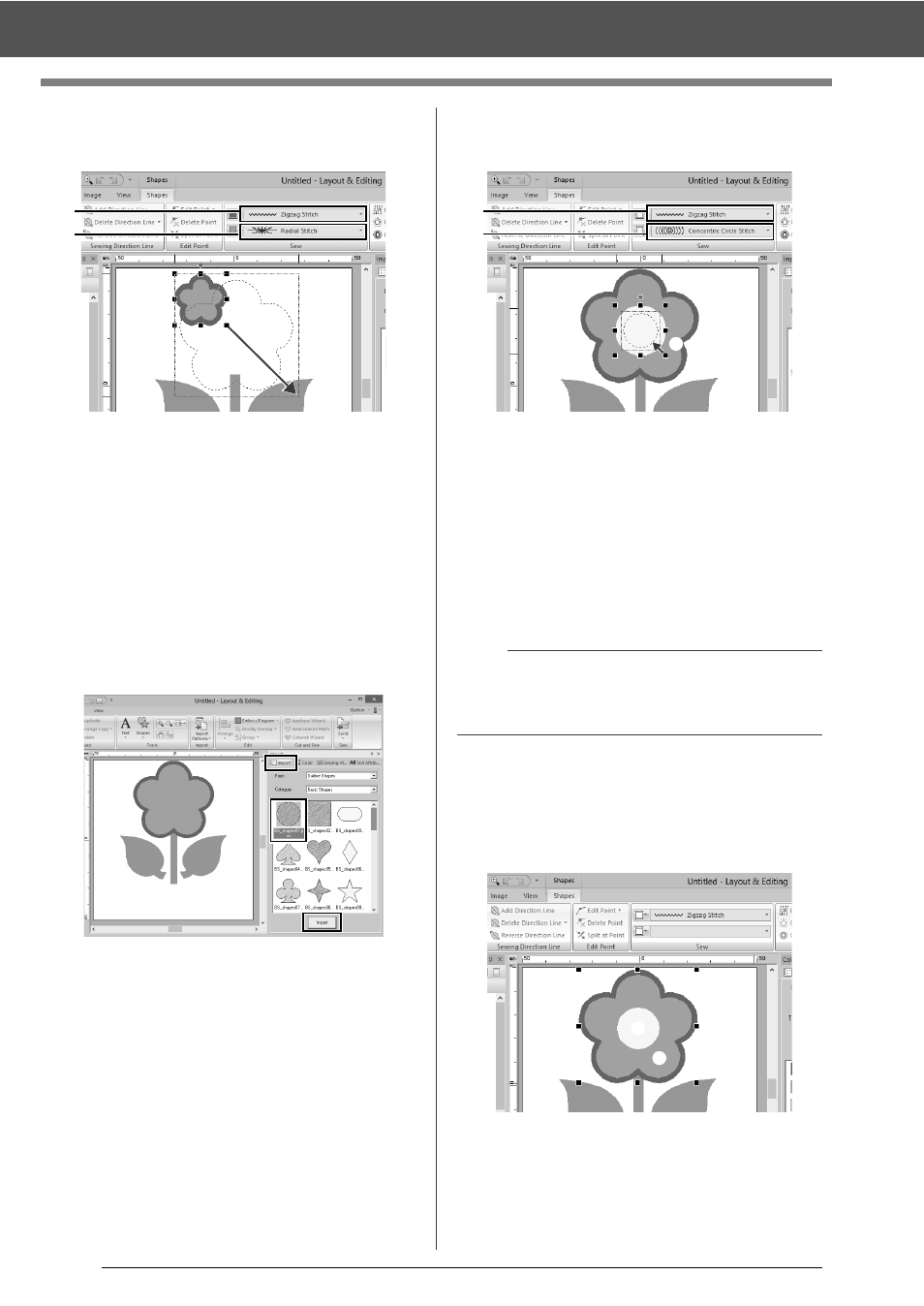
27
Tutorial 1: Drawing shapes to create an embroidery design
(D) Select [RED] in the color palette as the
line color and [Zigzag Stitch] as the sew
type
a
.
(E) Select [Radial Stitch] as the sew type
b
.
(F) Drag the handle (
c
) to adjust the flower
petals to the desired size.
(G) Drag the flower petals to adjust their
position.
2
Create the circle at the center.
(A) Click the [Import] tab.
(B) Select [BS_shapes01.pes], and then
click [Import].
(C) Click the [Shapes] tab.
(D) Select [YELLOW] in the color palette as
the line color and [Zigzag Stitch] as the
sew type
a
.
(E) Select [YELLOW] in the color palette as
the region color and [Concentric Circle
Stitch] as the sew type
b
.
(F) Drag the circle to the center of the flower
petals.
(G) While holding down the <Shift> key, drag
the handle (
c
) to adjust the circle to the
desired size.
3
Select the patterns where hole sewing is to be
applied.
(A) While holding down the <Ctrl> key, click
the yellow circle
a
and the flower petals
b
.
a
b
c
a
If the <Shift> key is held down while a handle is
dragged, the pattern is enlarged or reduced from
the center of the pattern.
a
b
c
a
b