Baby Lock Palette 10 (ECS10) Instruction Manual User Manual
Page 303
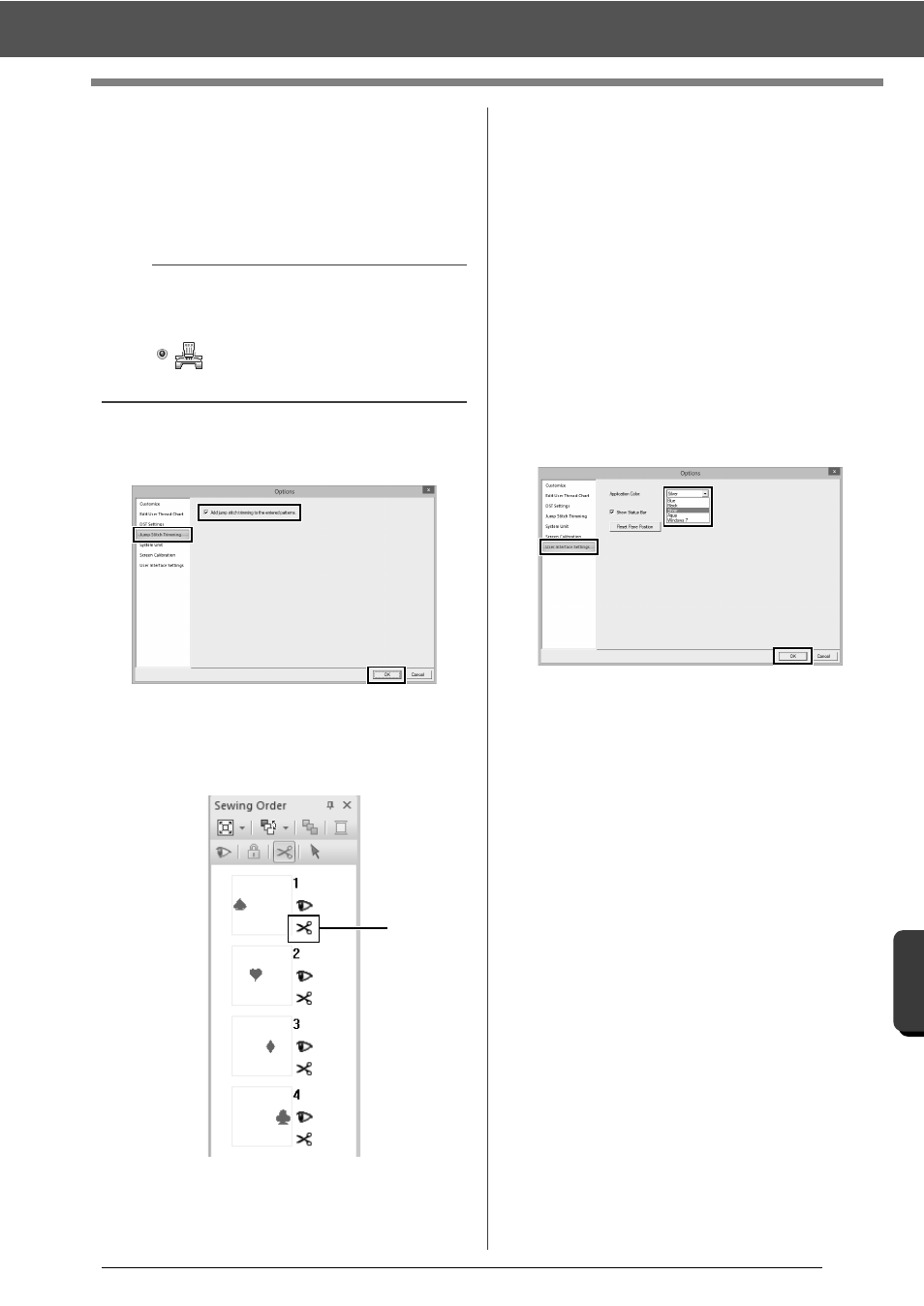
302
S
upple
me
n
t
Changing Various Settings
■
Adding jump stitch trimming to
new patterns
When creating a new embroidery pattern for our
multi-needle embroidery machines, you can specify
whether or not to add jump stitch trimming to the
pattern.
Click [Jump Stitch Trimming] in the command list,
select the [Add jump stitch trimming to the
entered patterns.] check box, and then click [OK].
When the check box is selected, scissors
icon appear beside the frames to indicate
jump stitch trimmings are applied.
1
Scissors icon
■
Changing the system unit
For detailed instructions, see "System unit" on
page 20.
■
Adjusting the screen calibration
For detailed instructions, see "Adjusting on-screen
measurements (Screen Calibration)" on page 19
■
Customizing User Interface
Settings
The color scheme of the applications can be
selected.
Click [User Interface Settings] in the command list,
select the desired color scheme from [Application
Color], and then click [OK].
With the [Show Status Bar] check box, select
whether to display or hide the status bar. To display
the status bar, select the check box.
If the [Reset Pane Position] button is clicked, the
docked panes ([Import]/[Color]/[Sewing
Attributes]/[Text Attributes] panes, [Sewing
Order] pane and [Stitch Simulator] pane) return to
their default displays after the application is
restarted.
a
These settings are applied only when
embroidering with our multi-needle embroidery
machines. Before these settings can be specified,
select
under
[Machine Type] in the
[Design Settings] dialog box.
1