Converting text patterns, 115 advanced operations for entering text 3, Converting text to blocks – Baby Lock Palette 10 (ECS10) Instruction Manual User Manual
Page 116
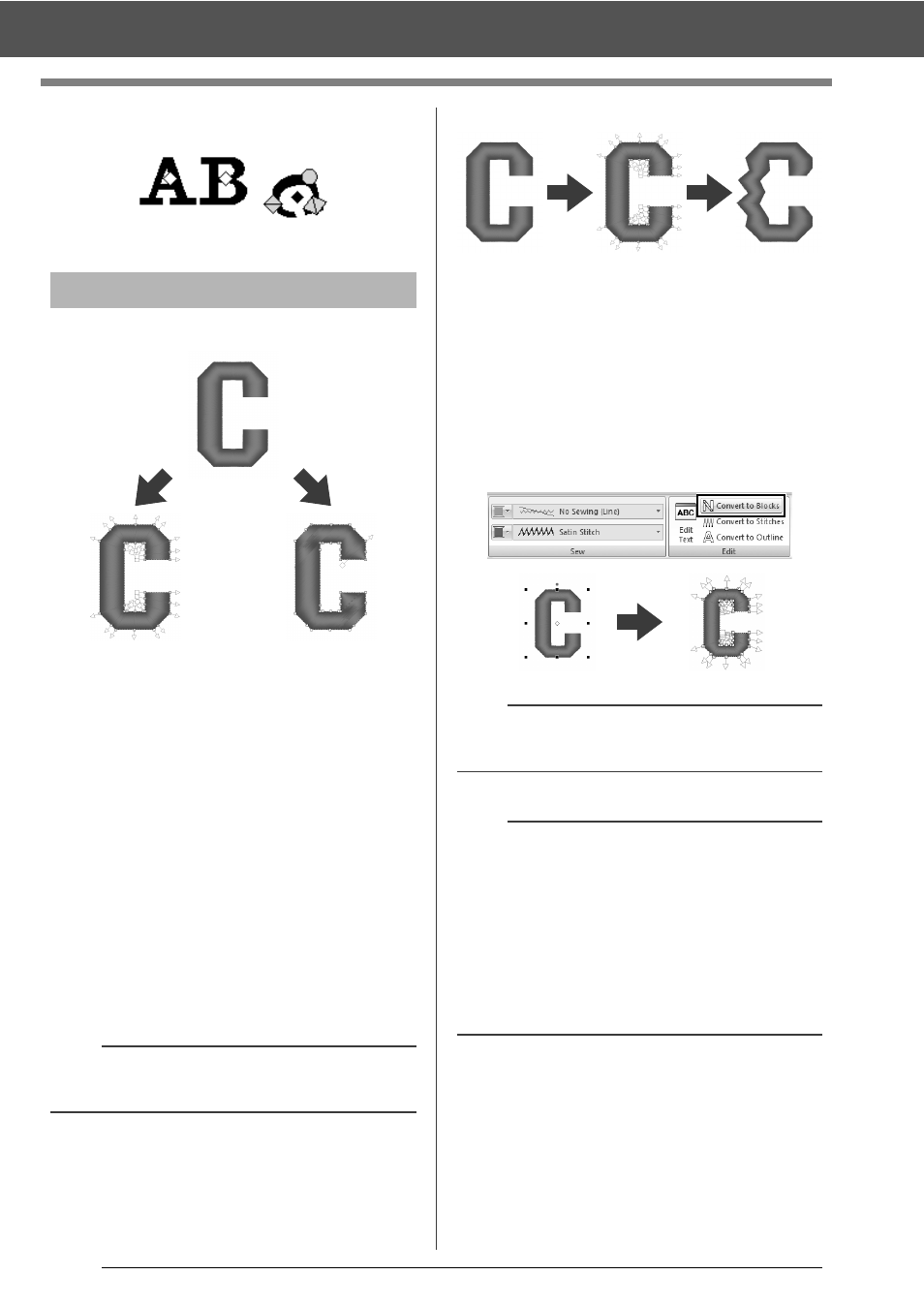
115
Advanced Operations for Entering Text
3
When you release the mouse button, the
character angle is changed.
*Blocks: A group of shape patterns with multiple
sewing direction lines
After being converted, text attributes are no longer
available, but the following editing operations can be
performed.
Convert to Blocks
The pattern is converted while maintaining the
multiple sewing direction lines.
The character shapes can be partially rearranged.
Convert to Outline
The text is converted to shapes, which can be
edited.
Various sew types or embossing/engraving effects
can be applied.
■
Converting text to blocks
Text can be converted into blocks, allowing you
reshape characters. By changing the sewing
direction line in each of these small regions, you can
create text patterns that appear like manual
embroidery.
1
Select the text or monogram text.
2
Click the [Text] tab.
3
Click [Convert to Blocks] in the [Edit] group.
Converting text patterns
b
For details on the shape pattern and text pattern,
refer to page 8.
Text pattern
Blocks
Shapes
a
Small text cannot be converted into blocks (shape
patterns with multiple sewing direction lines).
b
• The text pattern is converted with the original
sewing quality maintained.
• The shapes of created blocks can be edited in
their finest details.
cc
For details on editing blocks or outlines, refer
to "Reshaping Embroidery Patterns" on
page 66
• Since the text data is no longer available, the
text cannot be edited.