Tutorial 6-3: photo stitch 1 4 – Baby Lock Palette 10 (ECS10) Instruction Manual User Manual
Page 141
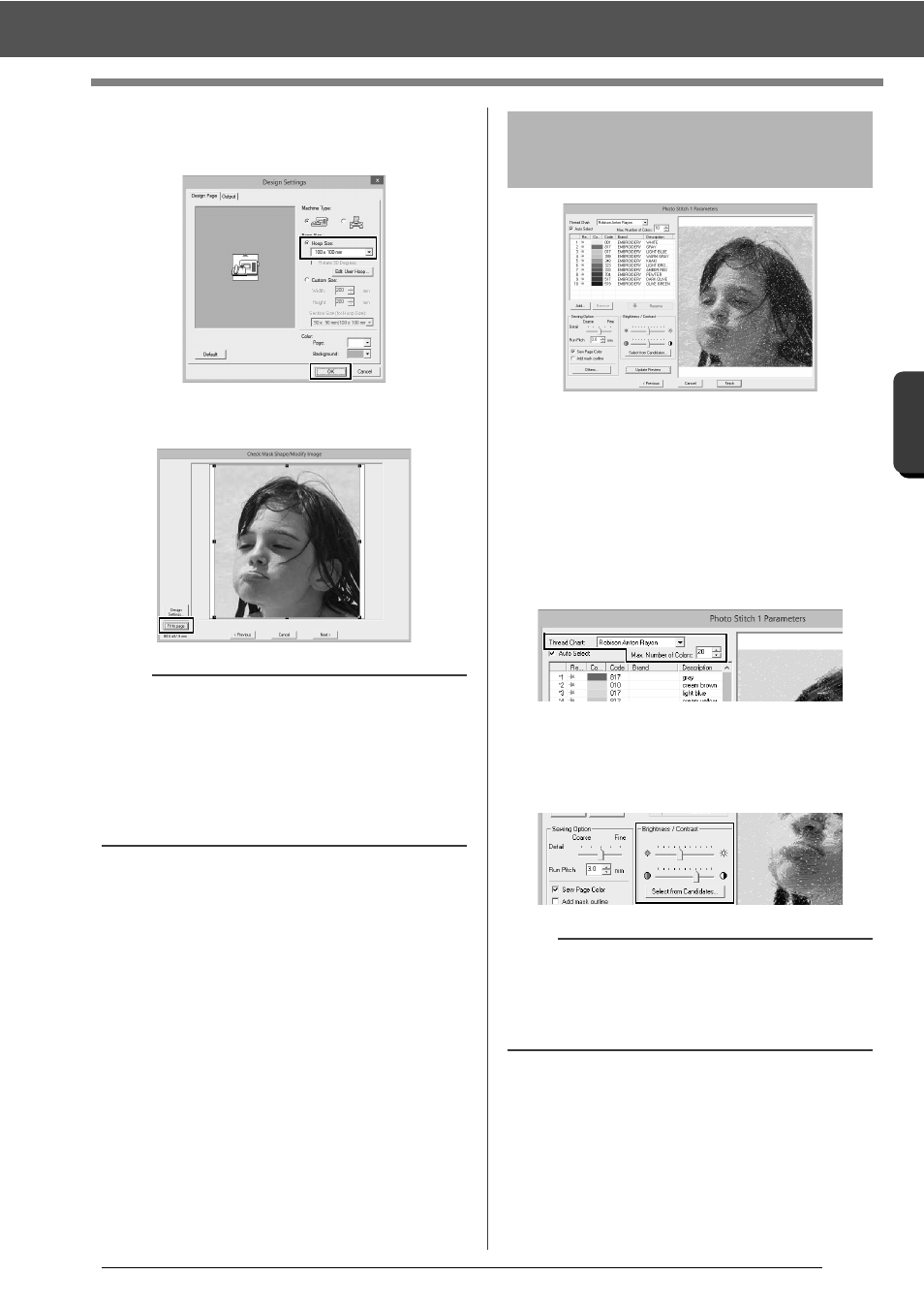
140
C
re
a
ting Embr
oide
ry
Pa
tte
rns
Us
ing Ima
ge
s
Tutorial 6-3: Photo Stitch 1
4
Select [Hoop Size] and choose a Design
Page size of 100 × 100 mm from the selector.
Then, click [OK].
5
Click [Fit to page] to change the final finishing
size.
cc
"Check Mask Shape/Modify Image dialog
box" on page 148 and "Gray Balance /
Modify Image dialog box" on page 149
6
Check the preview of the area to be converted
then click [Next].
At this point, the embroidery pattern can be
completed by clicking [Finish]. However, this
section will describe how to improve the photo
stitching by changing various settings.
1
From the [Thread Chart] selector, select the
thread chart to be used.
In the [Max. Number of Colors] selector,
specify "20".
Click [Update Preview].
2
Slide the [Brightness] slider one position to
the left, and the [Contrast] slider two
positions to the right.
Click [Update Preview].
b
• The size of the embroidery pattern appears in
the lower left corner of the dialog box. The user
can change the size freely with this display.
• The minimum sizes of embroidery patterns that
can be sewn are listed below.
Face only: 100 × 100 mm
Head and face: 130 × 180 mm
Step 4
Selecting appropriate
thread colors and creating
an embroidery pattern
b
Make adjustments as needed, depending on the
image. If it is difficult to adjust the tone, click
[Select from Candidates].
cc
"Select from Candidates" on page 143.