Advanced operations for entering text, Entering text – Baby Lock Palette 10 (ECS10) Instruction Manual User Manual
Page 107
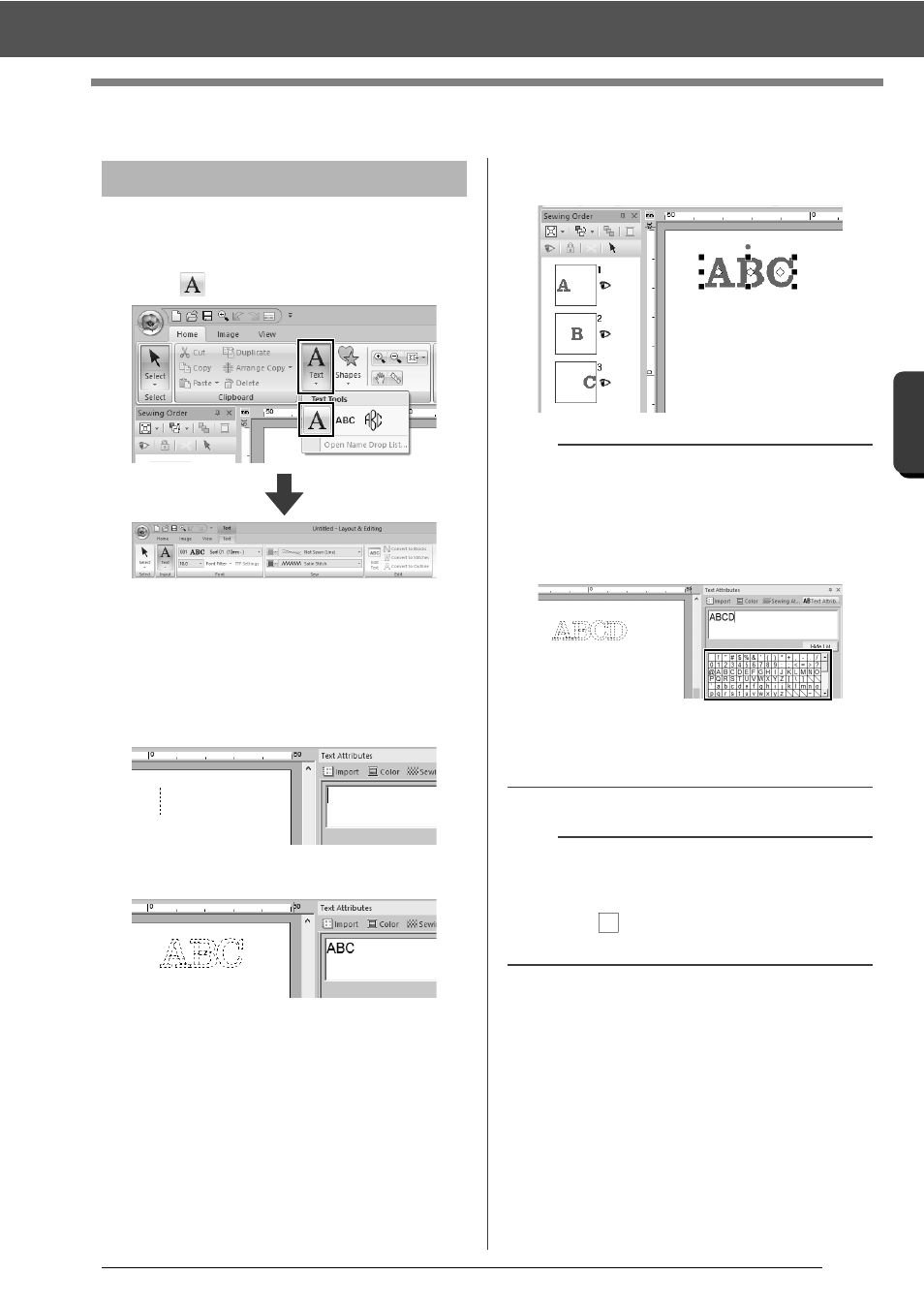
106
C
re
a
ting Embr
oide
ry
Pa
tte
rns
Cont
a
ining Te
xt
Advanced Operations for Entering Text
Advanced Operations for Entering Text
1
Click the [Home] tab.
2
Click [Text] in the [Tools] group, and then
click .
3
If necessary, change the font, text size, color
and sew type.
cc
"Setting text attributes" on page 107 and
"Embroidery attributes for text" on
page 117
4
Click in the Design Page.
5
Type the text.
6
Press the <Enter> key or click the Design
Page.
Entering text
b
• Hold down the <Ctrl> key and press the
<Enter> key to enter a new line of text.
• Characters can also be entered by clicking them
in the character table. This is particularly useful
if you have to enter accented characters that are
not available on your keyboard.
• Click [Hide List] to hide the character table.
While it is hidden, click [Show List] to display
the character table.
a
If the entered character is not available with the
selected font or if the character cannot be
converted to an embroidery pattern, the character
appears as
in the Design Page. If this occurs,
enter a different character.