Editing an item, Changing the order of items 1 – Baby Lock Palette 10 (ECS10) Instruction Manual User Manual
Page 196
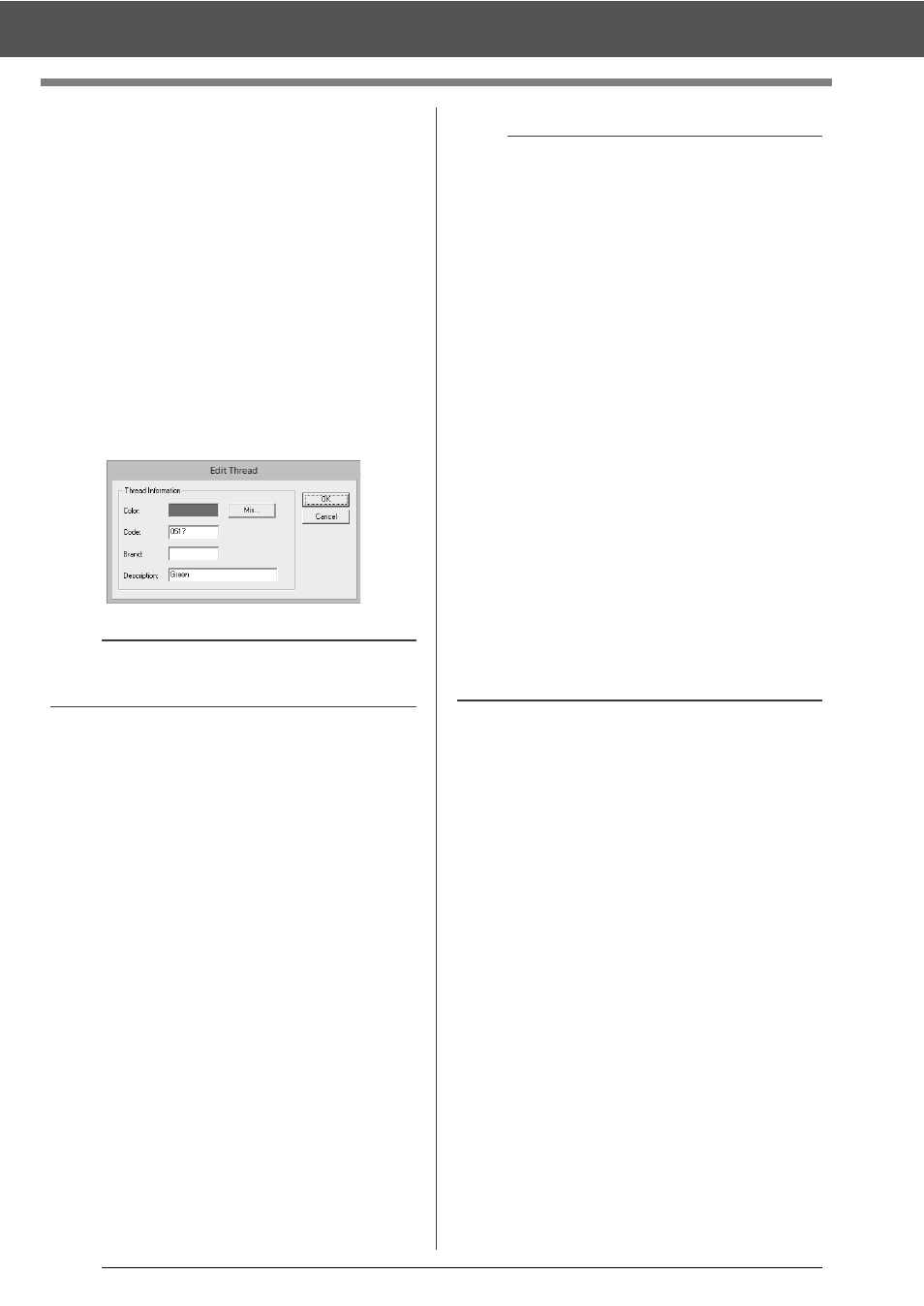
195
Specifying/Saving Custom Sewing Attributes
■
Deleting items
1
From the list for the user thread chart
k
,
select the item to be deleted.
2
Click [Delete]
m
to delete the item from the
user thread chart.
■
Editing an item
An item registered in the list for a user thread chart
can be edited to change the color or thread number.
1
From the list for the user thread chart
k
,
select the item to be edited, and then click
[Edit Item]
g
.
2
Edit the item details in the same way as
adding a new item.
■
Changing the order of items
1
From the list for the user thread chart
k
,
select the item to be moved.
2
Click [Up] or [Down]
e
to change the order
of the item.
b
As with newly added items, an asterisk (*) appears
in front of the index number of edited items.
b
User thread chart files
Existing user thread charts can be imported, or
edited user thread charts can be used on a
different computer.
• A newly created user thread chart is saved, in
the .btc2 format with the same name as the
thread chart, at [C:\Program Files (x86)\Baby
lock\Palette Ver.10\MyChart].
• Existing user thread charts, created with the
previous versions of the application such as
Palette Ver.9, can be used in Palette Ver.10.
Import the file "chart2.btc" from the following
location;
[C:\Program Files (x86)\Baby lock\Palette
Ver.9\Color].
• The file "chart1.btc" in the [Color] folder cannot
be imported.
• A user thread chart file in the .csv format can be
imported.
The .csv file should contain information for
Code, Brand, Description, R, G and B,
separated by commas with one color on each
line. The RGB values must be within 0-255.
Example: For a .csv file
100,MyBrand,Black,10,10,10
101,MyBrand,White,245,245,245