247 transferring embroidery designs to machines 3, Using usb media – Baby Lock Palette 10 (ECS10) Instruction Manual User Manual
Page 248
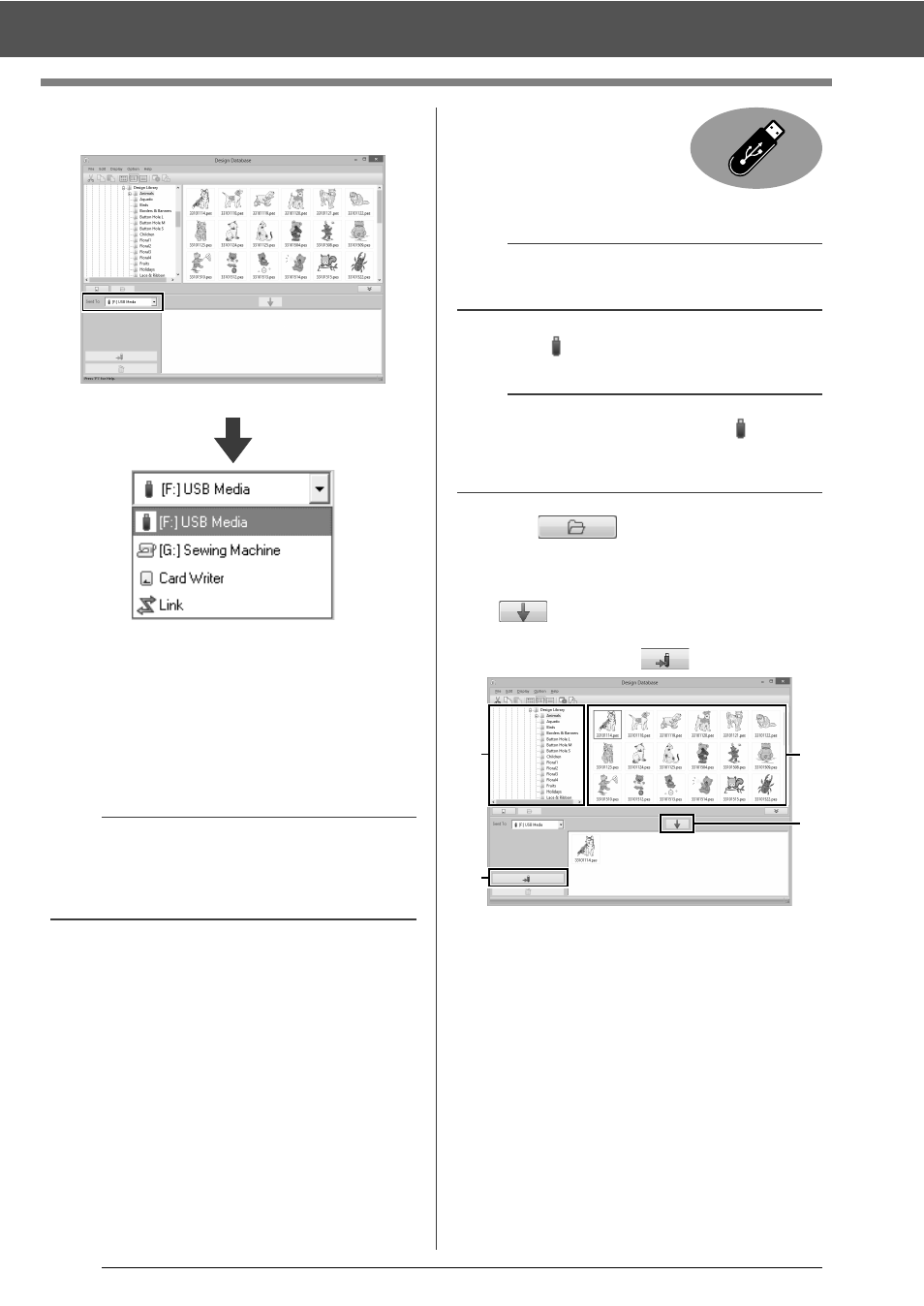
247
Transferring Embroidery Designs to Machines
3
Click the [Send To] selector, and then click
the destination.
a
Sends designs to the USB media.
b
Sends designs directly to an embroidery
machine.
c
Sends designs to the USB card writer.
d
Sends designs to embroidery machine(s)
by using the Link function.
cc
"Using the Link Function to Embroider
From the Computer" on page 204
The remaining steps differ depending on the
destination where the data is to be sent.
■
Using USB media
Designs can be transferred to
an embroidery machine
compatible with the USB Host
function.
4.
Select
from the [Send To] selector.
5
Click .
6
Select a folder in
a
, select an embroidery file
from the contents pane
b
, and then click
to add the file to the writing list. After
all embroidery files to be written are added to
the writing list, click
.
The designs in the writing list are written to
the USB media.
When the designs have been written, the
message "Finished outputting data."
appears.
b
If Link is not available in the [Send To] selector,
check that the embroidery machine is running in
Link mode and that the cable is correctly
connected.
a
b
c
d
a
The "Palette Software Key" cannot be used as
USB media.
b
If multiple USB media are connected,
for each
connected device appears. Select the USB media
where the design is to be written.
a
d
b
c