Tutorial 4: monograms, Step 1 entering monograms – Baby Lock Palette 10 (ECS10) Instruction Manual User Manual
Page 121
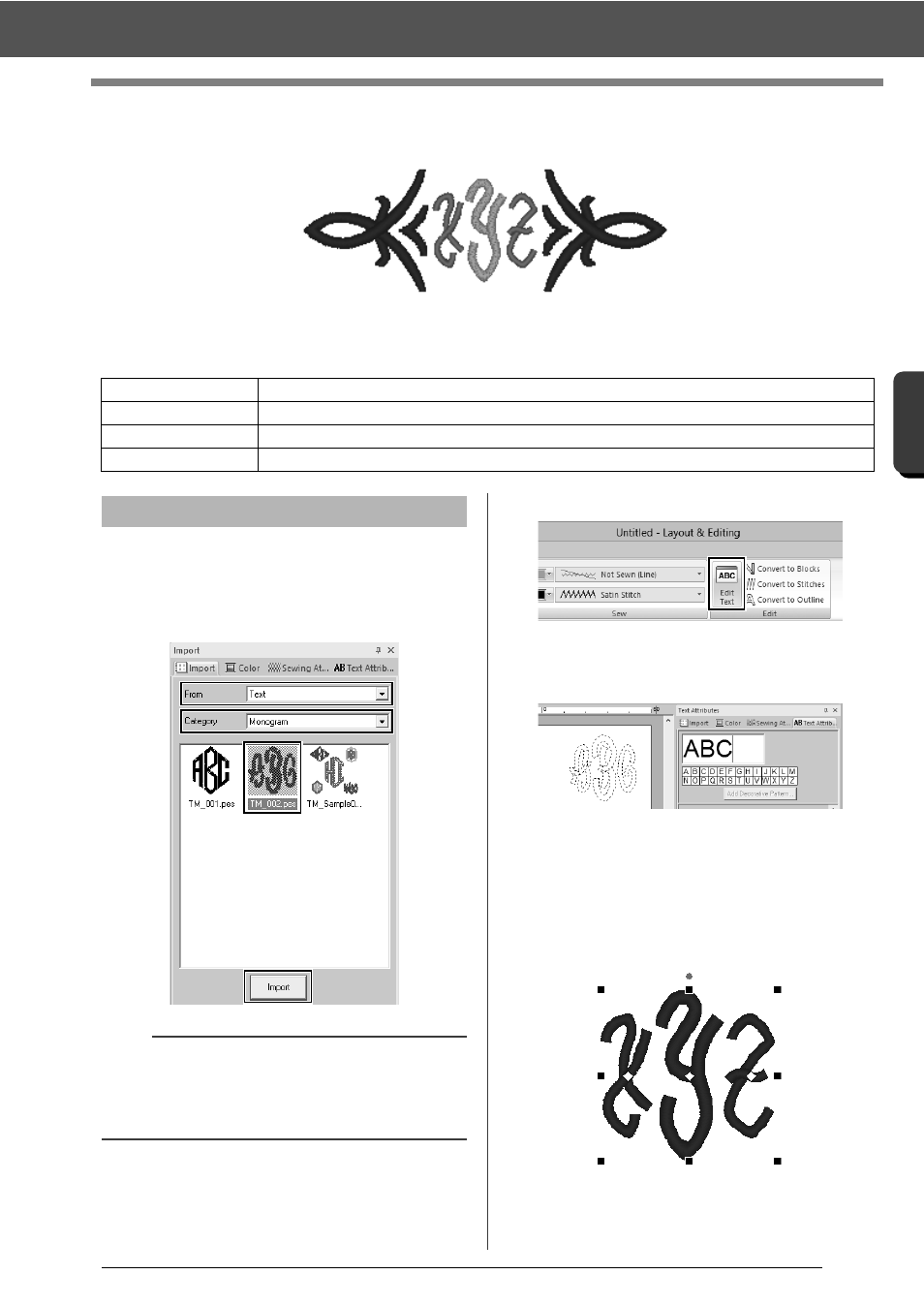
120
C
re
a
ting Embr
oide
ry
Pa
tte
rns
Cont
a
ining Te
xt
Tutorial 4: Monograms
Tutorial 4: Monograms
The sample file for this tutorial is located at Documents (My documents)\Palette Ver.10\Tutorial\Tutorial_4.
1
Display the [Import] pane.
2
Select [Text] from the [From] selector and
[Monogram] from the [Category] selector.
Click [TM_002.pes], then [Import].
3
Select the imported monogram pattern, and
then click the [Text] tab.
4
Click [Edit Text] in the [Edit] group.
The text pattern appears as dotted lines,
and the cursor appears at the end of the
text.
5
Press the <BackSpace> key to delete the
text, and then use the keyboard to type in
"XYZ".
6
Press the <Enter> key.
The text appears in the Design Page.
Step 1
Entering monograms
Step 2
Adding a decorative pattern
Step 3
Changing character size of the monogram
Step 4
Changing the thread color and sew type of the monogram
Step 1
Entering monograms
b
Sample monogram patterns are available in the
[Import] pane when [Text] is selected in the
[From] selector and [Monogram] is selected in
the [Category] selector.