Saving font character patterns, Overwriting, Saving with a new name – Baby Lock Palette 10 (ECS10) Instruction Manual User Manual
Page 292
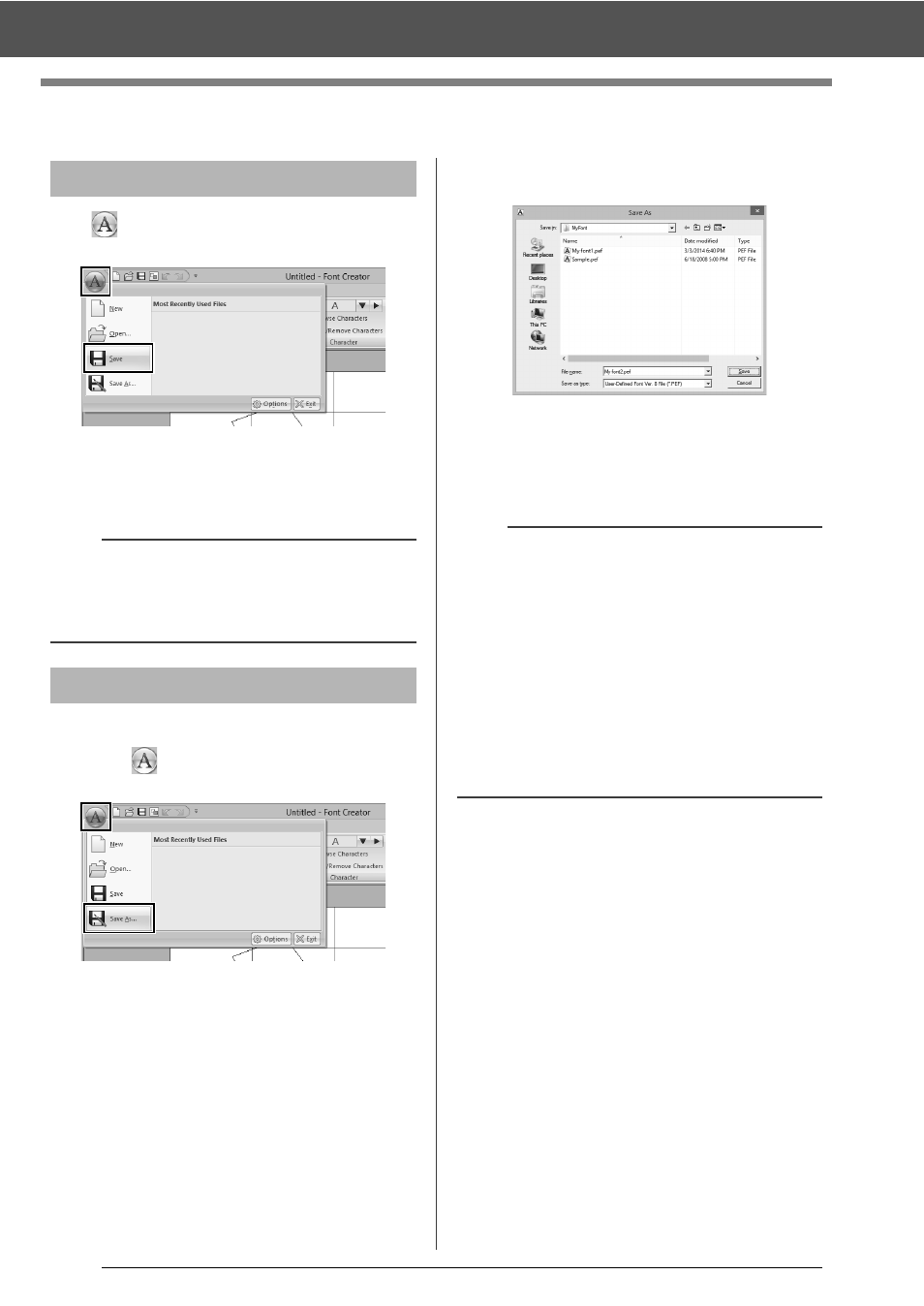
291
Saving Font Character Patterns
Saving Font Character Patterns
Click
, and then select [Save] from the
command list.
If no file name has been specified or if the
file cannot be found, the [Save As] dialog
box appears.
The font character patterns are saved as .pef files.
1
Click
, and then select [Save As] from the
command list.
2
Select the [MyFont] folder at the following
location.
For example, (Drive where Palette was
installed)\Program Files (x86)\Baby lock\Palette
Ver.10\MyFont
And then type in the file name, then click [Save].
Overwriting
a
If any part of the character pattern extends off the
Design Page, a message appears. Edit the
character pattern so that no part extends off the
Design Page, and then save it again.
Saving with a new name
a
• The font will not be usable in the Layout &
Editing if it's stored in a different folder.
• The created font is saved in the [MyFont] folder
at the following location.
• Saved files can be used in Layout & Editing.
cc
"Creating an embroidery pattern using the
created font characters" on page 281
• If Layout & Editing has already started up when
a new character is saved in Font Creator, that
character will not appear in the [Font] selector
list in Layout & Editing. In this case, exit Layout
& Editing, and then start it up again.