Changing the attributes of line ends, 64 drawing shapes, Freehand lines 1 – Baby Lock Palette 10 (ECS10) Instruction Manual User Manual
Page 65
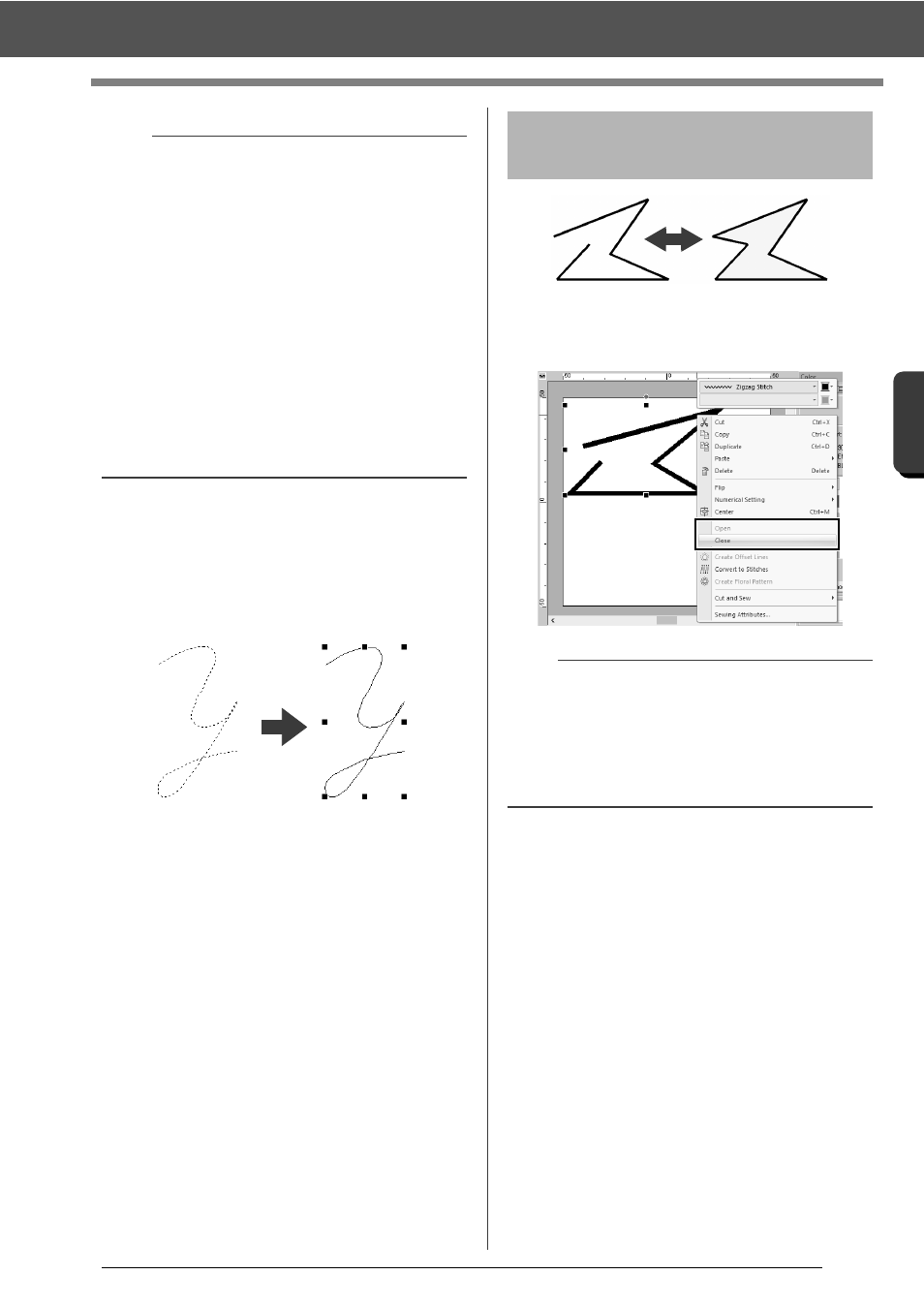
64
Drawing Shapes
B
asic
L
ayo
u
t & E
d
it
in
g
Op
e
rat
io
n
s
■
Freehand lines
1
Drag the pointer to draw the line.
2
Release the mouse button to finish drawing.
After selecting a shape pattern, right-click it, and
then click [Open] or [Close] to change the line
ending.
b
• You can freely switch between the different line
types either by clicking a different button or by
pressing the shortcut key.
• When drawing a straight line, hold down the
<Shift> key while moving the pointer to draw
vertically or horizontally.
• Even after the pattern is drawn, you can change
the attributes of line ends.
cc
"Changing the attributes of line ends" on
page 64.
• Even after the pattern is drawn, you can
transform straight lines into curves and vice
versa.
cc
"Transforming straight lines into curves or
curves into straight lines" on page 70.
Changing the attributes of
line ends
b
In addition, closed shape patterns can be split at
points to create open lines, or the end points of
open shape patterns can be connected to create
closed lines.
cc
"Connecting points/splitting outlines (shape
patterns)" on page 67