61 drawing shapes – Baby Lock Palette 10 (ECS10) Instruction Manual User Manual
Page 62
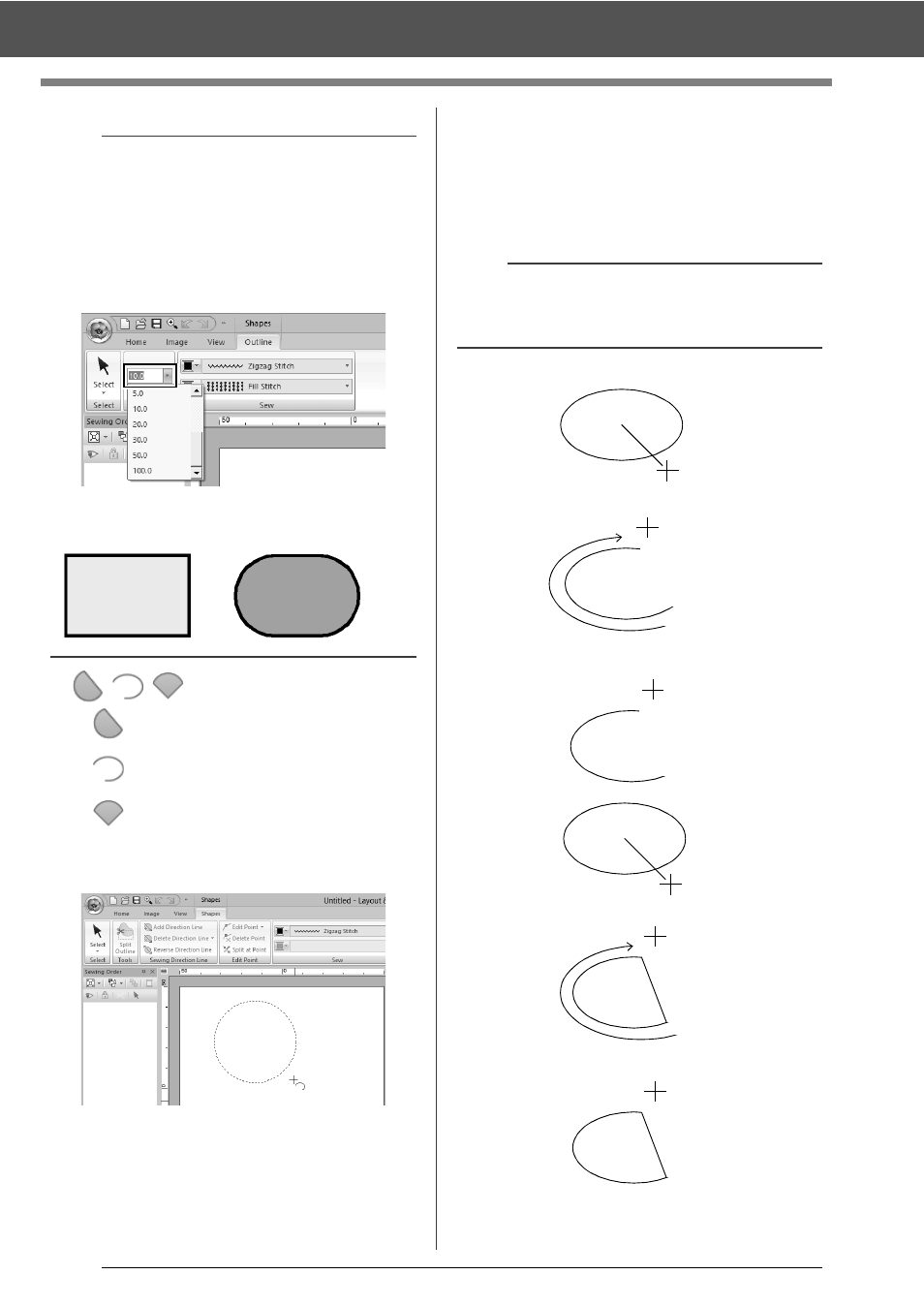
61
Drawing Shapes
■
/
/
: Arc & String
: Arc
: Fan
1
Proceed as you would to draw a circle or an
oval.
A radial line appears on the oval when the
mouse button is released.
2
Move the pointer to the start point of the arc,
and then click.
The radial line disappears.
3
Move the pointer until the arc/arc & string/fan
has the desired shape, and then click.
b
Rectangles with rounded corners
To change the radius of the corners, click the
[Edge radius] selector in the [Outline] tab. Then,
type the desired radius, or select the desired
value.
Specify the radius of the corners before drawing
the rectangle. The setting cannot be changed after
the rectangle has been drawn.
Example 1
Edge radius: 0.0 mm
Example 2
Edge radius: 20.0 mm
b
Dragging the pointer while holding down the
<Shift> key moves it in 15° increments. The
current angle is shown in the status bar.
Arc
Click at start point.
Move to end point.
Click at end point.
Click at start point.
Arc & String
Move to end point.
Click at end point.