Baby Lock Palette 10 (ECS10) Instruction Manual User Manual
Page 217
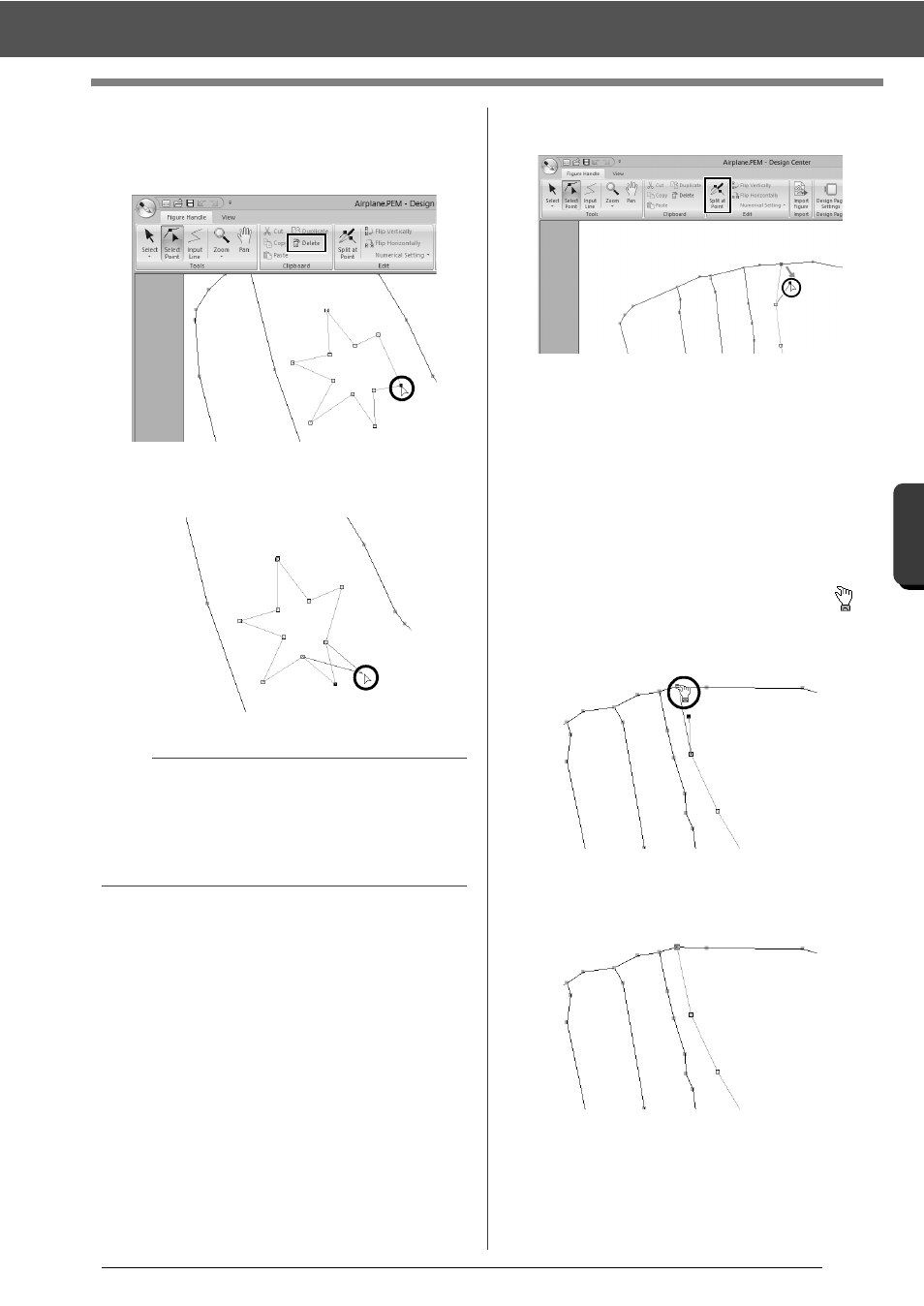
216
De
sign Ce
nte
r
Basic Design Center Operations
4
If the point is deleted, the corner is removed.
Click the point to be deleted, and then press
the <Delete> key, or click [Delete] in the
[Clipboard] group.
5
To change the shape of the line, drag the
point.
■
Splitting lines
Lines can be split at a point.
1
Perform steps
1
and
2
in "Reshaping
outlines" to select a line.
2
Select a point, and then click [Split at Point]
in the [Edit] group to split the line.
■
Connecting lines
Two points can be connected to form a line.
1
Perform steps
1
and
2
in "Reshaping
outlines" to select a line.
2
While holding down the <Alt> key, drag the
selected point to the other point that you want
to connect to it.
The shape of the pointer changes to
,
and a red square appears when the two
points are overlapping.
3
Release the mouse button to connect the two
points.
b
• If multiple points are selected, all of the points
will be moved or deleted.
• To select additional points, hold down the <Ctrl>
key and click each point, or drag the pointer over
the points.