193 specifying/saving custom sewing attributes 2, Creating a new thread chart 1, Renaming a thread chart 1 – Baby Lock Palette 10 (ECS10) Instruction Manual User Manual
Page 194: Deleting a chart 1
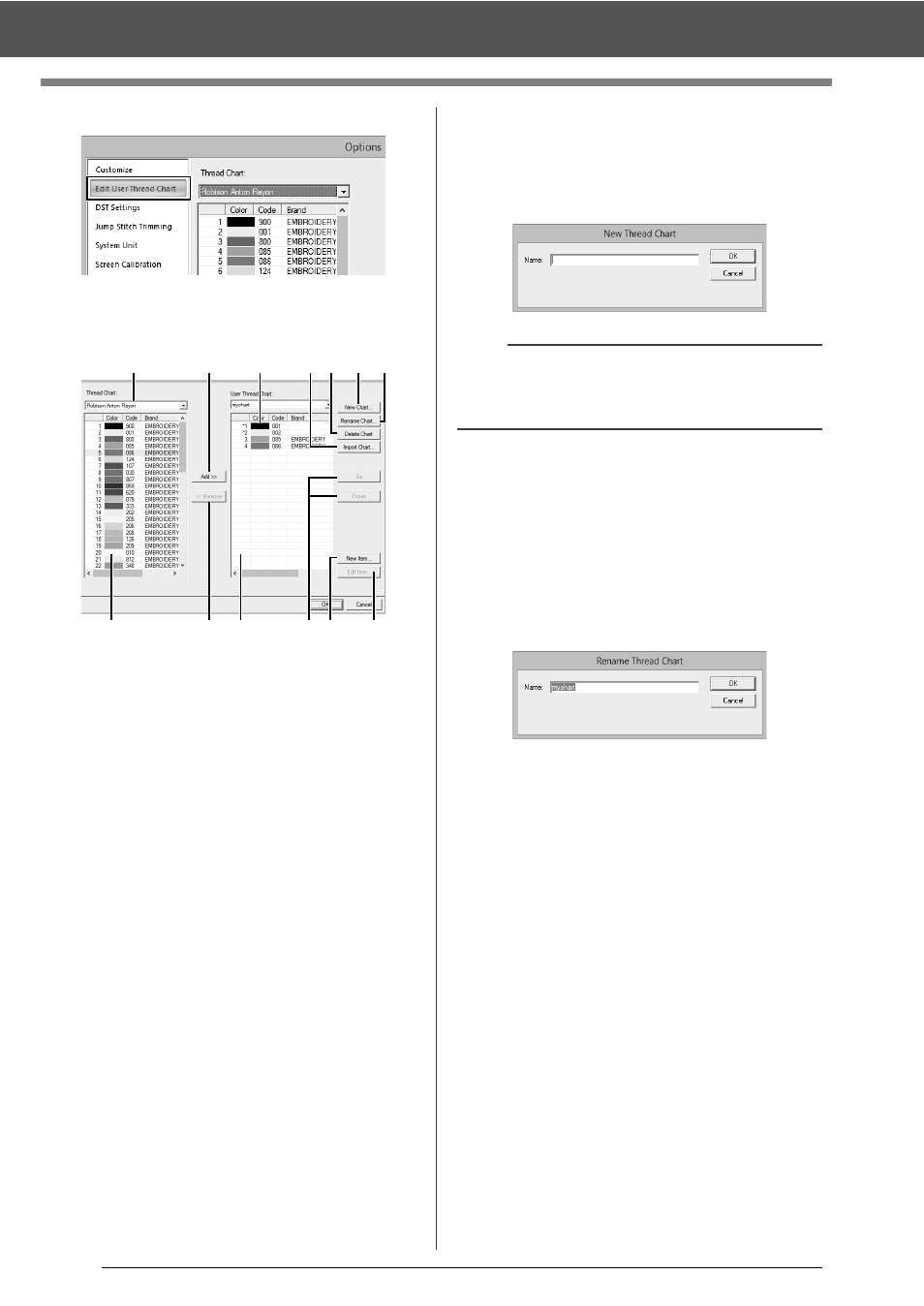
193
Specifying/Saving Custom Sewing Attributes
2
Click [Edit User Thread Chart].
3
A user thread chart can be saved, edited or
deleted.
a
Select an existing thread chart.
b
Adds thread colors from a existing thread
chart.
c
When editing or deleting a thread chart,
select the thread chart here before
performing the operation.
d
Imports the thread chart.
e
Deletes a thread chart.
f
Creates a new thread chart.
g
Changes the thread chart name.
h
Displays thread colors in existing thread
chart.
i
Deletes a thread color.
j
Displays thread colors in the user thread
chart.
k
Changes the order of the thread colors.
l
Adds a new thread color.
m
Edits a thread color.
■
Creating a new thread chart
1
Click [New Chart]
a
.
2
Type in the name of the chart, and then click
[OK].
■
Renaming a thread chart
1
From the [User Thread Chart] selector
j
,
select the chart.
2
Click [Rename Chart]
b
.
3
Type in the name of the chart, and then click
[OK].
■
Deleting a chart
1
From the [User Thread Chart] selector
j
,
select the chart.
2
Click [Delete Chart]
c
.
3
If a message appears, click [Yes].
f g
e
d
c
b
a
h
i
j
k l
m
b
A saved thread chart can be selected from the
[User Thread Chart] selector and [Thread Chart]
selector.