Editing a chart 1, Adding items from a thread chart 1, Adding a new item 1 – Baby Lock Palette 10 (ECS10) Instruction Manual User Manual
Page 195
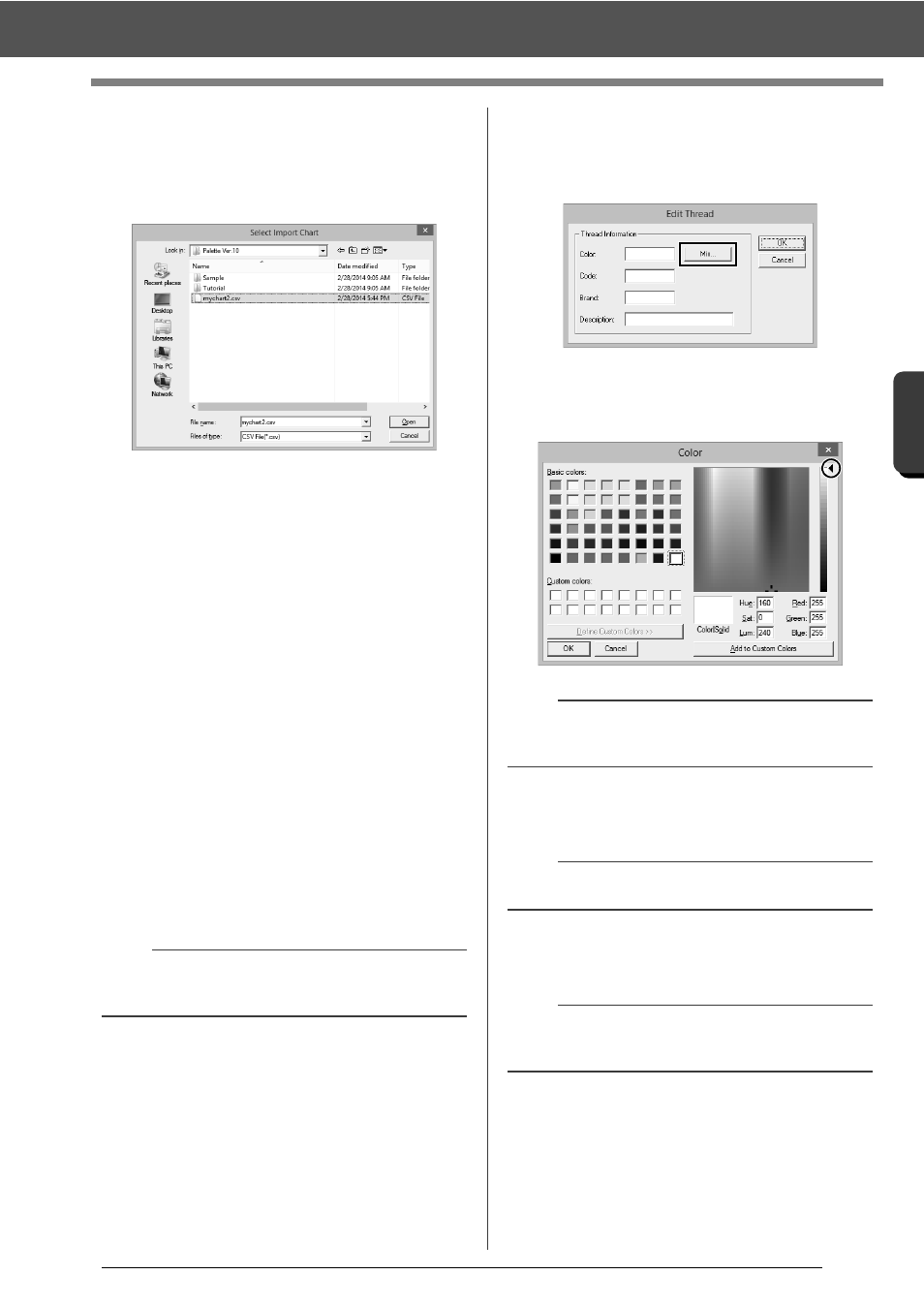
194
O
p
er
at
io
n
s f
o
r S
p
eci
fic Ap
p
lic
at
io
n
s
Specifying/Saving Custom Sewing Attributes
■
Importing a thread chart
1
Click [Import Chart]
c
.
2
Select the drive, the folder, and the btc, btc2 or
csv file, and then click [Open].
Files in the .btc, .btc2 or .csv format can be
imported.
cc
"User thread chart files" on page 195
3
If a message appears, click [Yes].
■
Editing a chart
1
From the [User Thread Chart] selector
j
,
select the chart.
2
Continue with the appropriate procedure. To
save the changes, click [OK].
■
Adding items from a thread chart
1
From the [Thread Chart] selector
h
, select
the thread brand or a user thread chart.
If multiple user thread charts have been
created, thread colors can be selected from
different user thread charts.
2
From the list
i
, click the thread colors.
3
Click [Add]
l
.
The selected items are added to the list in
the user thread chart
j
.
■
Adding a new item
1
Click [New Item]
f
.
2
To create a new color, click [Mix].
3
Specify the color, and then click [OK] to add
the specified color to the [Edit Thread] dialog
box.
4
If necessary, type in the code, brand and
description into the appropriate boxes.
5
Click [OK] to add the new item to the user
thread chart
k
.
b
To add multiple items, hold down the <Shift> or
<Ctrl> keys while selecting thread colors.
b
The color cannot be changed if the slider (a) is
moved to the top of the scale.
b
Only numbers can be entered for the code.
b
An asterisk (*) appears in front of the index number
for items created or edited by the user.
(a)