Specifying multiple sewing directions 1, Changing the sewing angle 1 – Baby Lock Palette 10 (ECS10) Instruction Manual User Manual
Page 53
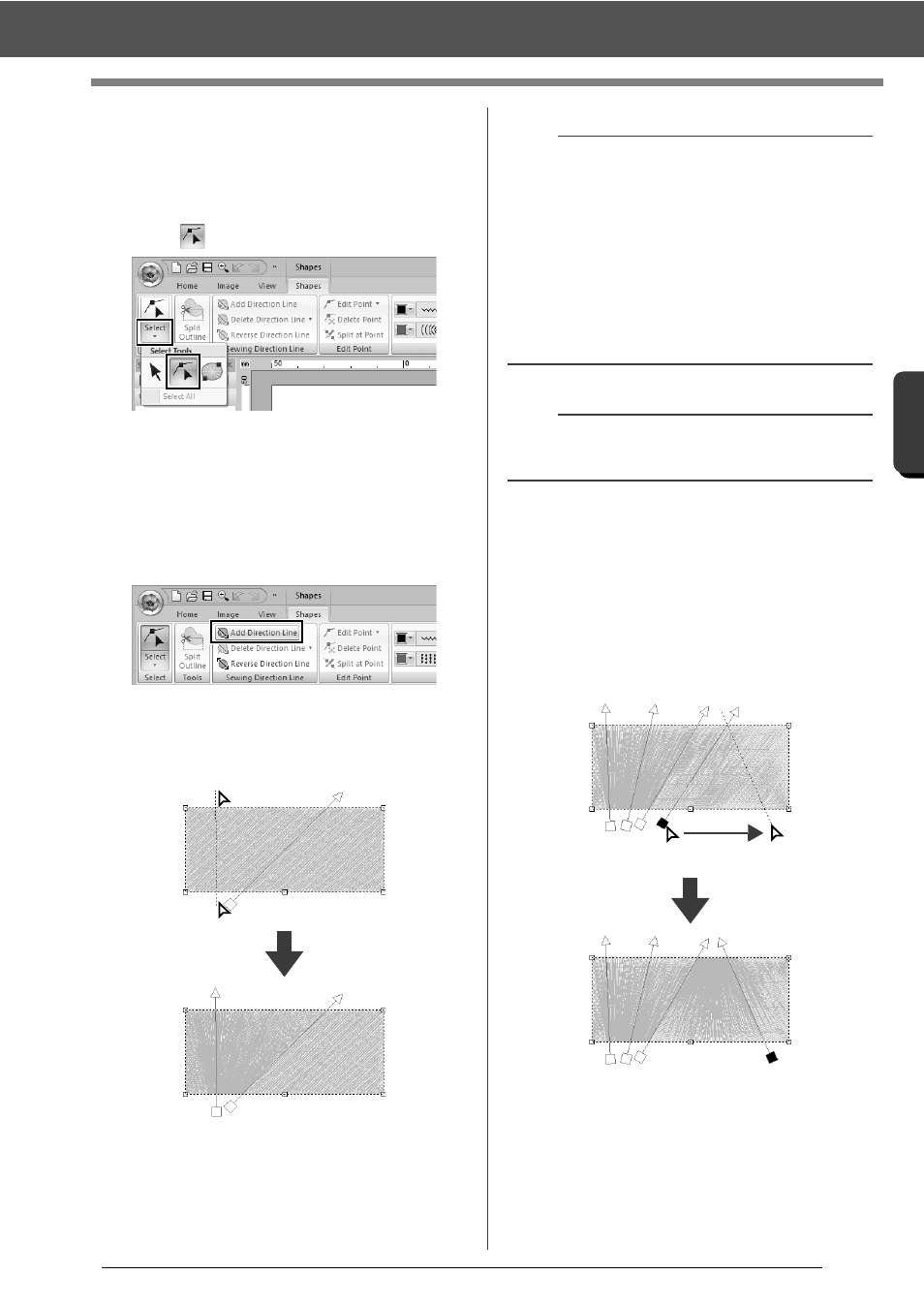
52
Specifying Thread Colors and Sew Types for Lines and Regions
B
asic
L
ayo
u
t & E
d
it
in
g
Op
e
rat
io
n
s
■
Specifying multiple sewing
directions
1
Click the [Home] tab.
2
Click [Select] in the [Select] group, and then
click
to select the Select Point tool.
3
Click a shape pattern.
The sewing direction lines appear.
4
Click the [Shapes] tab.
5
Click [Add Direction Line] in the [Sewing
Direction Line] group.
6
Click the point for one end of the sewing
direction line being added, and then click the
point for the other end.
■
Changing the sewing angle
1
Select the Select Point tool.
2
Click a shape pattern, and then click an empty
square or empty triangle on the sewing
direction line to select the point.
3
Drag the point to the new location.
2
1
b
• Specify the sewing direction lines as described
below.
Position both end points outside of the pattern.
Only the lines can be positioned over the
pattern.
When specifying multiple sewing direction
lines, they must not intersect within the
pattern.
Sewing direction lines specified in any way other
than described above will not be added.
a
If hole sewing has been applied, sewing direction
lines cannot be added.
Selected point