Changing shapes of overlapped patterns, 40 editing embroidery designs, Canceling hole sewing 1 – Baby Lock Palette 10 (ECS10) Instruction Manual User Manual
Page 41: Removing overlapping
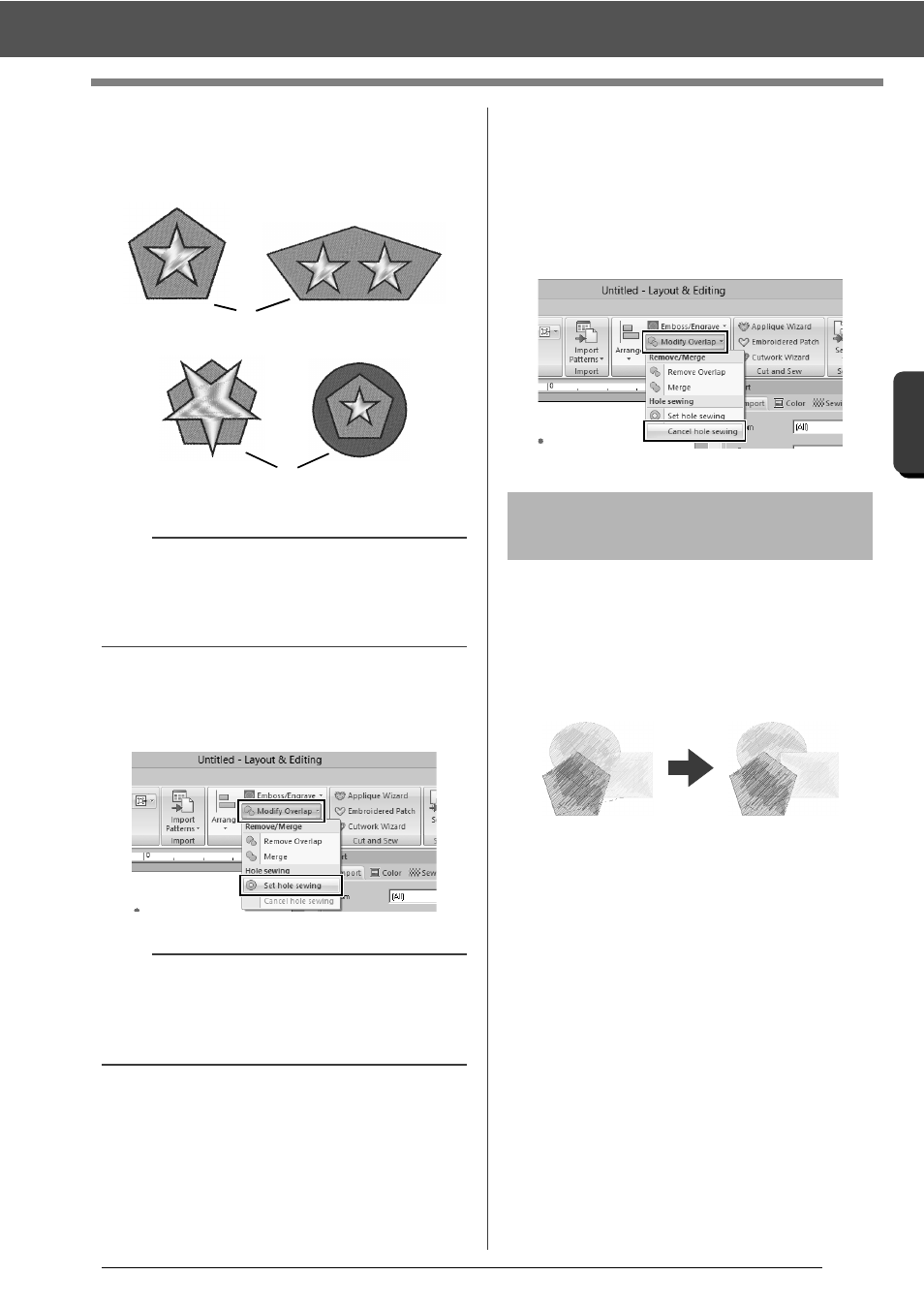
40
Editing Embroidery Designs
B
asic
L
ayo
u
t & E
d
it
in
g
Op
e
rat
io
n
s
1
Select a pair of patterns, for example, a star
included in a pentagon.
While holding down the <Ctrl> key, click the
star, then the pentagon.
1
Valid
2
Invalid
2
Click the [Home] tab.
3
Click [Modify Overlap] in the [Edit] group,
and then click [Set hole sewing].
■
Canceling hole sewing
1
Select a pattern that has been set for hole
sewing.
2
Click the [Home] tab.
3
Click [Modify Overlap] in the [Edit] group,
and then click [Cancel hole sewing].
Embroidery patterns created with the Shapes tools
can be selected to remove overlapping regions or to
be merged.
■
Removing overlapping
Overlapped patterns can be set so that the
overlapping region is removed.
1
While holding down the <Ctrl> key, click two
or more overlapped patterns to select them.
2
Click the [Home] tab.
a
Hole sewing cannot be specified with the following
shape patterns.
• Patterns with an intersecting outline.
• Patterns with multiple sewing direction lines.
b
To see better what the hole sewing setting does,
preview the patterns before and after setting hole
sewing.
cc
"Stitch View" on page 78
1
2
Changing shapes of
overlapped patterns