265 editing a pattern in fill/stamp mode 3 – Baby Lock Palette 10 (ECS10) Instruction Manual User Manual
Page 266
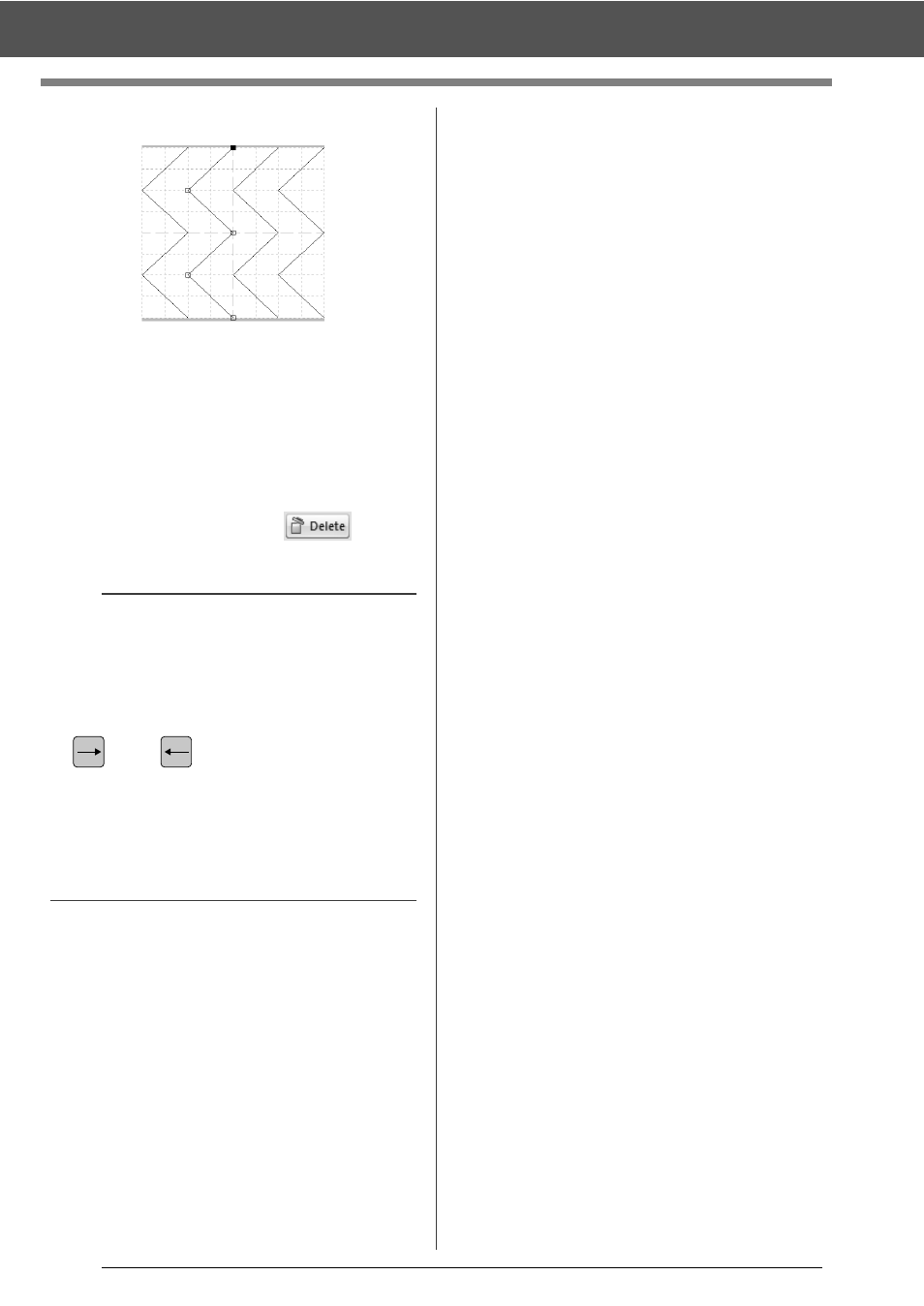
265
Editing a Pattern in Fill/Stamp Mode
3
To edit a point, click the point to select it.
• To move the point, drag it to the new
location.
• To insert a point, click the line to add a new
point.
A new point appears selected.
• To delete the point, click
or press
the <Delete> key.
b
• If a line is composed of two points and you
delete one of them, the entire line is deleted.
• To select multiple points, hold down the <Ctrl>
key while clicking the points, or dragging the
pointer over the points.
• Hold down the <Ctrl> key while pressing the
key or
key. The selection direction
changes to the end or start point.
• Hold down the <Shift> key while dragging the
points. The points are moved horizontally or
vertically.
• Press an arrow key. The points move in the
direction of the arrow on the key.
: Selected point
: Unselected point