Editing entered text setting text attributes, 107 advanced operations for entering text, Using text attributes tab 1 – Baby Lock Palette 10 (ECS10) Instruction Manual User Manual
Page 108: Using edit text tool 1, Using keyboard 1, Using text tool 1, Font
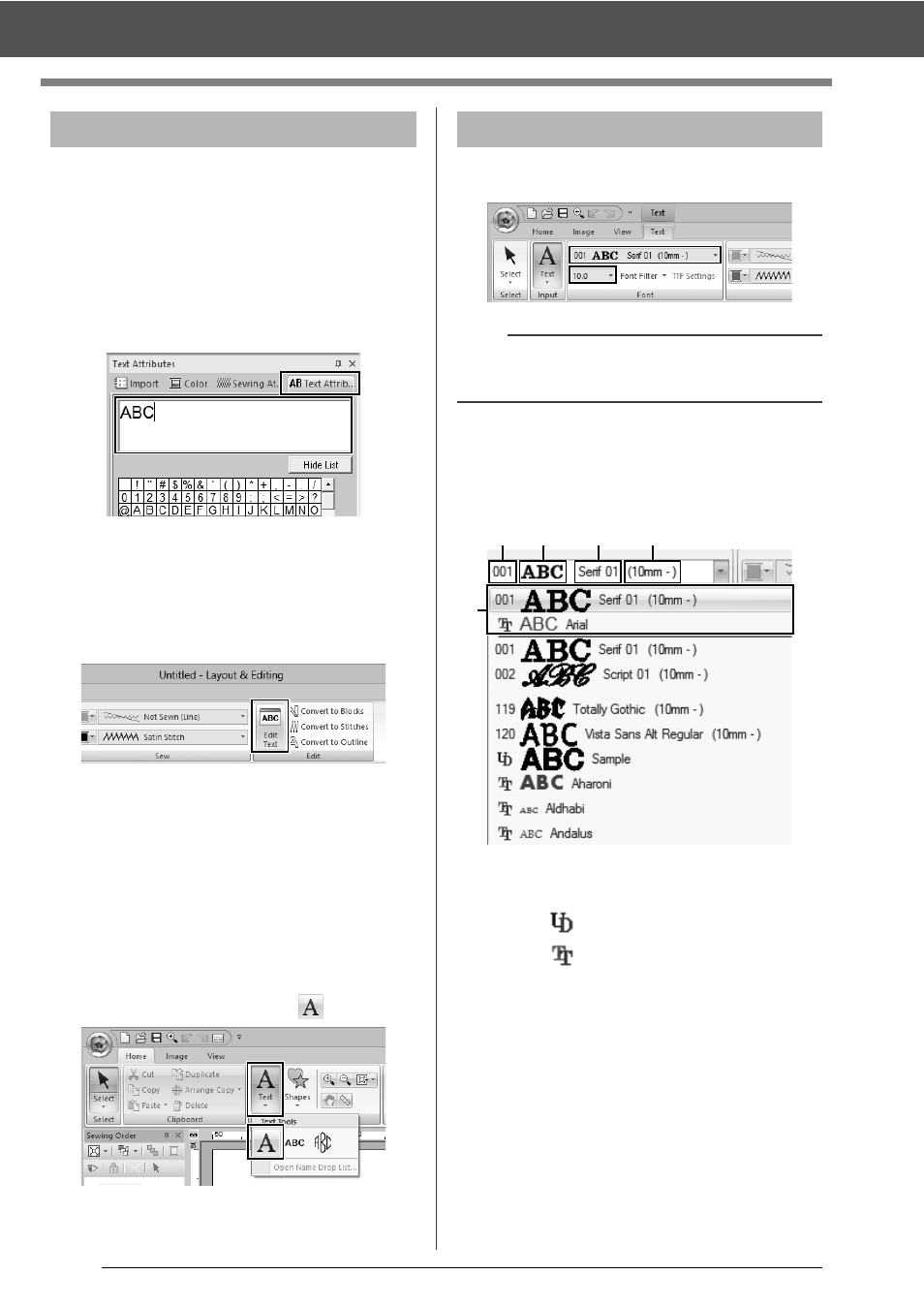
107
Advanced Operations for Entering Text
Switch to one of the following text edit modes, and
then type text as needed using the cursor appearing
at the end of the text.
■
Using Text Attributes tab
1
Select a single text pattern.
2
Click the [Text Attributes] tab, and then click
in the text field.
■
Using Edit text tool
1
Select a single text pattern.
2
Click the [Text] tab, and then click [Edit Text]
in the [Edit] group.
■
Using keyboard
1
Select a single text pattern.
2
Press a character key in the keyboard.
■
Using Text tool
1
Click [Text] in the [Tools] group of the
[Home] tab, and then select
.
2
Click a text pattern to edit.
Text attributes can be specified with the [Font]
selector and [Text Size] selector in the [Text] tab.
■
Font
Click the [Font] selector, and then select the
desired font.
a
Font Type
• A number identifies built-in fonts.
•
identifies user-defined fonts.
•
identifies TrueType fonts.
b
Font sample
If a single string of text is selected, the
fonts in the list appear with the selected
characters.
c
Font name
d
Recommended minimum size
e
Most recently used fonts
Editing entered text
Setting text attributes
b
The [Text] tab appears when a text pattern or a
Text tool is selected.
a
b
c
d
e