Configuring the work mode of mstp device, Configuration procedure, Configuration example – H3C Technologies H3C WX6000 Series Access Controllers User Manual
Page 177: Configuring the priority of the current device, R to, Configuring the priority of the current, Device
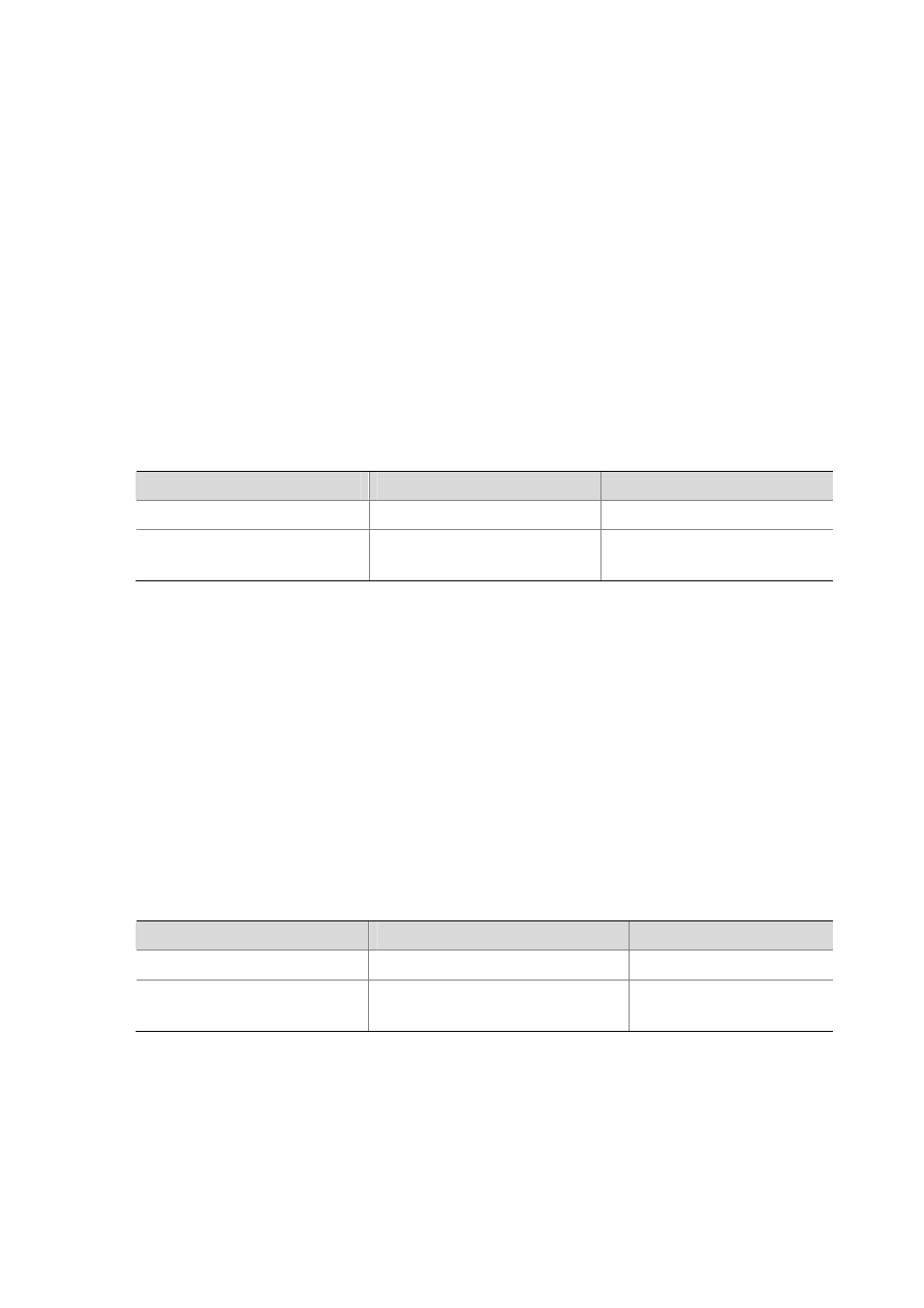
20-19
Configuring the Work Mode of MSTP Device
MSTP and RSTP can recognize each other’s protocol packets, so they are mutually compatible.
However, STP is unable to recognize MSTP packets. For hybrid networking with legacy STP devices
and full interoperability with RSTP-compliant devices, MSTP supports three work modes:
STP-compatible mode, RSTP mode, and MSTP mode.
z
In STP-compatible mode, all ports of the device send out STP BPDUs,
z
In RSTP mode, all ports of the device send out RSTP BPDUs. If the device detects that it is
connected with a legacy STP device, the port connecting with the legacy STP device will
automatically migrate to STP-compatible mode.
z
In MSTP mode, all ports of the device send out MSTP BPDUs. If the device detects that it is
connected with a legacy STP device, the port connecting with the legacy STP device will
automatically migrate to STP-compatible mode.
Configuration procedure
Follow these steps to configure the MSTP work mode:
To do...
Use the command...
Remarks
Enter system view
system-view
—
Configure the work mode of MSTP stp mode { stp | rstp | mstp }
Optional
MSTP mode by default
Configuration example
# Configure MSTP to work in STP-compatible mode.
<Sysname> system-view
[Sysname] stp mode stp
Configuring the Priority of the Current Device
The priority of a device determines whether it can be elected as the root bridge of a spanning tree. A
lower value indicates a higher priority. By setting the priority of a device to a low value, you can specify
the device as the root bridge of the spanning tree. An MSTP-compliant device can have different
priorities in different MST instances.
Configuration procedure
Follow these steps to configure the priority of the current device:
To do...
Use the command...
Remarks
Enter system view
system-view
—
Configure the priority of the current
device
stp
[ instance instance-id ] priority
priority
Optional
32768 by default