41 ipv4 acl configuration, Creating a time range, Configuration procedure – H3C Technologies H3C WX6000 Series Access Controllers User Manual
Page 409: Ipv4 acl configuration
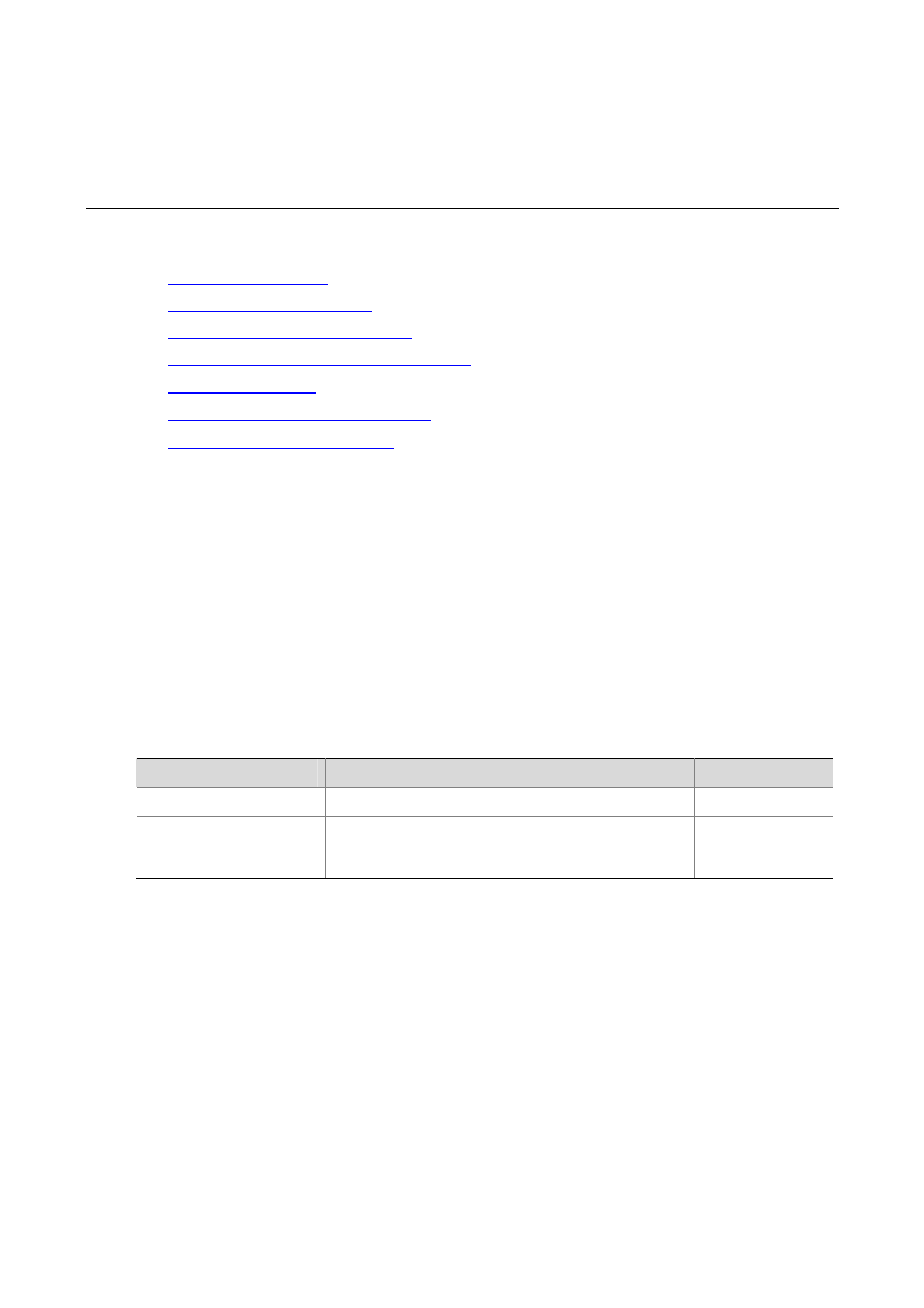
41-1
41
IPv4 ACL Configuration
When configuring an IPv4 ACL, go to these sections for information you are interested in:
z
z
z
Configuring an Advanced IPv4 ACL
z
Configuring an Ethernet Frame Header ACL
z
z
Displaying and Maintaining IPv4 ACLs
z
IPv4 ACL Configuration Example
Creating a Time Range
You can specify a time range for each rule in an ACL. A time range-based ACL takes effect only in
specified time ranges. Only after a time range is configured and the system time is within the time range,
can an ACL rule take effect.
Two types of time ranges are available:
z
Periodic time range, which recurs periodically on the day or days of the week.
z
Absolute time range, which takes effect only in a period of time and does not recur.
Configuration Procedure
Follow these steps to create a time range:
To do…
Use the command…
Remarks
Enter system view
system-view
––
Create a time range
time-range
time-name { start-time to end-time days
[ from time1 date1 ] [ to time2 date2 ] | from time1 date1
[ to time2 date2 ] | to time2 date2 }
Required
Note that:
z
Periodic time range created using the time-range time-name start-time to end-time days
command. A time range thus created recurs periodically on the day or days of the week.
z
Absolute time range created using the time-range time-name { from time1 date1 [ to time2 date2 ]
| to time2 date2 } command. Unlike a periodic time range, a time range thus created does not recur.
For example, to create an absolute time range that is active between January 1, 2004 00:00 and
December 31, 2004 23:59, you may use the time-range test from 00:00 01/01/2004 to 23:59
12/31/2004
command.
z
Compound time range created using the time-range time-name start-time to end-time days { from
time1 date1
[ to time2 date2 ] | to time2 date2 } command. A time range thus created recurs on the
day or days of the week only within the specified period. For example, to create a time range that is
active from 12:00 to 14:00 on Wednesdays between January 1, 2004 00:00 and December 31,