Configuration example, Enabling the mstp feature, Configuration procedure – H3C Technologies H3C WX6000 Series Access Controllers User Manual
Page 185
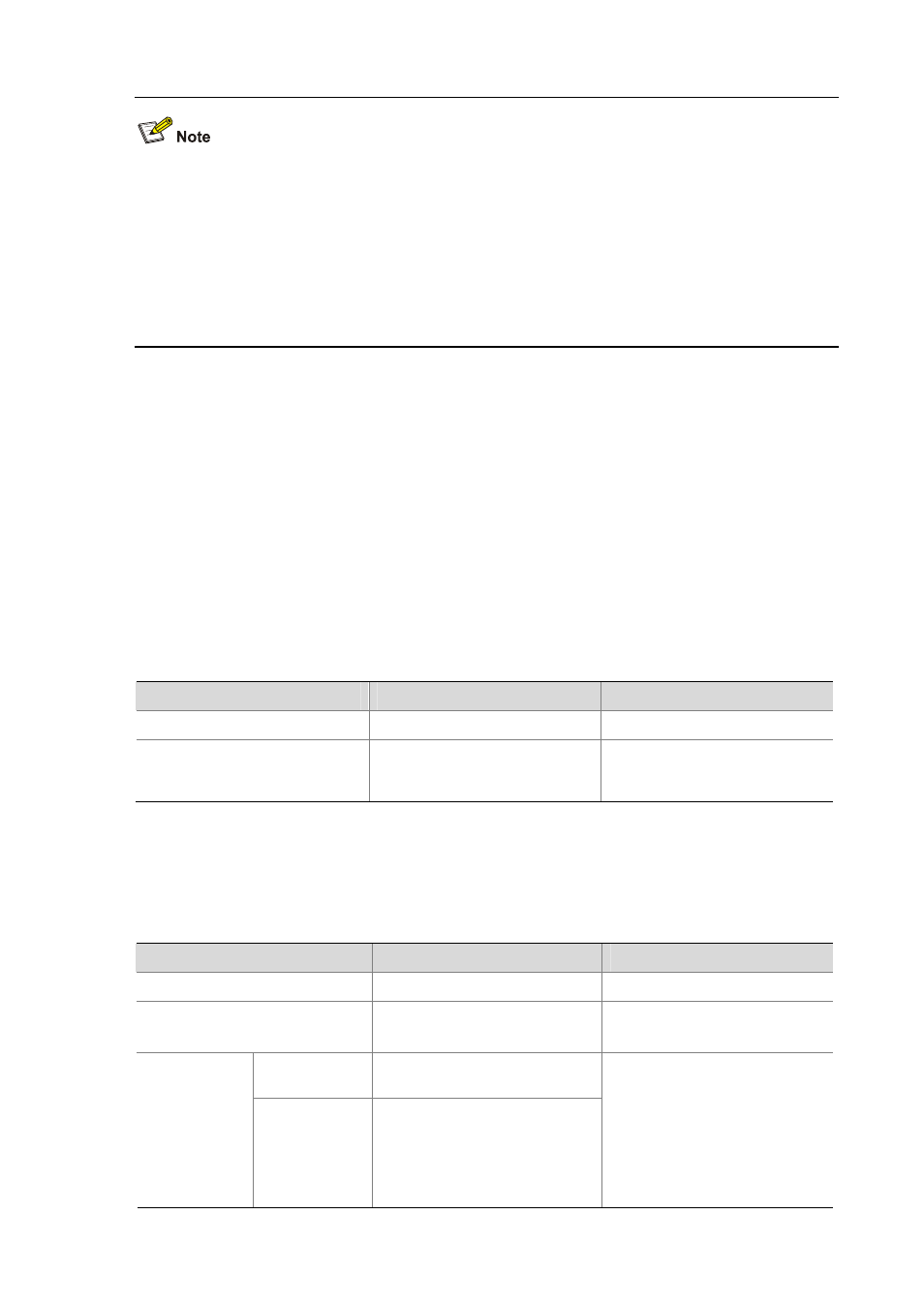
20-27
z
In MSTP mode, if a port is configured to recognize/send MSTP packets in a mode other than auto,
and if it receives a packet in the format different from the specified type, that port will become a
designated port and remain in the discarding state to prevent the occurrence of a loop.
z
If a port receives MSTP packets of different formats frequently, this means that the MSTP packet
formation configuration contains error. In this case, if the port is working in MSTP mode, it will be
disabled for protection. Those ports closed thereby can be restored only by the network
administers.
Configuration example
# Configure GigabitEthernet 0/0/1 to receive and send standard-format MSTP packets.
<Sysname> system-view
[Sysname] interface GigabitEthernet 0/0/1
[Sysname-GigabitEthernet0/0/1] stp compliance dot1s
Enabling the Output of Port State Transition Information
In a large-scale, MSTP-enabled network, there are a large number of MSTP instances, so ports may
frequently transition from one state to another. In this situation, you can enable the device to output the
port state transition information of all SPT instances or the specified SPT instance so as to monitor the
port states in real time.
Follow these steps to enable output of port state transition information:
To do...
Use the command...
Remarks
Enter system view
system-view
—
Enable output of port state
transition information of all
instances or a particular instance
stp port-log
{ all | instance
instance-id
}
Optional
Enabled by default
Enabling the MSTP Feature
Configuration procedure
Follow these steps to enable the MSTP feature:
To do...
Use the command...
Remarks
Enter system view
system-view
—
Enable the MSTP feature for the
device
stp enable
Required
Disabled by default
Enter Ethernet
interface view
interface interface-type
interface-number
Enter Ethernet
interface view
or port group
view
Enter port group
view
port-group
{ manual
port-group-name | aggregation
agg-id
}
Required
Use either command.
Configurations made in Ethernet
interface view will take effect on
the current port only;
configurations made in port group
view will take effect on all ports in
the port group.