Configuring a client public key manually, Configuring an ssh user – H3C Technologies H3C WX6000 Series Access Controllers User Manual
Page 613
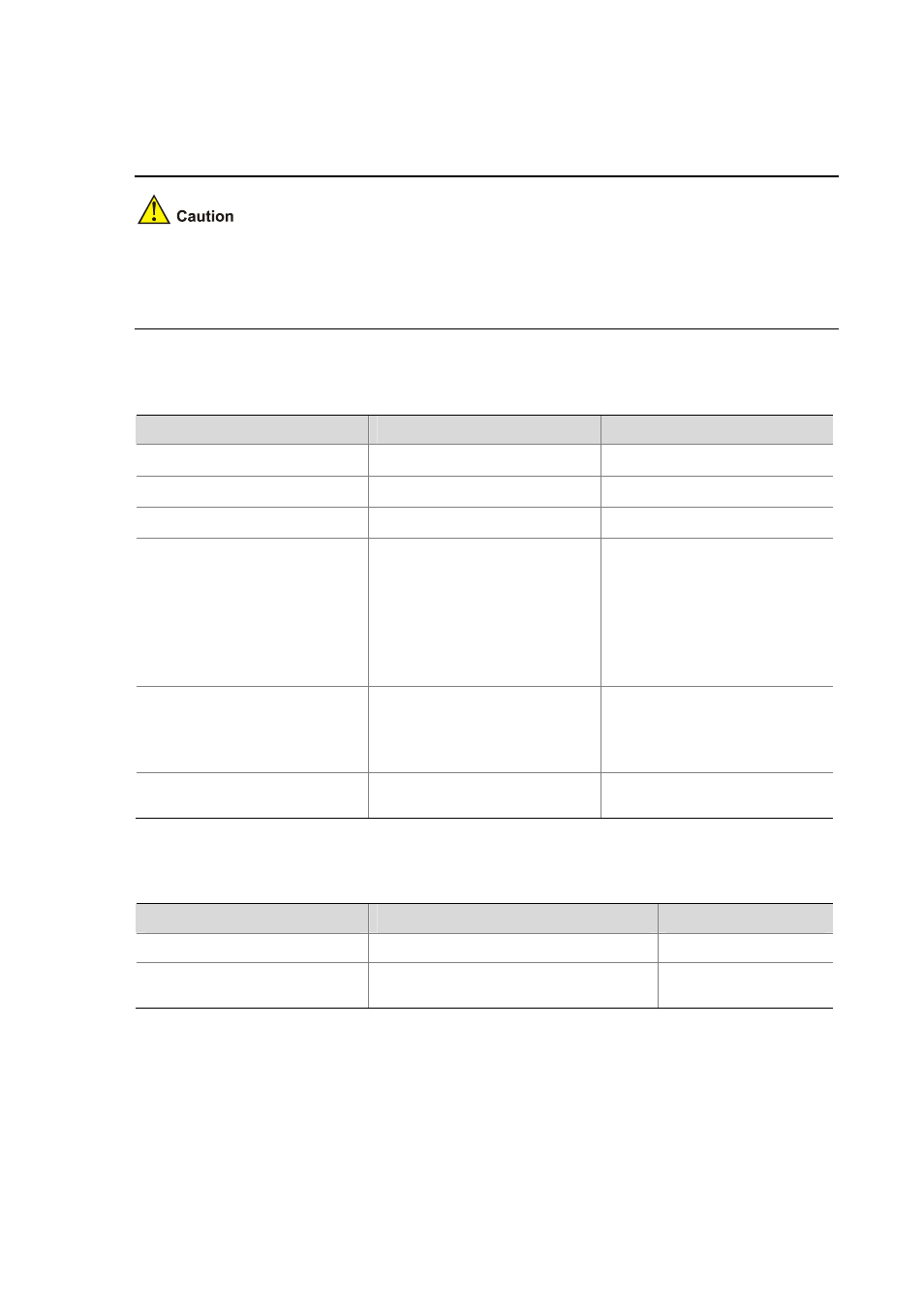
64-8
automatically converts the public key to a string coded using the PKCS standard. Before importing the
public key, you must upload the public key file (in binary) to the server through FTP or TFTP.
z
When the device functions as the SSH server, you cannot use Secure CRT 4.07 to upload the
client public key to the server.
z
You can configure at most 20 client pubic keys on an SSH server.
Configuring a client public key manually
Follow these steps to configure the client public key manually:
To do…
Use the command…
Remarks
Enter system view
System-view
—
Enter public key view
public-key peer keyname
—
Enter public key code view
public-key-code begin
—
Configure a client public key
Enter the content of the public key
Required
The content must be a
hexadecimal string that is
generated randomly by the
SSH-supported client software and
coded compliant to PKCS. Spaces
and carriage returns are allowed
between characters.
Return from public key code view
to public key view
public-key-code end
—
When you exit public key code
view, the system automatically
saves the public key.
Return from public key view to
system view
peer-public-key
end
—
Importing a client public key from a public key file
Follow these steps to import a public key from a public key file:
To do…
Use the command…
Remarks
Enter system view
system-view
—
Import the public key from a public
key file
public-key peer keyname
import sshkey
filename
Required
Configuring an SSH User
This configuration allows you to create an SSH user and specify the service type and authentication
method.
Follow these steps to configure an SSH user: