Restrictions and guidelines, Configuration procedure, Enabling/disabling usb ports – H3C Technologies H3C S12500 Series Switches User Manual
Page 104: Partitioning a storage medium
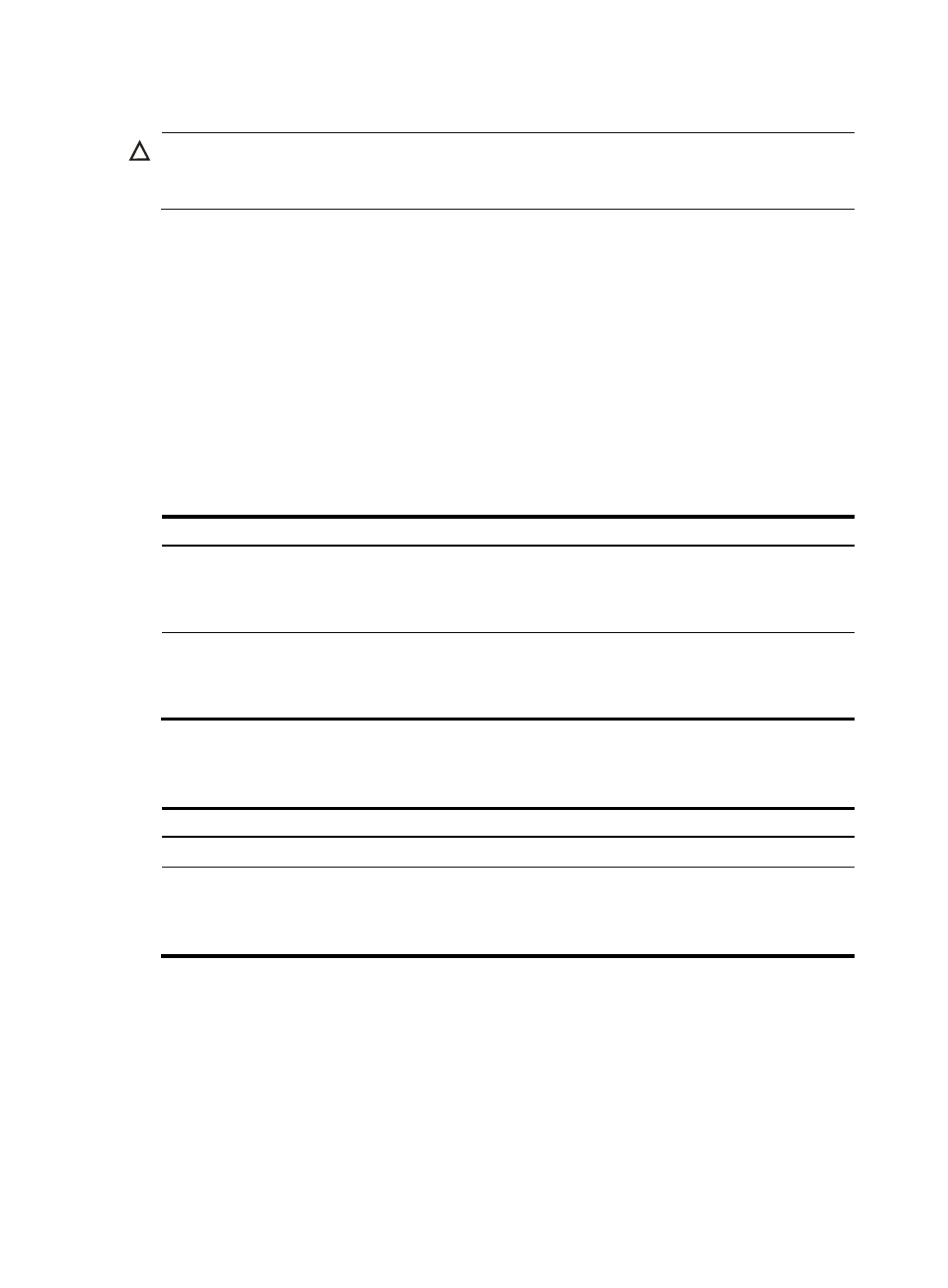
92
Restrictions and guidelines
CAUTION:
To avoid file system corruption, do not install or remove storage media or perform active/standby
switchover while the system is mounting or unmounting the storage media.
Before removing a mounted storage medium from the system, unmount it to avoid damaging the storage
medium.
To mount/unmount a storage medium, you must mount/unmount all the partitions individually, instead
of mounting/unmounting the medium as a whole.
Before you remove a USB disk, complete these tasks:
•
Make sure the system has recognized the USB disk and the USB disk LED is not blinking.
•
Use the umount command to unmount it.
Configuration procedure
Perform one of the following tasks in user view as appropriate:
To mount or unmount a storage medium:
Task Command
Remarks
Mount a storage medium.
mount device
By default, a storage medium is
automatically mounted and in
mounted state when connected to
the system.
Unmount a storage medium.
umount device
By default, a storage medium is
automatically mounted and in
mounted state when connected to
the system.
Enabling/disabling USB ports
Step Command
Remarks
1.
Enter system view.
system-view
N/A
2.
Enable or disable all USB
ports.
•
Disable all USB ports:
usb disable
•
Enable all USB ports:
undo usb disable
By default, all USB ports are
enabled.
Partitioning a storage medium
A CF card or a USB disk can be divided into several different logical devices called "partitions."
Operations on a partition do not affect the other partitions.
The following partitioning modes are available for CF cards and USB disks:
•
Simple—Specify the number of partitions. The system divides the storage medium into the specified
number of partitions with the same size.