Hotfix configuration example, Network requirements – H3C Technologies H3C S12500 Series Switches User Manual
Page 137
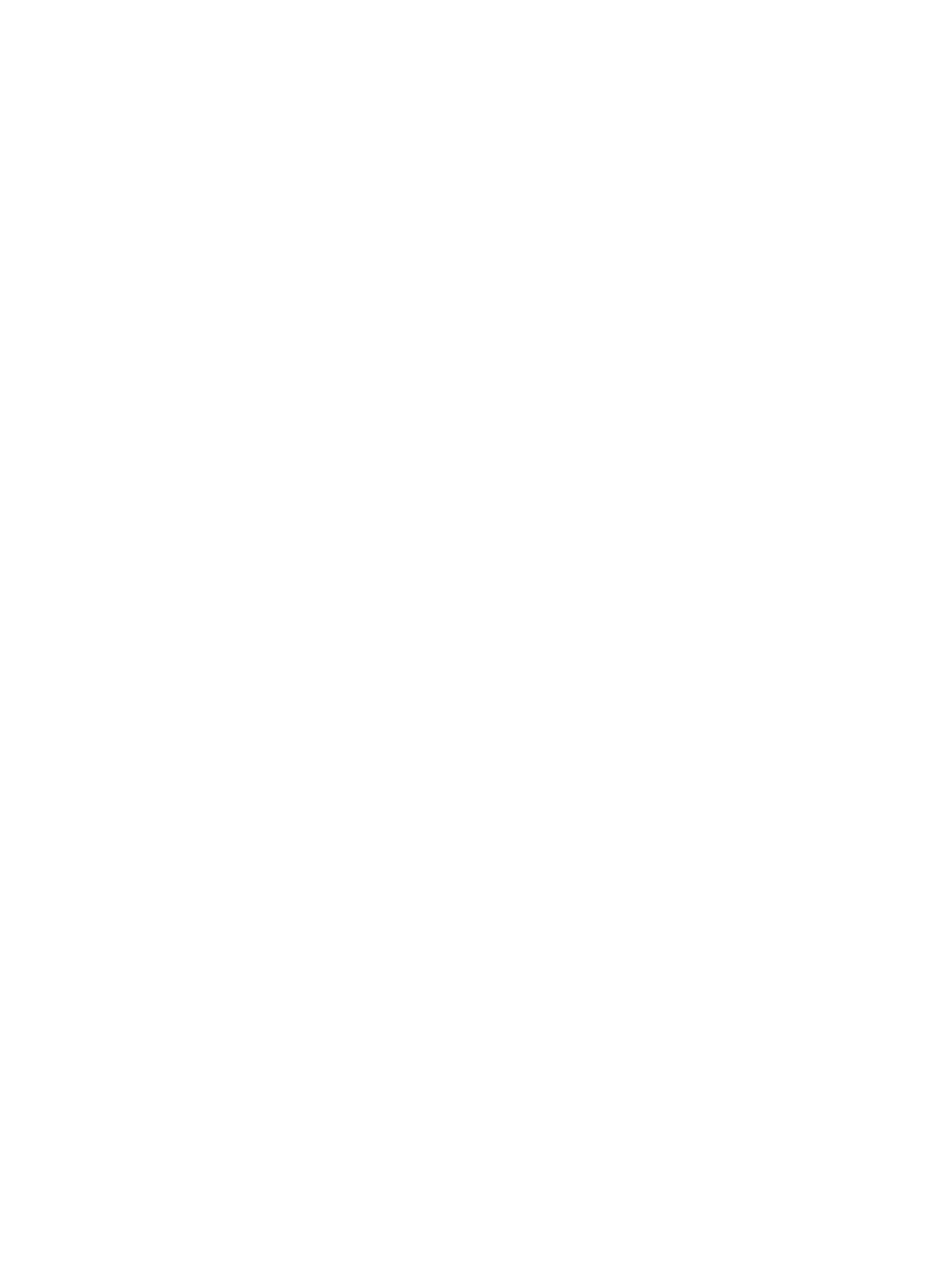
125
# Log in to FTP Server. (The prompt might vary with servers.)
<Device> ftp 2.2.2.2
Trying 2.2.2.2 ...
Press CTRL+K to abort
Connected to 2.2.2.2.
220 WFTPD 2.0 service (by Texas Imperial Software) ready for new user
User(2.2.2.2:(none)):aaa
331 Give me your password, please
Password:
230 Logged in successfully
[ftp]
# Download soft-version2.bin from the FTP server.
[ftp] binary
[ftp] get soft-version2.bin
[ftp] bye
<Device>
# Change the extension of file auto-update.txt to .bat.
<Device> rename auto-update.txt auto-update.bat
To ensure correctness of the file, you can use the more command to view the content of the file.
<Device> more flash:/auto-update.txt
return
boot-loader file soft-version2.bin slot 0 main
boot-loader file slot1#flash:/soft-version2.bin slot 1 main
save
reboot
# Specify soft-version2.bin as the startup system software image for all MPUs. Execute the
scheduled automatic execution function to enable the device to be automatically upgraded at 1
am June 21st, 2010. (Slot number of the active MPU is 0, and that of the standby MPU is 1.)
<Device> copy soft-version2.bin slot1#flash:/soft-version2.bin
<Device> schedule job at 01:00 2010/6/21 view system execute auto-update.bat
3.
Use the display version command to verify the upgrade.
Hotfix configuration example
Network requirements
The software running on the device is of some problem. The patch file patch_mr.bin is saved under the
directory aaa of the FTP server. An available route exists between Device and FTP server. User is allowed
to Telnet to Device, and User and Device can reach each other.
Use FTP to download the patch files and then hotfix the software on the device.