Enabling automatic forwarding path check, Enabling port recovery for the switch – H3C Technologies H3C S12500 Series Switches User Manual
Page 190
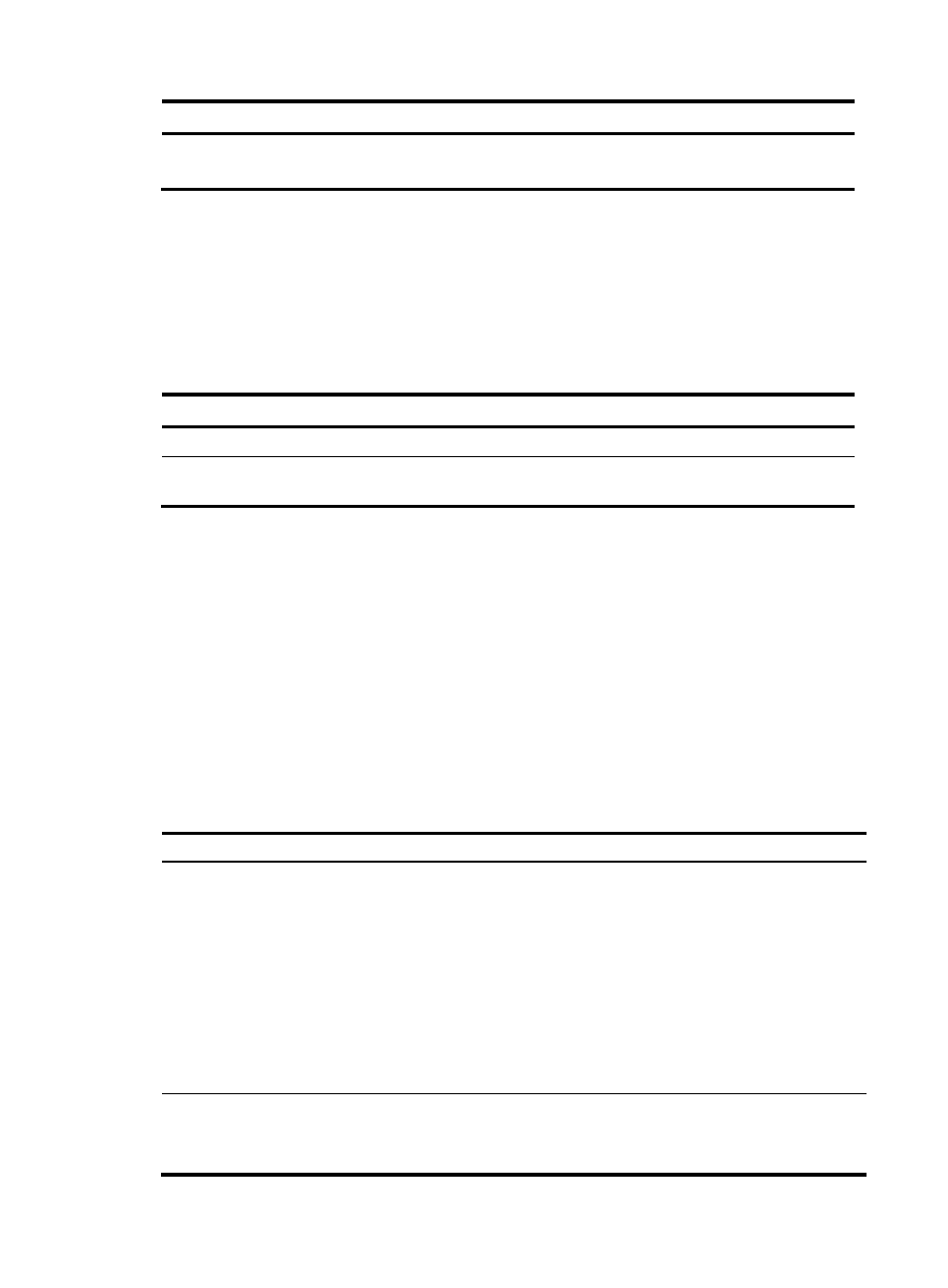
178
Task Command
Remarks
Clear unused 16-bit interface
indexes.
reset unused porttag
Available in user view.
Enabling automatic forwarding path check
When the switch is operating, traffic forwarding exceptions might occur due to hardware failures or
other reasons. You can enable automatic forwarding path check so that the switch gives prompts when
a forwarding exception occurs. According to the prompts, you can troubleshoot the problem.
To enable automatic forwarding path check:
Step Command
Remarks
1.
Enter system view.
system-view
N/A
2.
Enable automatic forwarding
path check.
forward-path check { enable |
disable }
Enabled by default.
Above the configuration, if a forwarding exception occurs, the switch gives prompts, for example:
%Aug 20 14:55:54:973 2010 H3C DIAG/3/ERROR: -Slot=8; Forwarding fault: slot 5 to slot 8
%Aug 20 14:55:55:084 2010 H3C DIAG/3/ERROR: -Slot=6; Forwarding fault: slot 6 to slot 6
The output shows that a forwarding exception exists between the cards in slot 8 and slot 5, and an
exception in internal data forwarding exists on the card in slot 6.
Enabling port recovery for the switch
On an S12518 switch, if the switching fabric module LST1SF18B1 is configured and a 8-port or 32-port
10GE optical Ethernet interface card is installed in any of slots 16 to 19, it might cause some ports on
some interface cards unavailable.
lists the ports that might be affected.
Table 19 Unavailable ports
Card Unavailable
port
LST1XP8LEB1
LST1XP8LEC1
LST1XP8LEF1
LST2XP8LEB1
LST2XP8LEC1
LST2XP8LEC2
LST2XP8LEF1
LST3XP8LEB1
LST3XP8LEC1
Ports 1, 2, 7 and 8
LST1XP32REB1
LST1XP32REC1
LST2XP32REB1
Ports whose IDs are odd numbers