Entering a command, Editing a command line, Entering a string type value for an argument – H3C Technologies H3C S12500 Series Switches User Manual
Page 17
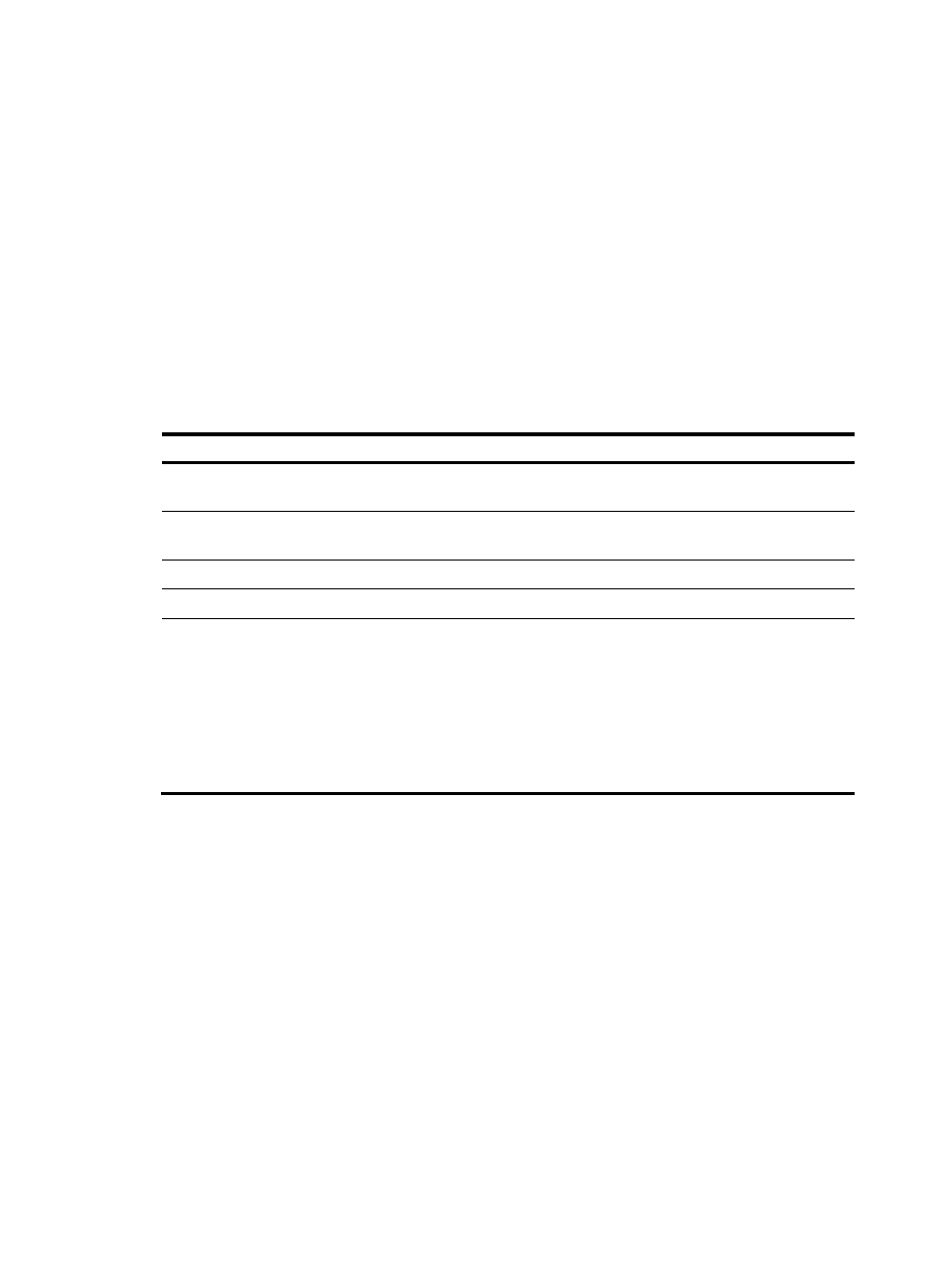
5
free
ftp
<Sysname> display ftp?
ftp
ftp-server
ftp-user
Entering a command
Editing a command line
You can use the keys listed in
or the hotkeys listed in
to edit a command line.
Table 2 Keys for editing a command line
Key Function
Common keys
If the edit buffer is not full, pressing a common key inserts the character at the
position of the cursor and moves the cursor to the right.
Backspace
Deletes the character to the left of the cursor and moves the cursor back one
character.
Left arrow key or Ctrl+B
Moves the cursor one character to the left.
Right arrow key or Ctrl+F
Moves the cursor one character to the right.
Tab
If you press Tab after entering part of a keyword, the system automatically
completes the keyword:
•
If a unique match is found, the system substitutes the complete keyword for
the incomplete one and displays what you entered in the next line.
•
If there is more than one match, you can press Tab multiple times to choose
the keyword you want to enter.
•
If there is no match, the system does not modify what you entered but
displays it again in the next line.
Entering a STRING type value for an argument
A STRING type argument value can contain any printable character (ASCII code in the range of 32 to
126) except the question mark (?).
For example, the job name is of the STRING type. You can give it a value such as saveconfiguration.
<Sysname> system-view
[Sysname]job ?
STRING<1-32> Name of the task
To enter a STRING type argument value that contains one or more spaces, put the value in a pair of
quotation marks (for example, "a b"). The quotation marks are not counted in the value length.
Requirements for a STRING type value vary by command. See the parameter descriptions in the
command reference.