Activating patches, Confirming active patches – H3C Technologies H3C S12500 Series Switches User Manual
Page 127
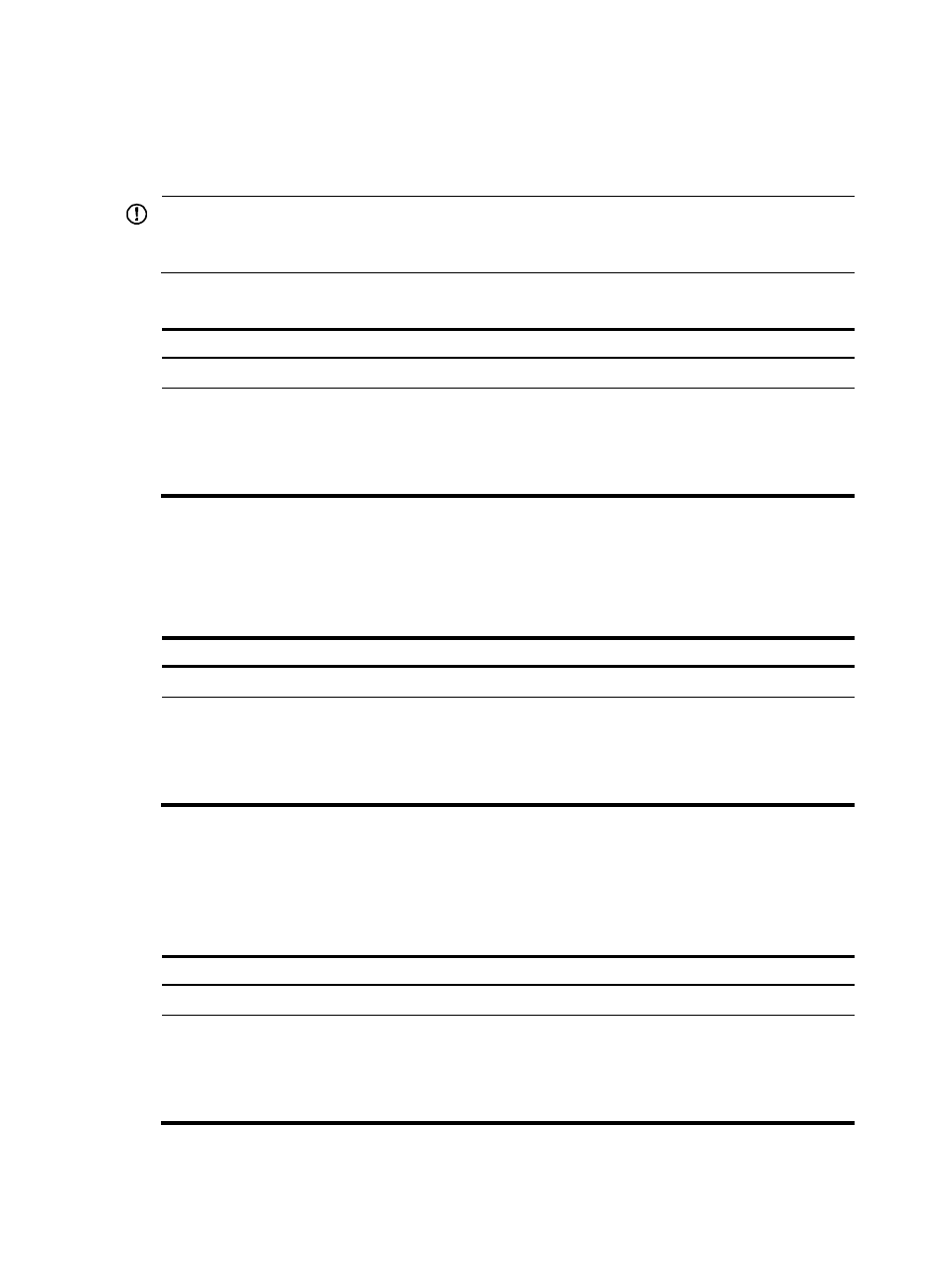
115
To prevent patch state loss, the patch files on MPUs must be the same for patch state backup.
The active MPU and standby MPU get their patch files from their respective storage media.
By default, the system loads a patch file from Flash.
IMPORTANT:
Set the file transfer mode to binary mode before using FTP or TFTP to upload or download patch files to or
from the switch's Flash. Otherwise, patch files cannot be parsed correctly.
To load a patch file:
Step Command
Remarks
1.
Enter system view.
system-view
N/A
2.
Load the patch file from
the storage medium
(Flash or CF card) to the
patch memory area.
•
In standalone mode:
patch load slot slot-number [ file filename ]
•
In IRF mode:
patch load chassis chassis-number slot
slot-number [ file filename ]
In FIPS mode, the patch
package file or the patch file
must pass authenticity
verification before it can be
loaded.
Activating patches
Activating a patch changes its state to ACTIVE. An ACTIVE patch runs in memory until a reboot occurs.
To have a patch continue to run after a reboot, you must change its state to RUNNING.
To activate patches:
Step Command
1.
Enter system view.
system-view
2.
Activate patches.
•
In standalone mode:
patch active patch-number slot slot-number
•
In IRF mode:
patch active patch-number chassis chassis-number
slot slot-number
Confirming ACTIVE patches
To have an ACTIVE patch continue to run after a reboot, perform the task in this section.
After you confirm an ACTIVE patch, its state changes to RUNNING and persists after a reboot.
To confirm ACTIVE patches:
Step Command
1.
Enter system view.
system-view
2.
Confirm ACTIVE patches.
•
In standalone mode:
patch run patch-number [ slot slot-number ]
•
In IRF mode:
patch run patch-number [ chassis chassis-number
slot slot-number ]