Accessing the cli online help – H3C Technologies H3C S12500 Series Switches User Manual
Page 16
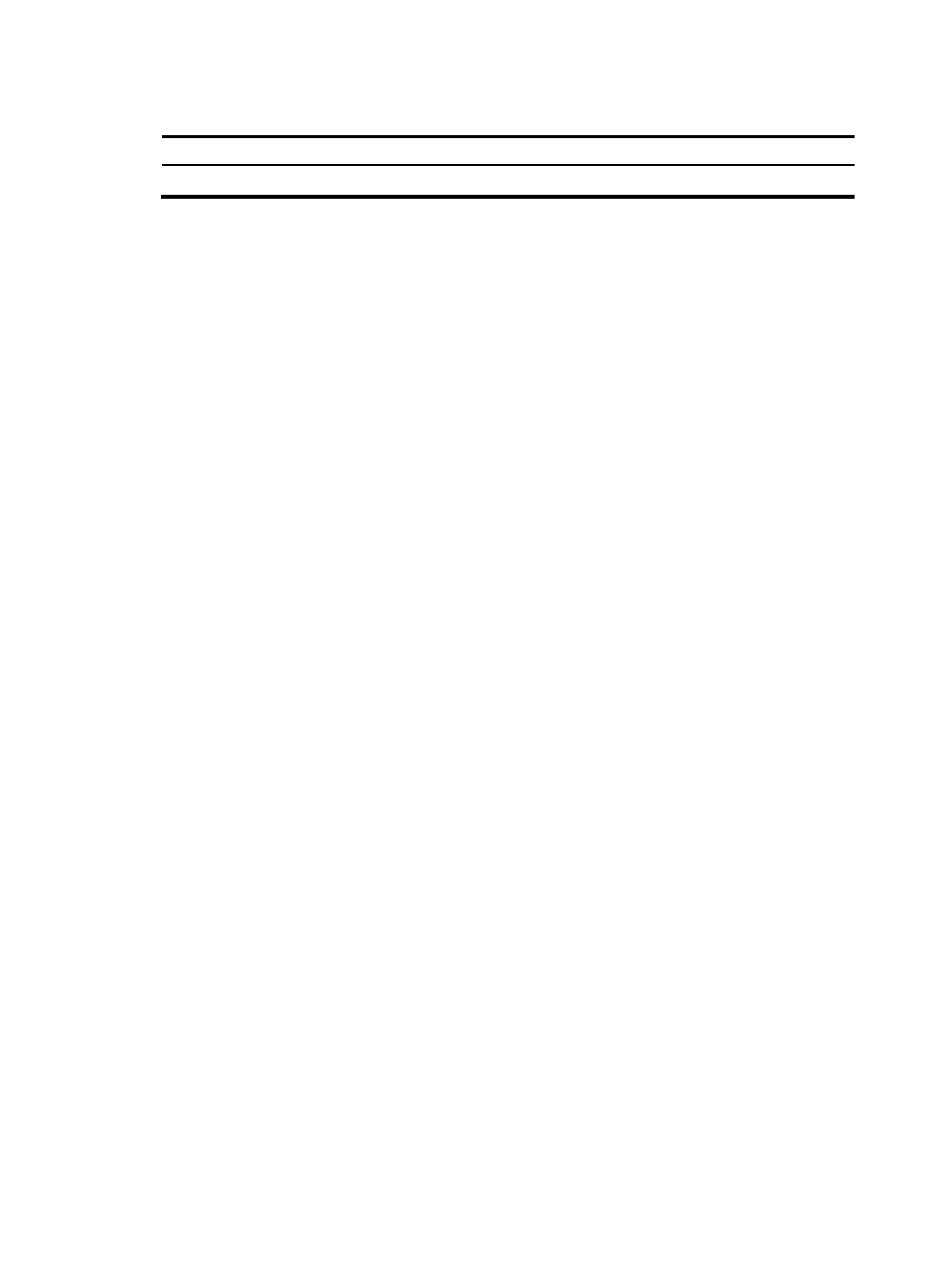
4
To return to user view from any view:
Task Command
Return to user view from any view.
return
Accessing the CLI online help
To access the CLI online help, use one of the following methods:
•
Enter a question mark at a view prompt to display the first keywords of all commands available in
the view. For example:
<Sysname> ?
User view commands:
cfd Connectivity fault detection (IEEE 802.1ag)
display Display current system information
ping Ping function
quit Exit from current command view
ssh2 Establish a secure shell client connection
super Set the current user priority level
telnet Establish one TELNET connection
tracert Trace route function
…
•
Enter some keywords of a command and a question mark separated by a space to display
available keywords and arguments.
{
Example 1: The question mark is in the place of a keyword, and the CLI displays all possible
keywords with a brief description for each keyword.
<Sysname> terminal ?
debugging Send debug information to terminal
logging Send log information to terminal
monitor Send information output to current terminal
trapping Send trap information to terminal
{
Example 2: The question mark is in the place of an argument, and the CLI displays the
description of the argument.
<Sysname> system-view
[Sysname] interface vlan-interface ?
<1-4094> VLAN interface number
[Sysname] interface vlan-interface 1 ?
<cr>
[Sysname] interface vlan-interface 1
The string <cr> indicates that the command is complete, and you can press Enter to execute the
command.
•
Enter an incomplete keyword string followed by a question mark to display all keywords starting
with the string. For example:
<Sysname> f?
fdisk
fixdisk
format