Logging in to the web interface, Configuring http login – H3C Technologies H3C S12500 Series Switches User Manual
Page 47
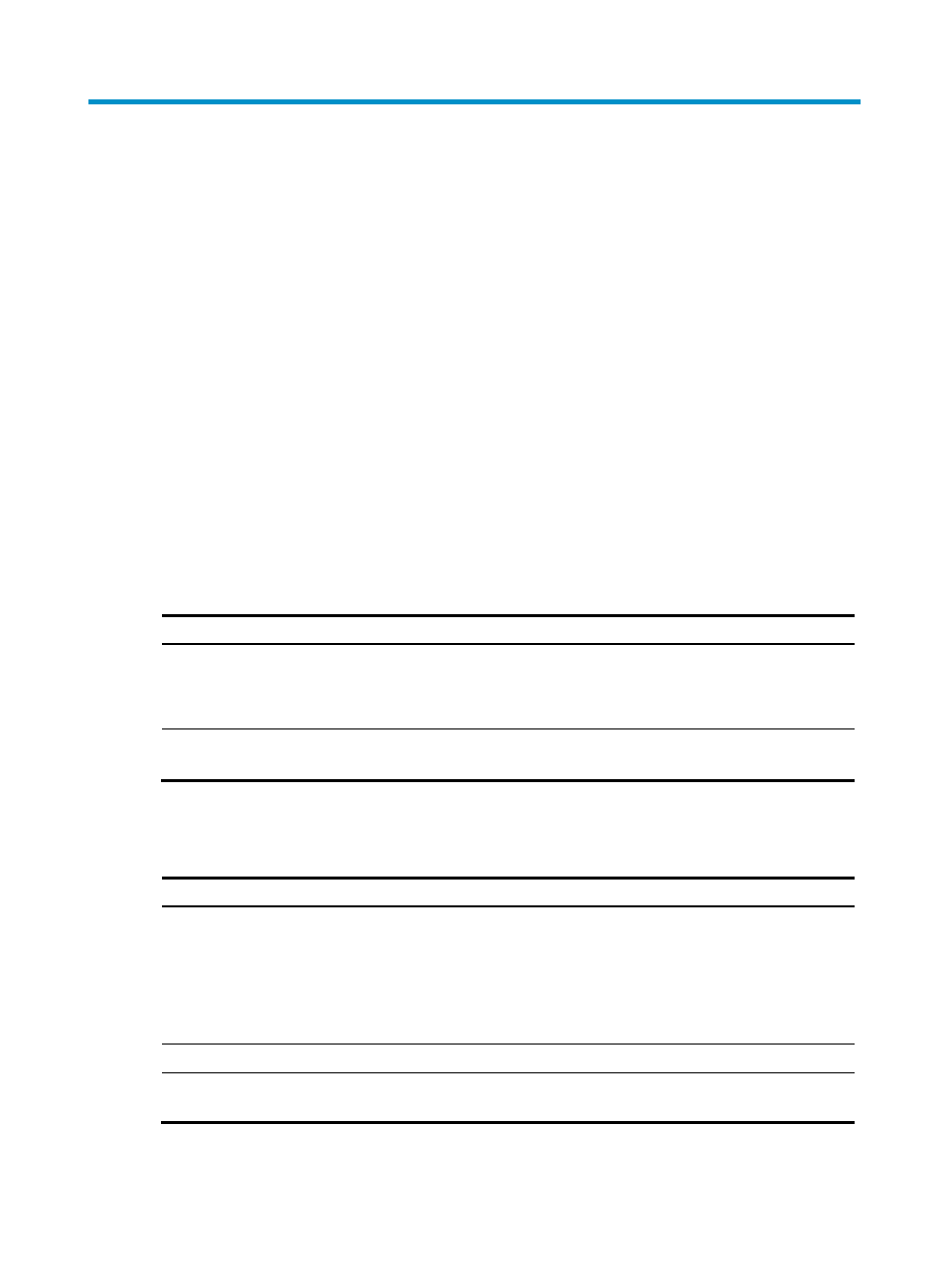
35
Logging in to the Web interface
The switch provides a built-in Web server for you to configure the switch through a Web browser. Web
login is by default disabled.
To enable Web login, log in through the console port, and perform the following configuration tasks:
•
Enable HTTP service.
•
Assign an IP address to the VLAN interface, and make sure that the interface and the configuration
terminal can reach each other.
•
Configure a local user account for Web login
The switch supports using HTTP 1.0 and HTTPS to transfer webpage data across the Internet.
HTTPS uses SSL to encrypt data between the client and the server for data integrity and security, and is
more secure than HTTP. You can define a certificate attribute-based access control policy to allow only
legal clients to access the device.
HTTP login and HTTPS login are separate login methods. To use HTTPS login, you do not need to
configure HTTP login.
shows the basic Web login configuration requirements.
Table 13 Basic web login configuration requirements
Object Requirements
Device
•
Assign an IP address to the VLAN interface.
•
Configure routes to make sure the switch and the PC can reach each other.
•
Configure HTTP login.
PC
•
Install a Web browser.
•
Obtain the IP address of the switch's VLAN interface.
Configuring HTTP login
Step Command
Remarks
1.
Specify a fixed verification
code for Web login.
web captcha verification-code
Optional.
By default, a Web user must enter
the verification code indicated on
the login page to log in.
This command is available in user
view.
2.
Enter system view.
system-view N/A
3.
Enable the HTTP service.
ip http enable
By default, HTTP service is
disabled.