NewTek TriCaster 855 User Manual
Page 120
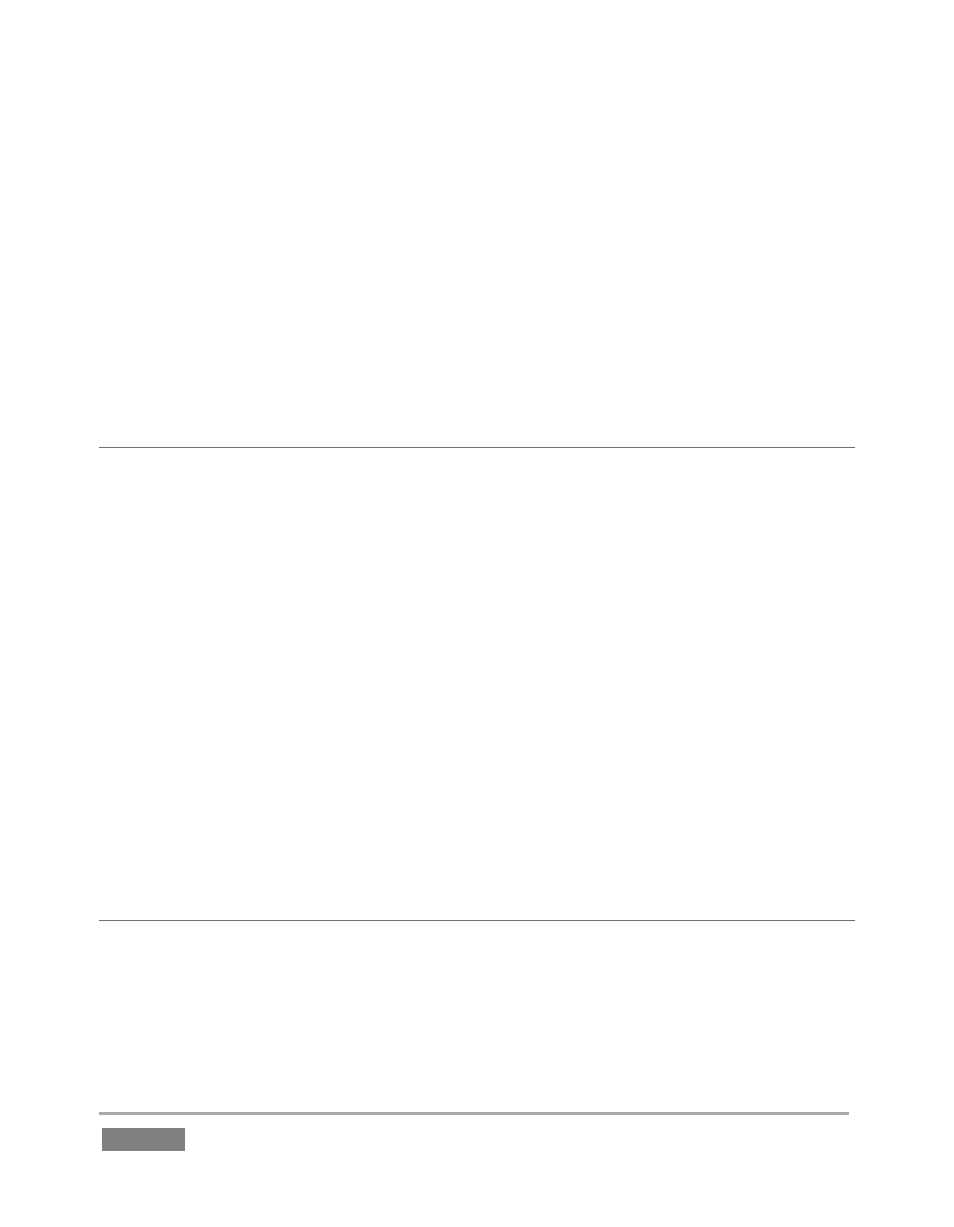
Page | 104
We strongly encourage you to protect against any unforeseen occurrence by using the
Backup feature soon after registering TriCaster. Please refer to Section A.5.7 in
Appendix A for details.
Command Window – Open a system command line window, allowing you (among other
things) to use advanced commands to manage your system and network settings.
Swap Primary Monitor – reverse the monitor assignments currently in use for TriCaster’s
interface and Multiview displays.
SETTINGS
Regions and Language – Open the system language control panel.
Advanced Keyboard – Open the system keyboard controls panel.
Date and time – Open the system keyboard controls panel.
Configure Network – Open the system network controls panel.
Display – Open the system display controls panel (useful for configuring multiple
monitors, among other things).
Fonts –Open the system font management console, allowing you to add that new font
your client wants you to use for their title pages.
System Name – It can be very useful to modify the default name your TriCaster is
identified on the network. This is especially true when more than one TriCaster might
be on the same network. The System Name feature opens the System Properties
console’s Computer Name tab. Click the Change button to modify the current name.
SHUTDOWN
Exit to Windows – Leave the Administration Mode screen and display the standard
system desktop.
Back to TriCaster – Exit Administration Mode, and return to TriCaster’s Startup screen
and the production environment.