A.2.9, Duplicate a session, Live production – NewTek TriCaster 855 User Manual
Page 310: A.3.1, Make custom transitions and livesets, A.3.2, Restore the default liveset, A.3.3, Set up the ‘nightly show a’ liveset
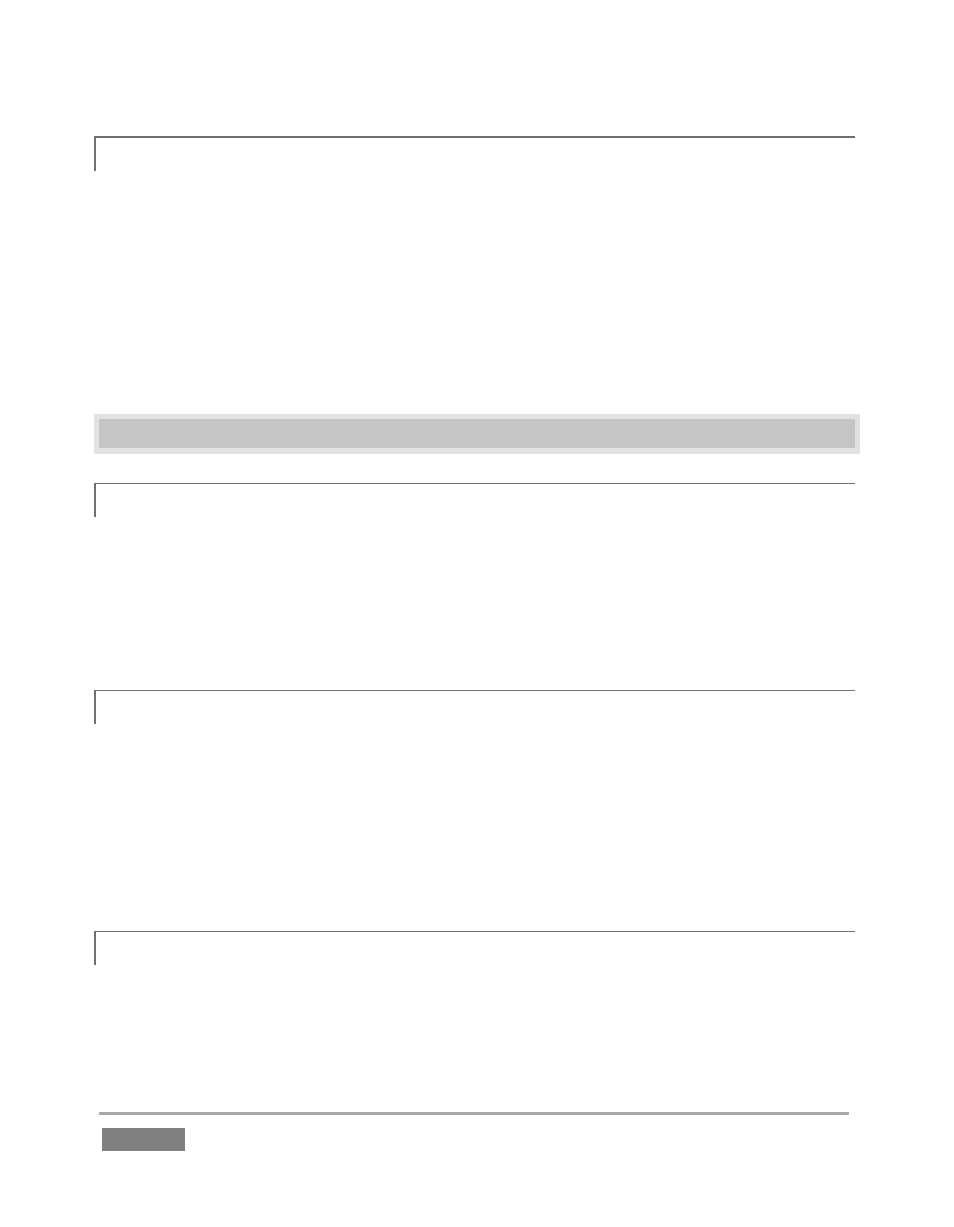
Page | 294
A.2.9 DUPLICATE A SESSION?
It can be very useful to make a copy of a session. For example, it might often take less time to
modify a copy of an existing session than to configure an entirely new one.
1. Backup a session – see Section A.2.4.
2. Rename the current session – see Section A.2.8.
3. Restore the backed up session – see Section A.2.5.
A.3 LIVE PRODUCTION
A.3.1 MAKE CUSTOM TRANSITIONS AND LIVESETS?
The Animation Store Creator application is included with TriCaster. Its documentation can be
accessed from the Help menu on the Home Page in Startup.
As well, an optional, user-friendly, tool called TriCaster Virtual Set Editor™ is available. This tool
makes it easy to modify LiveSets to suit your specific needs.
A.3.2 RESTORE THE DEFAULT LIVESET?
1. Click the ellipsis button [...] to the right of the current LiveSet name to open the LiveSet
Browser.
2. Click the NewTek heading beneath the LiveSets heading in the locations list at left.
3. Click A over B in the Default group in the file pane at right. (See Section 12.4.1.)
A.3.3 SET UP THE ‘NIGHTLY SHOW A’ LIVESET?
As you may know, TriCaster 455 and 855 support two primary LiveSet video inputs, along with a
third source dedicated to an Overlay channel. The ‘Nightly Show A’ LiveSet is special in that it
appears to show many different video sources simultaneously (see Figure 258), even including a
moving ‘news ticker’.