Genlock connection, Timecode connection, Output connections – NewTek TriCaster 855 User Manual
Page 41
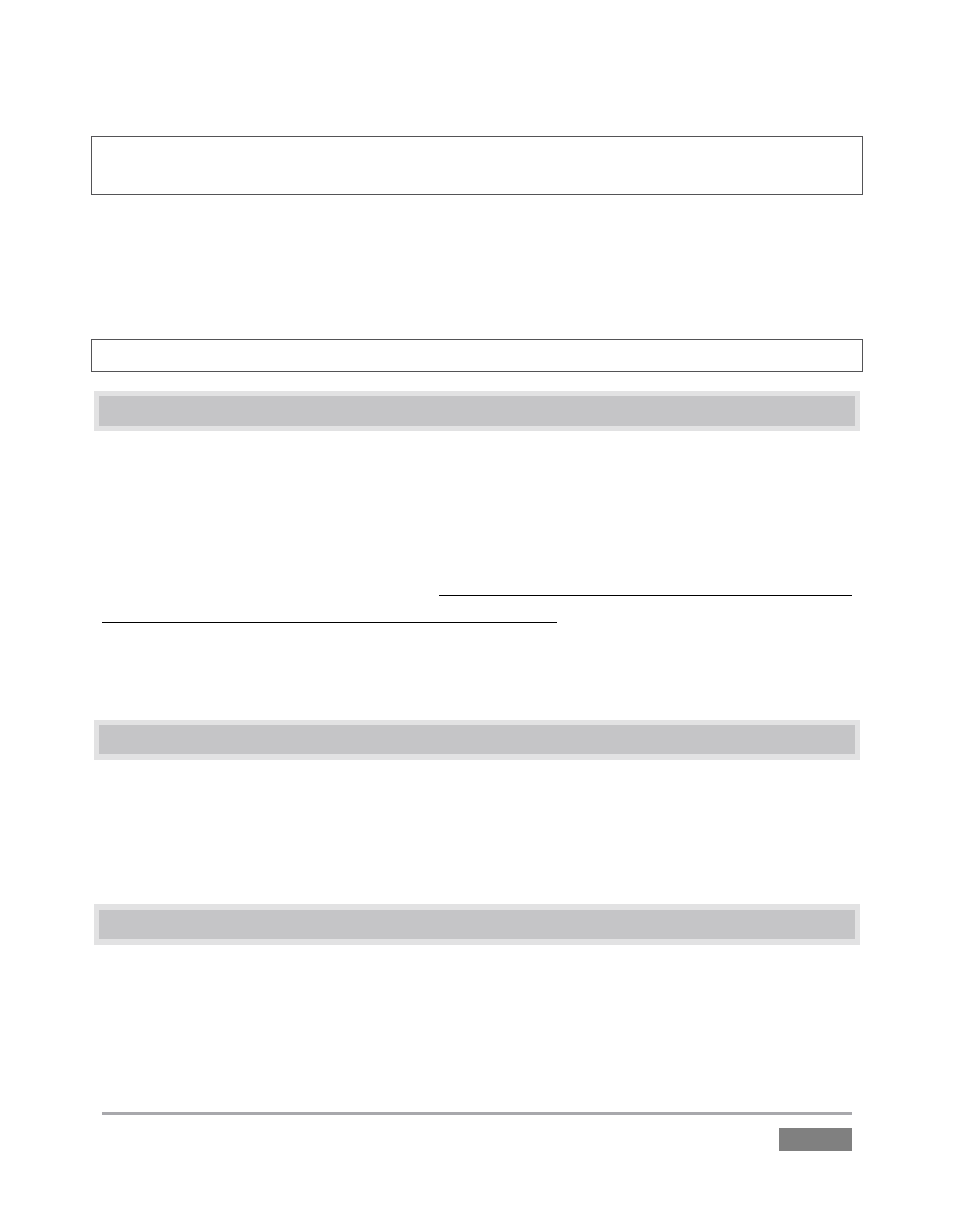
Page | 25
Note: The video broadcast standard (such as NTSC, NTSC-J or PAL) of all video sources connected
for a given session must be the same.
2. To input analog audio along with the video, connect the external audio sources to the
XLR or ¼” connectors in the Audio In group box. Two connectors, labeled “a” and “b”,
are provided for each input group. We’ll discuss audio Connection Type options a bit
later, in Section 3.15.
Note: SDI video sources with embedded audio do not need a separate analog audio connection.
3.6 GENLOCK CONNECTION
The Genlock input on TriCaster’s backplate is for connection of a ‘house sync’ or reference signal
(often a ‘black burst’ signal intended specifically for this purpose). Many studios use this method
to synchronize equipment in the video chain.
Genlocking is commonplace in higher-end production environments, and genlock connections
are usually found on professional gear. If your equipment allows you to do so, you should
genlock all cameras supplying TriCaster, and TriCaster itself.
To genlock TriCaster, supply the reference signal from the ‘house sync generator’ to TriCaster’s
Genlock In connector.
3.7 TIMECODE CONNECTION
TriCaster supports external linear timecode (LTC). Connect the cable from your timecode
generator to one of the connectors in Audio Input 7 for TriCaster 855; TriCaster 455 uses Audio
Input 3. External timecode is enabled and configured in the Live Desktop (see Sections 3.17 and
7.3).
3.8 OUTPUT CONNECTIONS
Next we’ll discuss the audio and video output connectors along with relevant settings.
We’ll start with video output, not only so you can view your results, but because some aspects
are best considered before even beginning a TriCaster session.