Preset bin – NewTek TriCaster 855 User Manual
Page 197
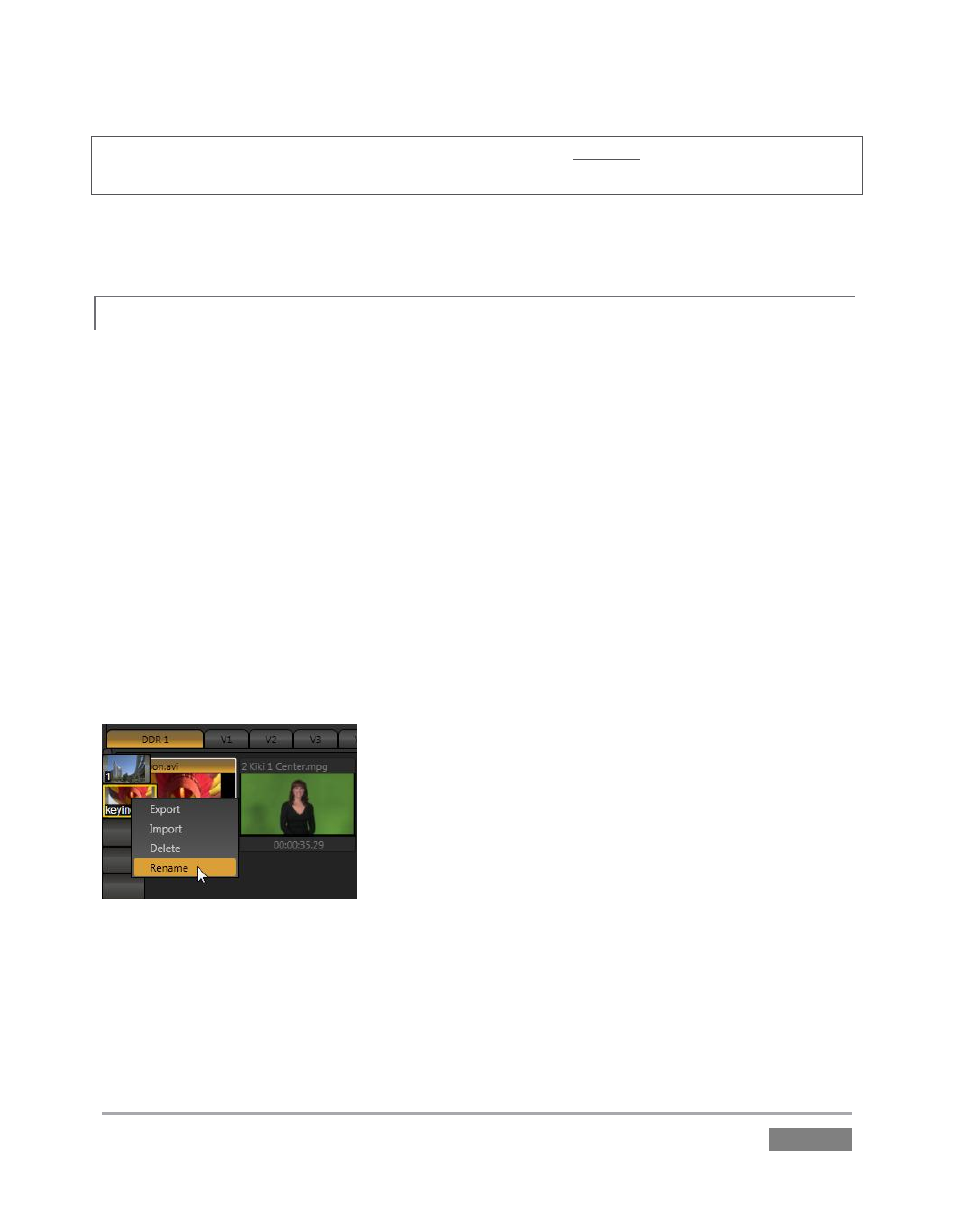
Page | 181
Note: Unlike Switcher Transitions, the reverse overlay effect does not occur automatically as the
end of play approaches.
In either case, when the Media Player is in Single mode, the current play position advances to the
next item after playback is automatically stopped.
PRESET BIN
10.2.4
Another very useful feature shared by all three of TriCaster’s Media Players is the Preset Bin,
which provides quick and convenient access to multiple playlists. As mentioned back in Section
4.8.1, presets also store the state of various Media Player controls.
To display the preset bin, roll the mouse pointer to the edge of the screen in a tabbed Media
Player or Audio Mixer tab. If you change playlists by selecting another preset, it’s almost as
though you are accessing another media player. Use presets for quick access to different
categories of content for use during a live presentation, playlists prepared for different clients, or
for completely different programs you produce.
Presets are named, and conveniently display a small representative image (taken from the first
entry in the playlist). As you move the mouse over preset icons they expand to provide an
enlarged view of the icon for the first playlist item. To populate a new preset, simply click a
blank preset icon.
Figure 178
To modify the default name assigned to a preset, right-click a preset icon to open its context
menu, and select Rename from the list. Other menu options include Delete, Export and Import
(the file will be saved with the extension ‘.pst’).