Configure video output, Sd analog configuration – NewTek TriCaster 855 User Manual
Page 48
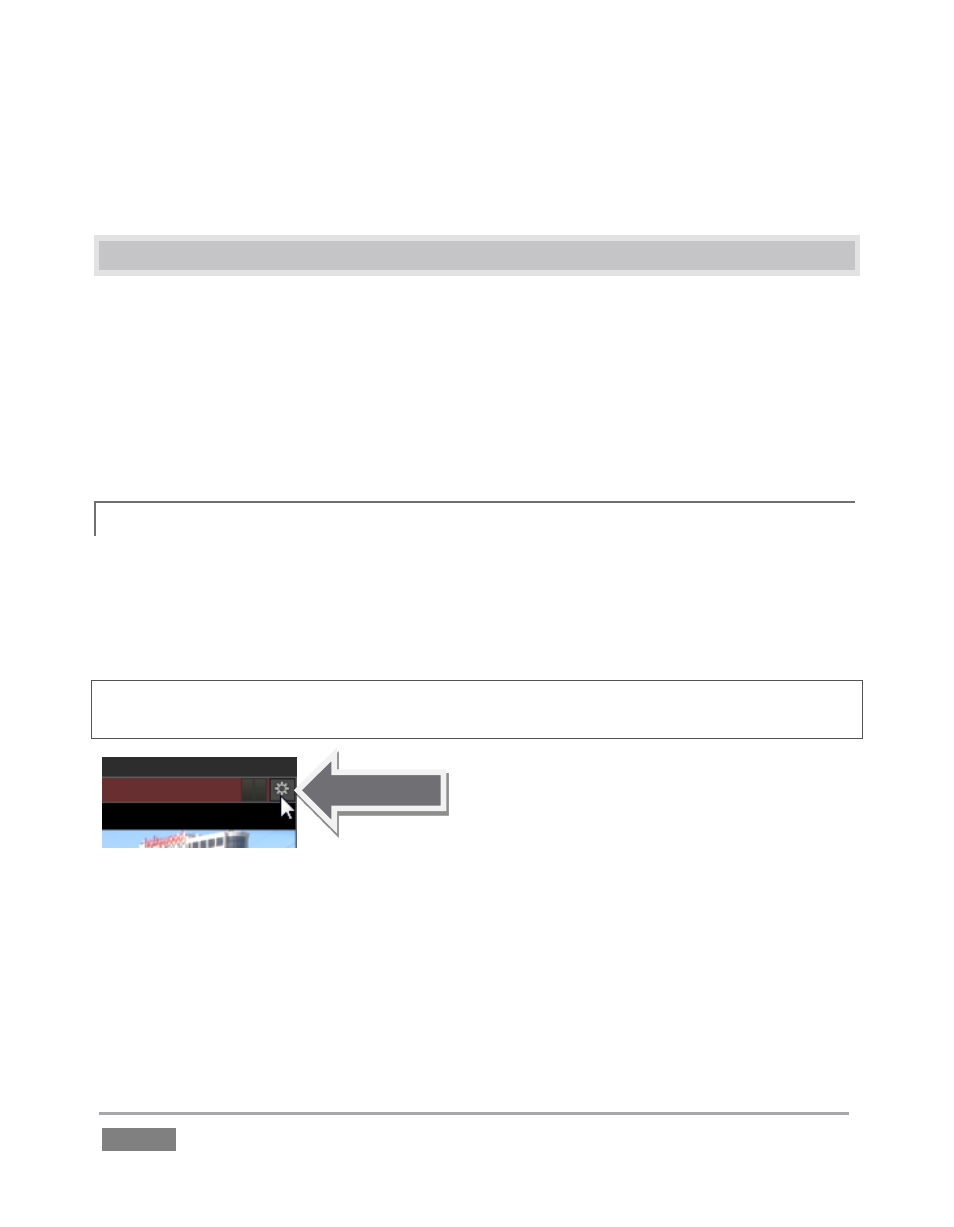
Page | 32
Take a quick look around, but then let’s continue to configure your devices. (We had a brief
glimpse at the Live Desktop back in section 2.3, but we’ll examine it more closely in Chapter 4,
Live Production – coming up soon.)
3.11 CONFIGURE VIDEO OUTPUT
TriCaster provides complete video input monitoring right on the Live Desktop. This allows you to
operate it without even connecting downstream video monitors or devices. You might do just
that in the case of productions intended primarily for live streaming.
In other cases, however, you will likely connect external monitors to the VIDEO OUT connectors
on TriCaster’s backplate (see Section 3.7). High definition video monitors should be connected to
either SDI or Component connections.
SD ANALOG CONFIGURATION
3.11.1
For standard definition monitoring, however, several types of analog connections are currently in
popular use. These include Composite, Y/C (also known as S-Video) and – at the upper end of the
analog quality range – Component. To connect an analog standard definition monitor for use in
live production*, you must specify the connection type in the Output Configuration panel.
*Note: Analog connections for SpeedEDIT™ and LiveText™ output are pre-defined, and cannot be
user-modified. Please see Chapter 17 for details.
Figure 20
1. Move your mouse pointer over the large Program Output monitor on the Live Desktop.
2. Click the Configure button (gear) that appears above its top-right corner (Figure 20) to
open the Output Configuration panel.
The first tab in this panel is labeled Output. Optional settings for SD Analog Connections are
located in the central part of the panel.