Scopes – NewTek TriCaster 855 User Manual
Page 62
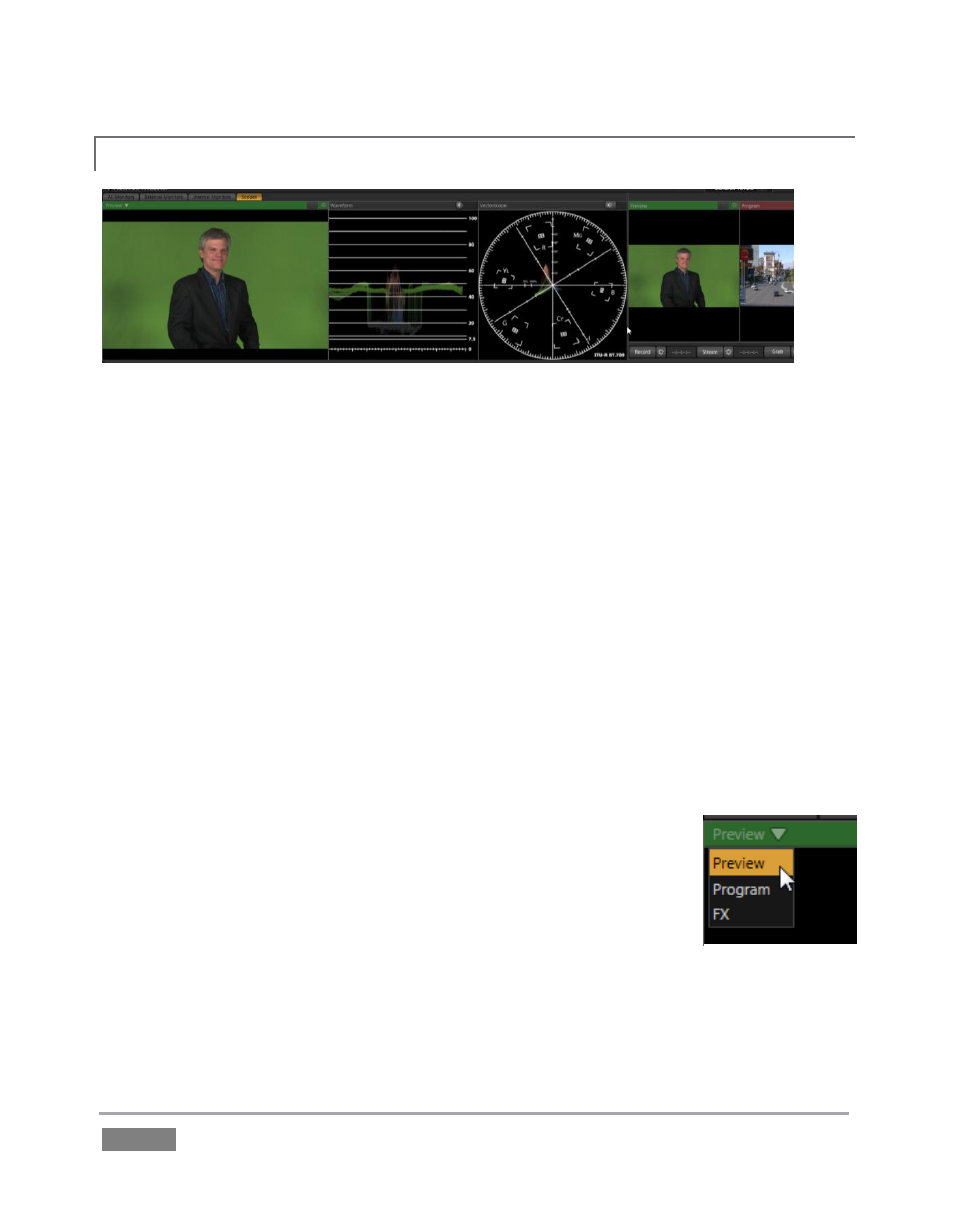
Page | 46
SCOPES
4.3.4
Figure 35
In this configuration, the tabbed monitoring area in the Live Desktop displays Waveform and
Vectorscope displays (along with a full color source video pane), invaluable for calibrating your
video sources.
1. Click the Scopes monitor tab.
2. Move your mouse pointer over the vertical divider separating the Scopes pane from the
main Preview monitor at right – click and drag the divider as far as it will go to the right.
3. Drag the horizontal divider separating the monitoring section from the Switcher area
below downward until you’ve got nice big scopes to work with (Figure 35).
4. Move the mouse onto the video monitor at left, and click the Configure button (gear) at
right in its titlebar to display the Configuration panel for the video source.
A drop-down menu at upper-left lets you choose whether the current
source for the scopes (and full-color monitor) is drawn from the Preview
row selection, Program row, or the FX row.
Feel free to experiment with the controls, but before leaving, restore the
monitoring panes to their default size as follows:
5. Move the mouse above one of the Desktop dividers you previously dragged, and
double-click it. Then repeat this process for the other divider, too.
Figure 36