The utility row) – NewTek TriCaster 855 User Manual
Page 73
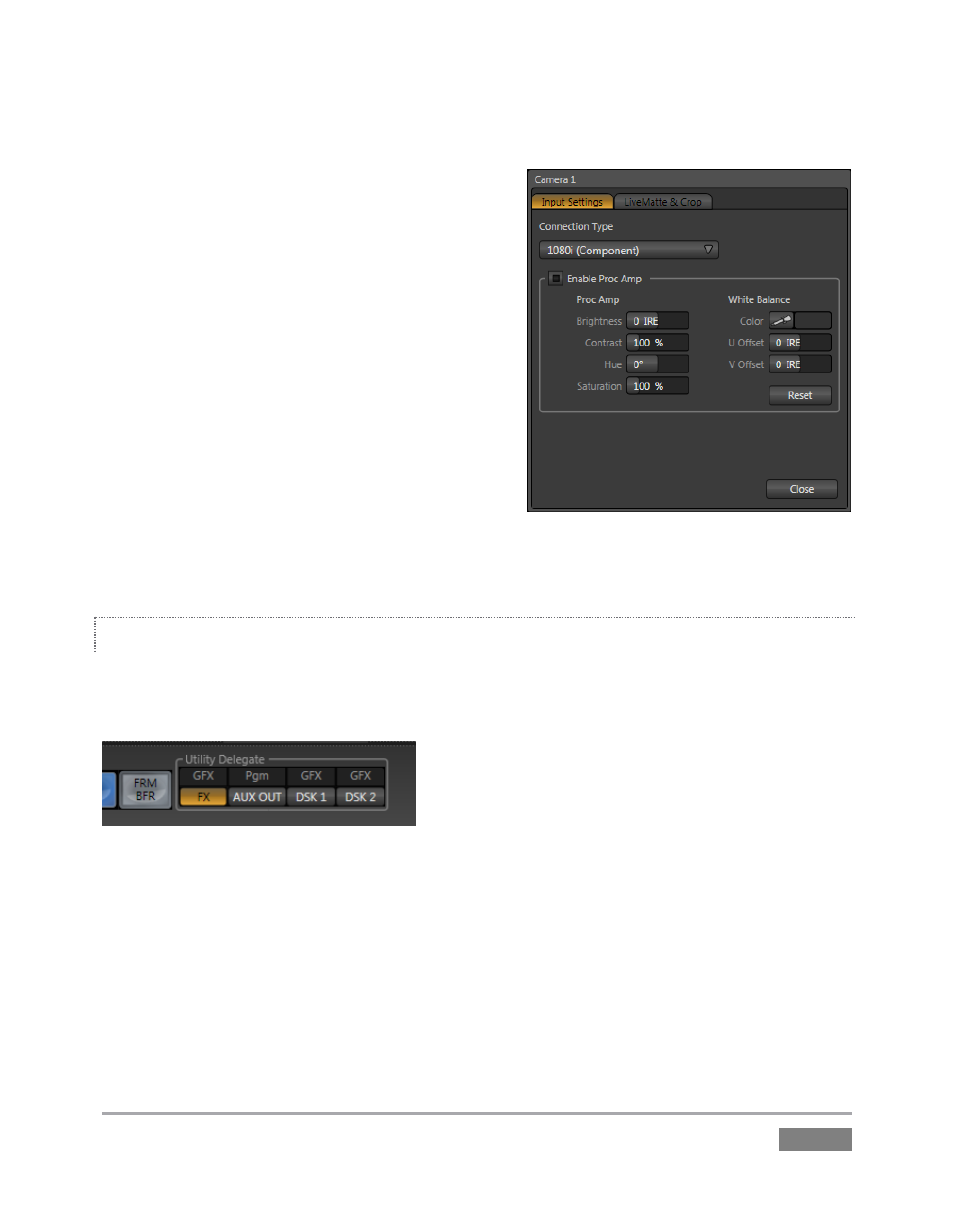
Page | 57
3. Click the Switcher button labeled ‘1’ on the
Program row to send Camera 1 to
TriCaster’s BKGD layer (the button turns
red, denoting its selected state).
(For experimental purposes, feel free to use
internal sources such as Media Players
rather than live cameras if you like – see
Section 4.8).
4. Click to select Camera 2 on the Preview row
(the button will light up in green).
5. Note that the titlebars of the corresponding
source monitors (All Monitor view) are now
also tinted red and green, respectively.
THE UTILITY ROW
Let’s take a moment to discuss the Utility row now. The steps we take here will come into play a
bit further on in our exploration.
Figure 48
Notice that a group of controls labeled Utility Delegate is provided to the right of the Utility row,
as shown in Figure 48). The group contains buttons labeled FX, AUX OUT, DSK 1 and DSK 2. The
selection you make here govern the Utility row buttons.
1. Click the tab for the Graphics tab (TriCaster 855 has a dedicated Title module you can
use instead), and Add a title to the playlist; choose one that does not cover the entire
screen.
Figure 47