Ivga clients – NewTek TriCaster 855 User Manual
Page 69
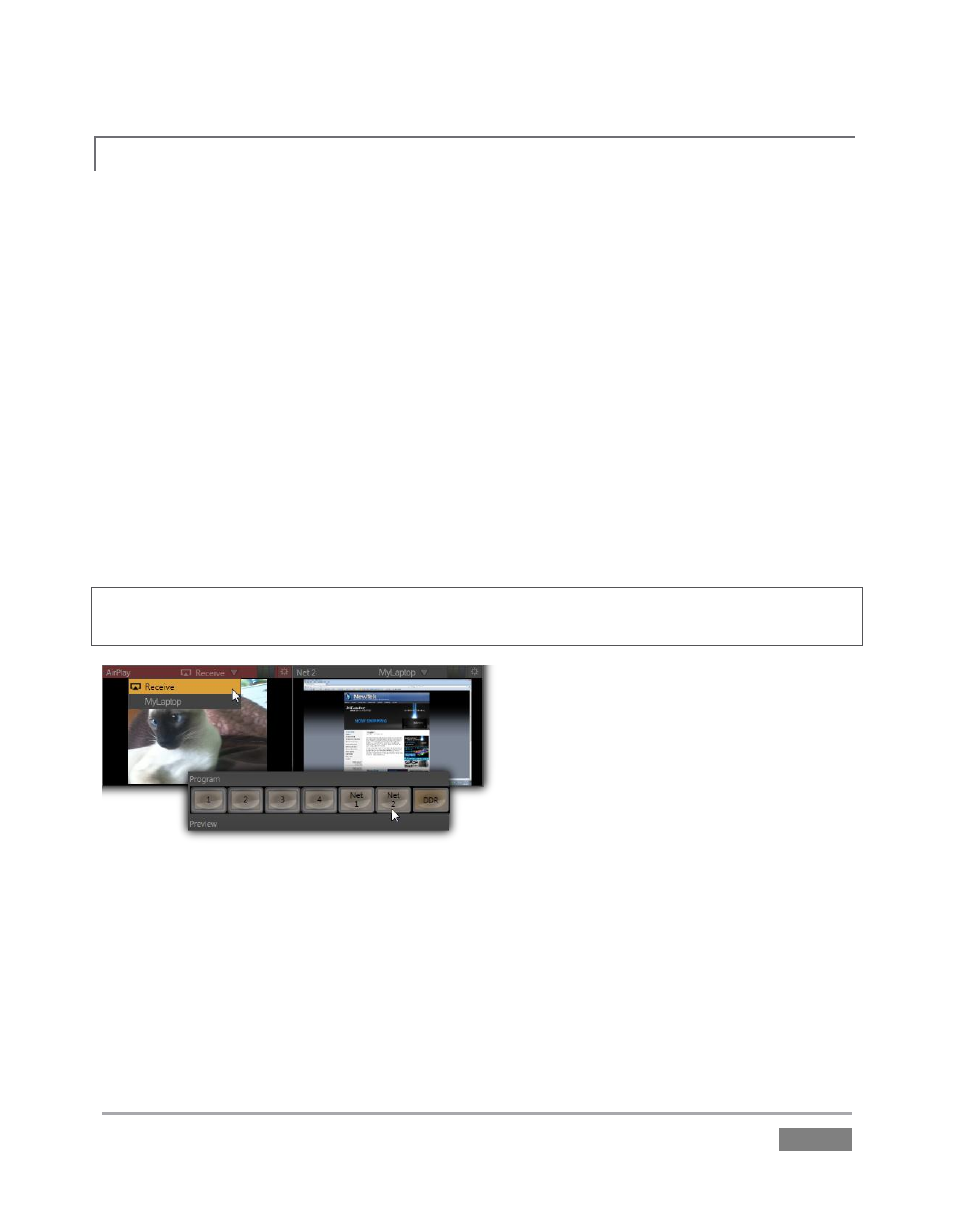
Page | 53
IVGA CLIENTS
4.5.1
1. For a Microsoft Windows
®
client, copy the iVGA program from the Extras folder (inside
C:\TriCaster) to the sending computer.
For OS X client systems, copy the appropriate iVGA.dmg.zip for your version of OS X
from the same folder to the Mac. Unzip it by double-clicking it; mount the disk image
(.dmg file) in the same manner, then drag the iVGA program icon into Applications. (See
Section 14.1 for more detail).
2. Connect TriCaster to the client computer via the local network.
3. Double-click the iVGA icon on the second computer.
After agreeing to the NewTek license (and a moment or two for the network connection to be
established) the name of the remote computer is added (along with “Black” and any other
networked systems with iVGA running on them) to the iVGA client list.
Note: Gigabit networking is highly recommended, and should be considered mandatory for HD
sessions in particular.
Figure 43
When TriCaster recognizes qualified network sources, it adds them to a drop-down menu for
quick selection (Figure 43).
4. Move your mouse pointer over a Network monitor in the All Monitors tabbed view.
5. Click the triangular menu button above the monitor to select a networked source (or
change the current selection) from the menu that appears.