A.1.2, Connect fill + alpha sources, A.1.3 – NewTek TriCaster 855 User Manual
Page 297: Configure alpha matte output, A.1.4, Color correct mismatched cameras
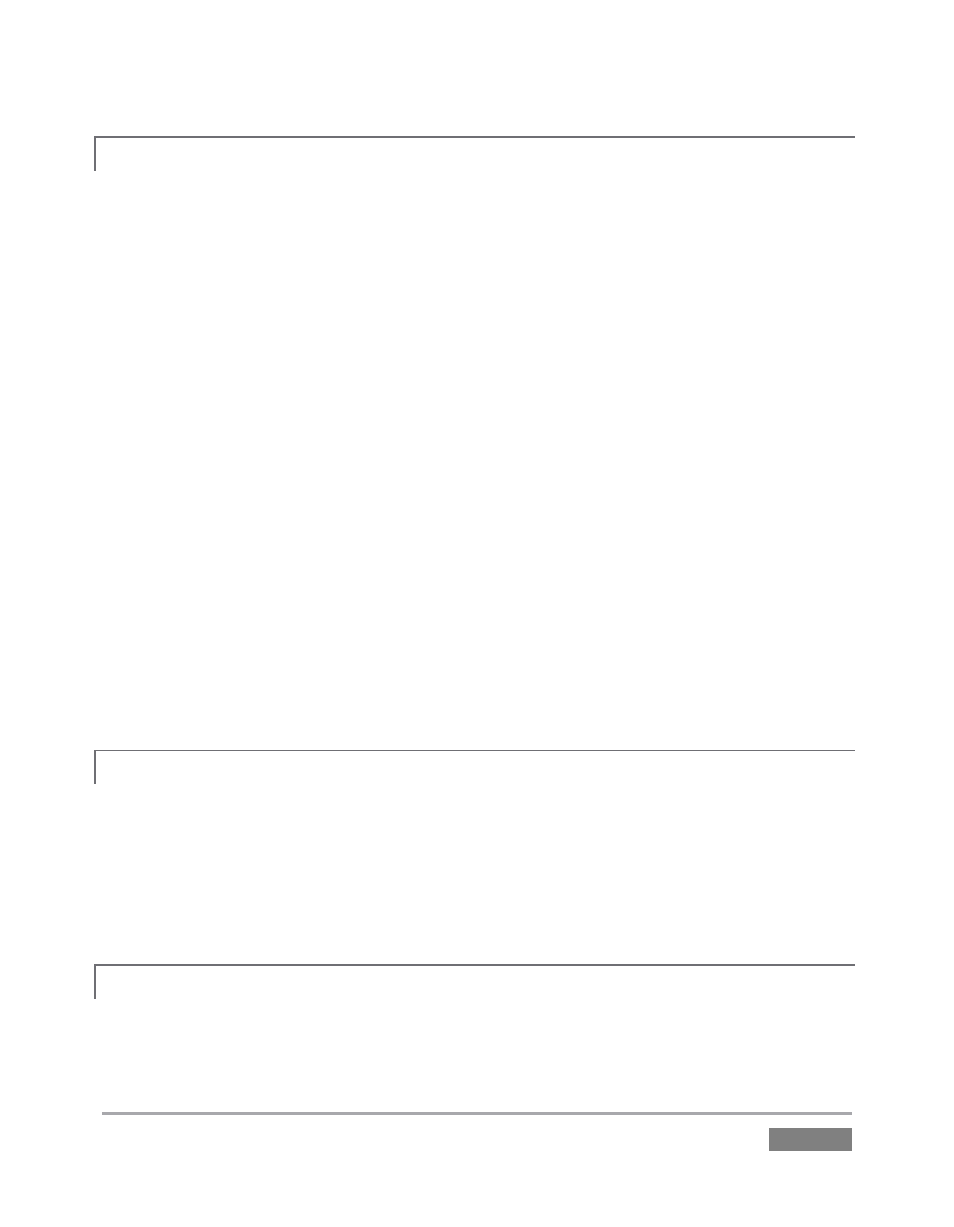
Page | 281
A.1.2 CONNECT FILL + ALPHA SOURCES?
1. Connect the Fill (color) source to an odd-numbered video Input.
2. Connect the Alpha channel source to the next higher even-numbered video Input.
3. Open a TriCaster session (or create a new one) from the Home Page of the Startup
Screen.
4. Click the Live icon on the Session Page of the Startup Screen, and press Enter (or click
the Start Live Production link).
5. Click the All Monitors tab at the top of the Live Desktop, roll the mouse pointer over the
camera monitor you want to set up, and click the Configure (gear) button that appears
above it.
6. Choose the appropriate Connection Type for the source attached to the odd-numbered
input in the Input Settings tab (see Sections 3.4 and 7.2.1).
7. Choose Act as Alpha Channel for Input (#) as the Connection Type for the even-
numbered in the Input Settings tab. (See Section 7.2.2).
A.1.3 CONFIGURE ALPHA MATTE OUTPUT?
1. Open the Output Configuration panel by clicking the Configure button (gear) above the
main Program Output monitor.
2. Click the Output tab in Output Configuration, and enable the Output Alpha Matte switch.
3. Select a suitable source using the (Aux) Source menu.
A.1.4 COLOR CORRECT MISMATCHED CAMERAS?
TriCaster permits the use of sources that do not match the current session format. You might
connect an SD camera during an HD session, for example. The official broadcast standard for SD