External and internal monitors – NewTek TriCaster 855 User Manual
Page 61
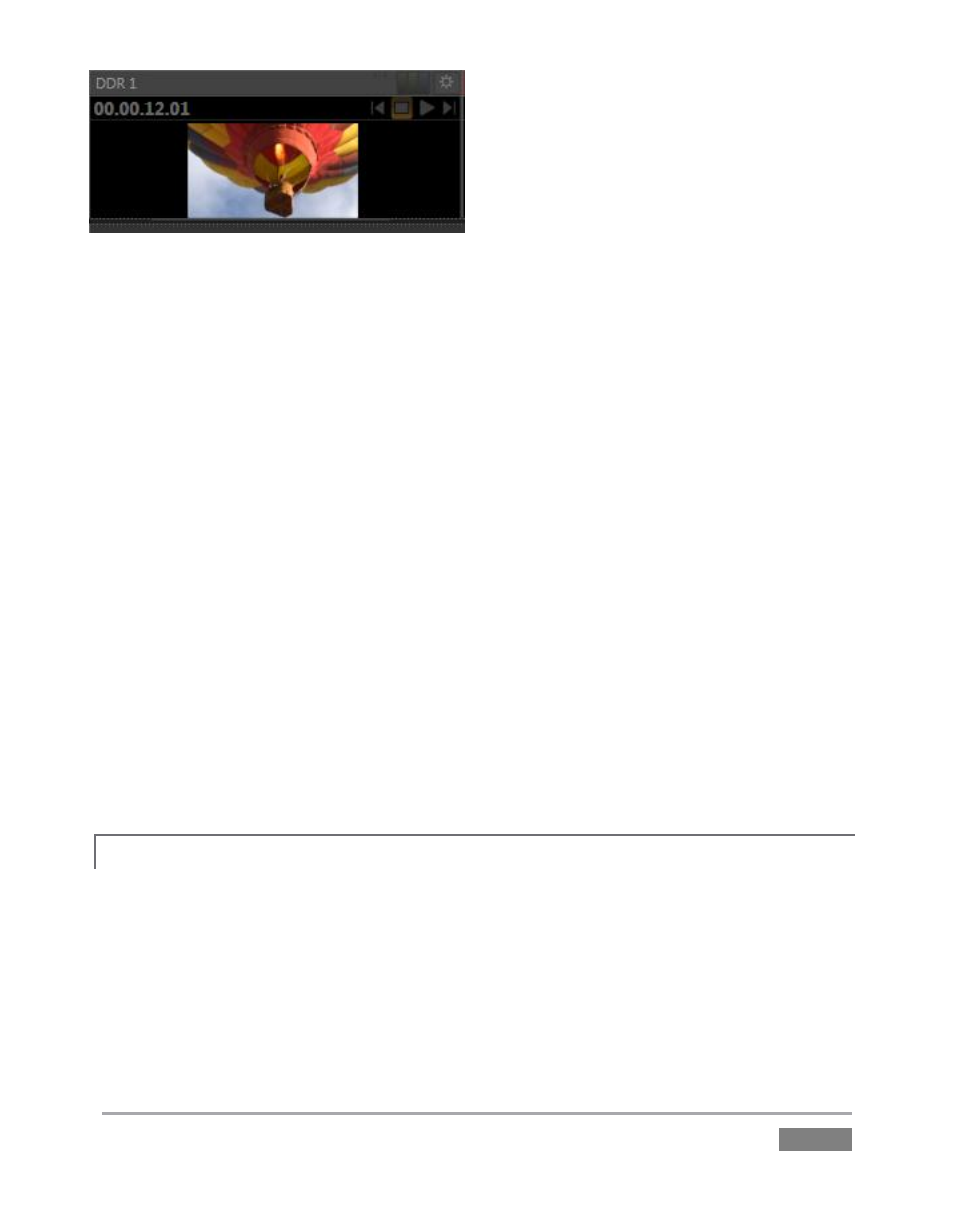
Page | 45
The monitor titlebar for the Preview row selection has a green tint, while the titlebar for the FX
source monitor is blue. Note that many of these onscreen monitors are interactive:
1. Click a (source) monitor once to select that source on the Switcher’s Preview row.
2. Click the monitor with the green highlight again to perform a simple Take, swapping the
Program and Preview row selections. Looked at another way, what you have done is
swap the BKGD (Background) video layer sources – without changing the display status
of any other video layers.
3. Double-click any source monitor to send it immediately to Program output.
And, as discussed back in Section 3.14, these monitors display a Configuration button allowing
input type selection and more, including Proc Amp (see Section 7.2.3) and LiveMatte controls
(see Section 4.9), and indicators depicting the on/off status of these features.
Further, some onscreen monitors provide other contextual controls and displays including things
like Play or Stop (Freeze), current position (timecode) in a clip, and Network source selection (see
Section 9.3.1).
EXTERNAL AND INTERNAL MONITORS
4.3.3
These two tabs offer other monitor layouts that you may find useful, especially when used in
concert with complementary Multiview monitor layouts.
Figure 34