NewTek TriCaster 855 User Manual
Page 190
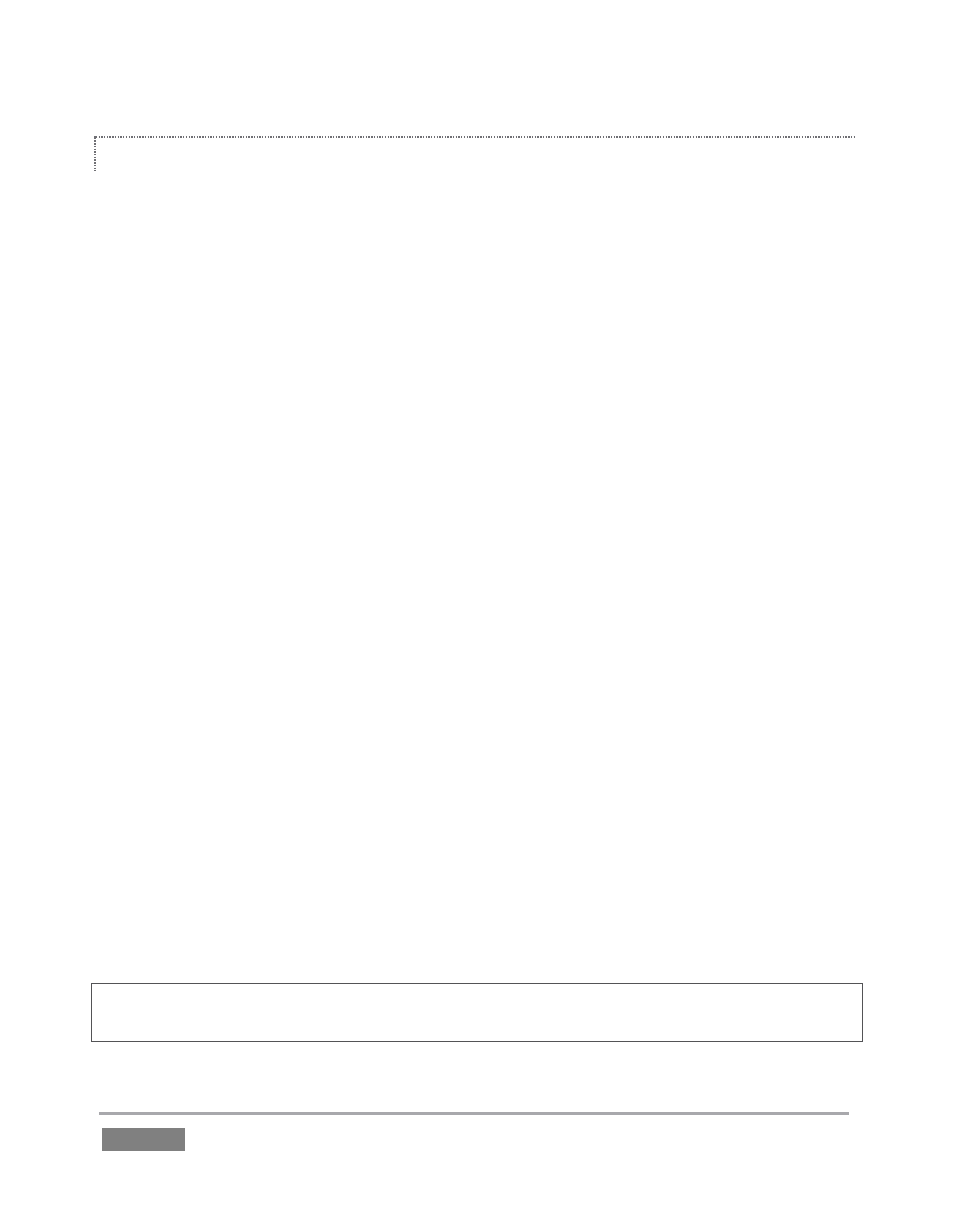
Page | 174
FILE OPERATIONS
Click the Add button beneath the playlist pane to open a custom Media Browser (see
Section 10.2.2). Alternatively, double-click in an empty part of the Playlist pane.
Newly-added files become selected items in the Playlist pane.
Drag (appropriate type) file(s) from one module’s playlist to another module.
Right-click in the playlist pane to show a menu with context relevant items from the
following list (operations affect selected playlist items):
o Cut
o Copy
o Paste
o Remove
o Rename
o Clone
o Set Duration (Still image and title icons)
o Edit Title
o Send to Frame Buffer (Still image and title icons)*
o Set Audio Level (clips with sound and audio icons)
Standard Cut, Copy, Paste and Delete keystrokes are supported for playlist entries.
Un-playable (missing, corrupt, or unsupported) file icons are ‘ghosted’.
* The Send to Frame Buffer feature is reviewed in Section 10.3.
Interestingly, the playlist Rename feature edits a local alias, or ‘playlist nickname’. It does not
actually change the name of the file on your hard drive. Roll the mouse over the Alias in the
header of the icon to see the actual filename.
Hint: Multi-selection is supported for most operations, including Set Duration (applies to Still and
Title only).